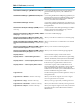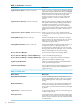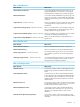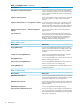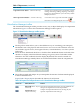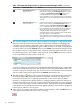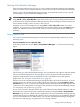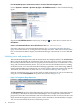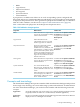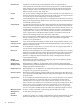HP Virtualization Manager 6.0 Software with Logical Server Management User Guide
Table Of Contents
- HP Insight Virtualization Manager 6.0 Software with Logical Server Management: User Guide
- Table of Contents
- 1 Introduction
- 2 Getting started with Virtualization Manager
- 3 Working with logical servers
- Using logical servers in Virtualization Manager
- New features in logical servers
- Understanding logical servers as they appear in visualization perspectives
- Logical server operations
- Authorizations, requirements, and configuration
- Logical server requirements
- Configuring and registering VMware vCenter
- Configuring VMware vSphere client settings for browsing datastore
- Configuring HP SIM with Onboard Administrator credentials
- Configuring HP SIM for SAN storage validation
- Configuring Extensible Server & Storage Adapter (ESA)
- Configuring Storage Provisioning Manager (SPM)
- LSMUTIL database utility
- 4 Defining storage for logical servers
- 5 Troubleshooting
- Navigation tips
- User preferences tips
- Performance tips
- Problems with meters collecting data
- Search button displays error page
- Displaying empty, hidden resource pools
- Errors accessing single sign-on iLO or Onboard Administrator
- Recovery after logical server operation failures
- Troubleshooting an inoperable logical server
- Correcting problems powering on a logical server
- Logical server operations cannot be cancelled
- Logical Server Automation service fails to start if TCP layer ports are in use
- Use portable WWNs and MAC addresses for Virtual Connect domain groups
- Do not use valid host name as logical server name
- Oversubscribing the number of networks
- Insufficient NICs error when activating or moving logical servers (Virtual Connect Flex-10 support)
- Use caution when renaming or moving a Virtual Connect domain group
- Deactivate or move logical servers before replacing blade
- Unmanaging a logical server using a storage pool entry may result in an inconsistent state
- Synchronize clocks on the CMS, managed systems, and VMware vCenter
- Ensure VM Hosts use fully qualified host names
- VM Hosts must be in same vCenter for ESX virtual machine logical server moves
- VM displayed without association in Virtualization Manager perspectives after deactivation
- Moving logical servers when the CMS and vCenter are in different network domains
- Changing the IP address of a VM Host after logical server discovery prevents the VM Host from appearing as an activation and move target
- Creating and managing logical servers on Microsoft Windows Hyper-V Server 2008
- 6 Advanced features
- 7 Support and other resources
- Index
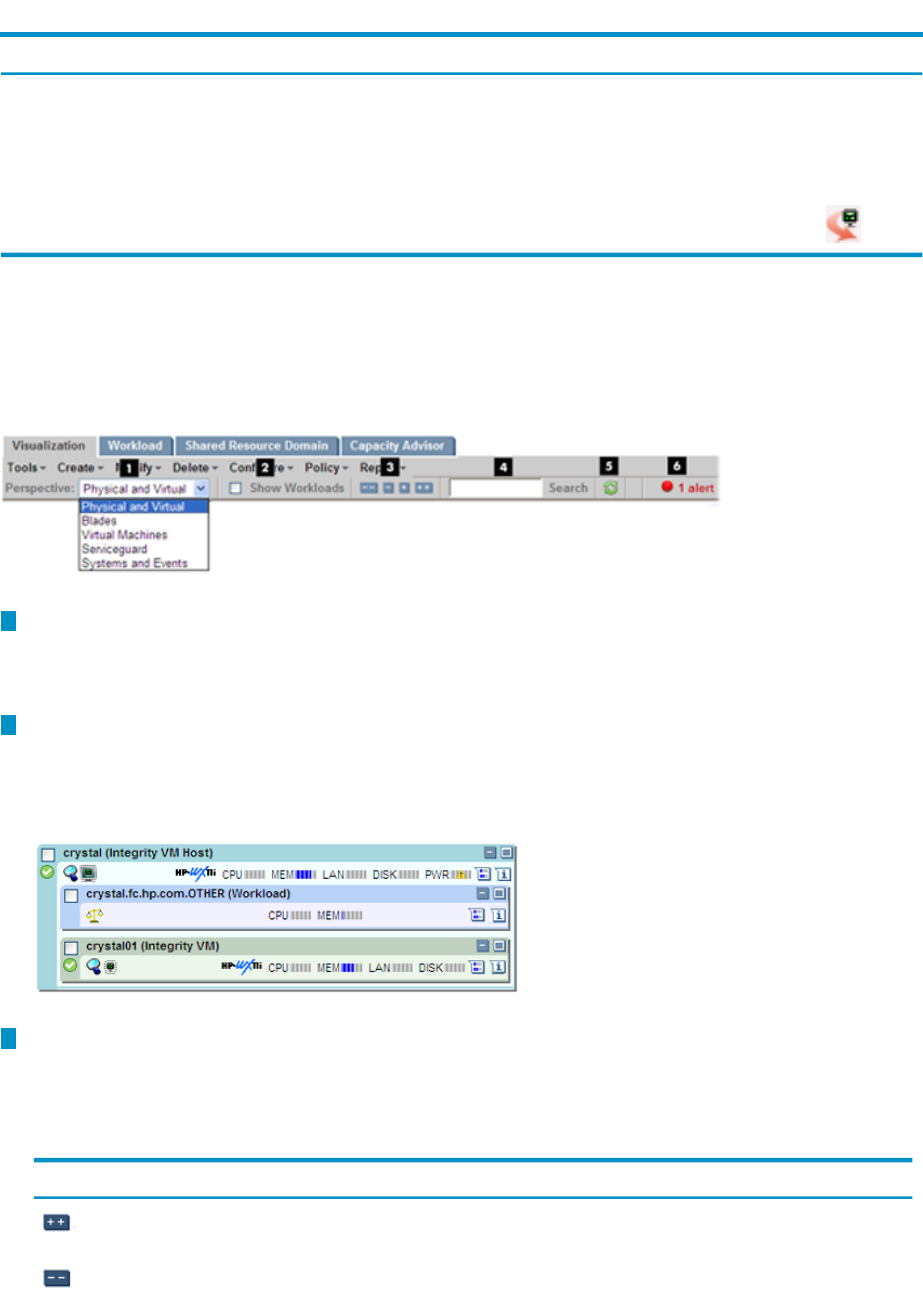
Table 1-7 Report menu (continued)
What it does:Menu selection
A logical server job is the process of activating, copying,
creating, deactivating, deleting, importing, or moving a
logical server. This link allows you to check any of these
multiple job statuses.
Logical Server Job Status... (Windows CMS only)
Accesses the View a Logical Server Details screen; the
same effect as clicking the logical server icon
View Logical Server Details... (Windows CMS only)
Virtualization Manager toolbar
The Virtualization Manager toolbar provides an easy way to adjust the display of compartment
information. Figure 1-2 shows the Virtualization Manager toolbar options:
Figure 1-2 Virtualization Manager toolbar options
1
The drop-down menu allows you to select different ways of visualizing your enterprise.
The default view is the physical and virtual server view. You can select alternate views for
server blades, logical servers, Serviceguard clusters, Virtual Machines, or to show systems
and events.
2
Select the Show Workloads check box or click the Show Workloads button to the left of the
check box to display sub-OS workloads running on a given system. Click either toolbar
element to clear the workloads from the display. By default, this control is turned off.
Virtualization Manager initially filters out workload information from the compartment.
3
The toolbar expand and collapse let you manipulate the amount of information displayed
in the Visualization View.
Expand and Collapse Buttons describes the function of each button.
Table 1-8 Expand and collapse buttons on the Virtualization Manager toolbar
FunctionName/Hover textButton icon
Expands all compartment hierarchies, showing full details for
all top-level compartments and subcompartments.
Expand All button – Expand
all hierarchy
Collapses all compartment hierarchies, showing only the
top-level compartment’s name and type.
Collapse All button –
Collapse all hierarchy
Features 15