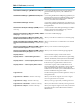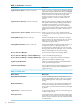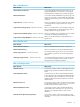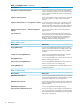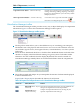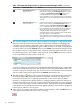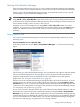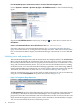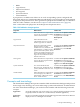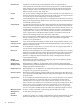HP Virtualization Manager 6.0 Software with Logical Server Management User Guide
Table Of Contents
- HP Insight Virtualization Manager 6.0 Software with Logical Server Management: User Guide
- Table of Contents
- 1 Introduction
- 2 Getting started with Virtualization Manager
- 3 Working with logical servers
- Using logical servers in Virtualization Manager
- New features in logical servers
- Understanding logical servers as they appear in visualization perspectives
- Logical server operations
- Authorizations, requirements, and configuration
- Logical server requirements
- Configuring and registering VMware vCenter
- Configuring VMware vSphere client settings for browsing datastore
- Configuring HP SIM with Onboard Administrator credentials
- Configuring HP SIM for SAN storage validation
- Configuring Extensible Server & Storage Adapter (ESA)
- Configuring Storage Provisioning Manager (SPM)
- LSMUTIL database utility
- 4 Defining storage for logical servers
- 5 Troubleshooting
- Navigation tips
- User preferences tips
- Performance tips
- Problems with meters collecting data
- Search button displays error page
- Displaying empty, hidden resource pools
- Errors accessing single sign-on iLO or Onboard Administrator
- Recovery after logical server operation failures
- Troubleshooting an inoperable logical server
- Correcting problems powering on a logical server
- Logical server operations cannot be cancelled
- Logical Server Automation service fails to start if TCP layer ports are in use
- Use portable WWNs and MAC addresses for Virtual Connect domain groups
- Do not use valid host name as logical server name
- Oversubscribing the number of networks
- Insufficient NICs error when activating or moving logical servers (Virtual Connect Flex-10 support)
- Use caution when renaming or moving a Virtual Connect domain group
- Deactivate or move logical servers before replacing blade
- Unmanaging a logical server using a storage pool entry may result in an inconsistent state
- Synchronize clocks on the CMS, managed systems, and VMware vCenter
- Ensure VM Hosts use fully qualified host names
- VM Hosts must be in same vCenter for ESX virtual machine logical server moves
- VM displayed without association in Virtualization Manager perspectives after deactivation
- Moving logical servers when the CMS and vCenter are in different network domains
- Changing the IP address of a VM Host after logical server discovery prevents the VM Host from appearing as an activation and move target
- Creating and managing logical servers on Microsoft Windows Hyper-V Server 2008
- 6 Advanced features
- 7 Support and other resources
- Index
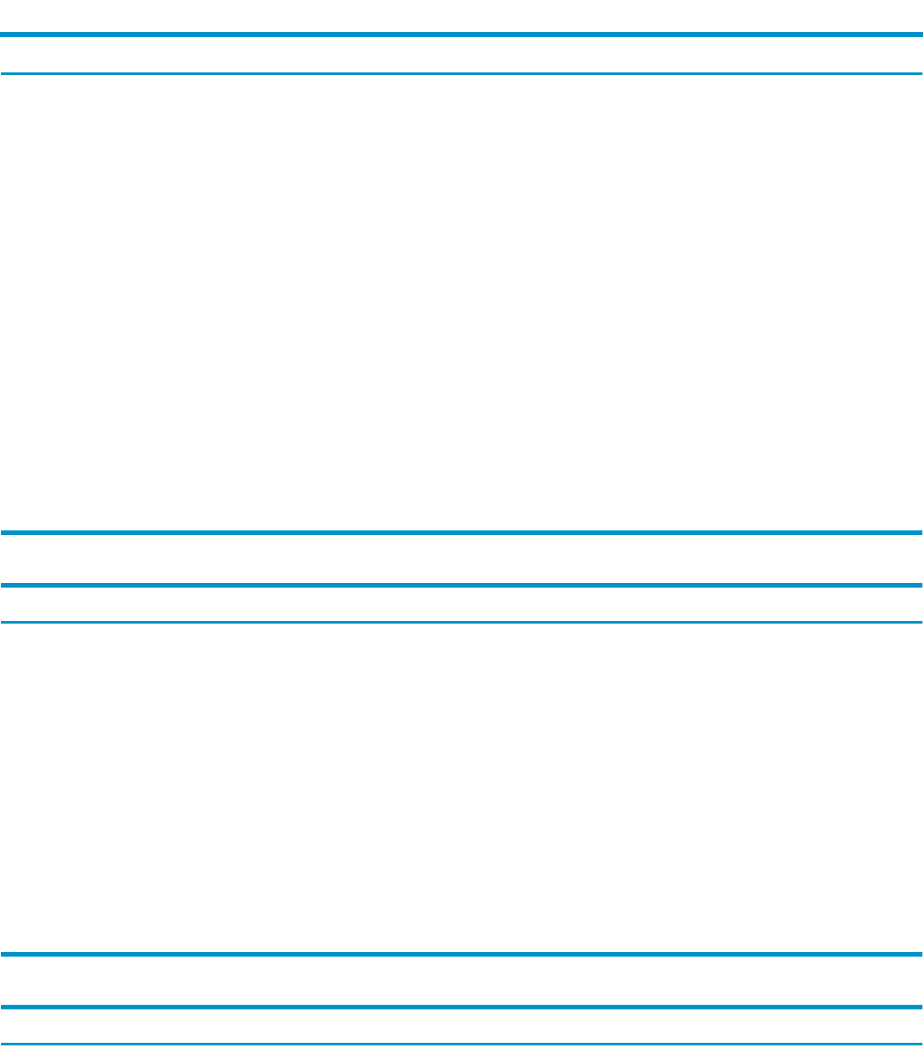
Table 1-5 Configure menu (continued)
What it does:Menu selection
Accesses the Capacity Advisor Network and Disk I/O
Capacity screen, from which you can set the upper bound
value of network and disk I/O capacity for the selected
set of systems.
Edit Network and Disk I/O Capacity...
Accesses the Capacity Advisor Collect Data screens that
allow you to prepare to collect data for the Capacity
Advisor.
Agentless Data Collection...
Accesses the Capacity Advisor List Agentless Systems
Screen, allowing you to determine current settings for
VSE agentless data configuration, particularly the list of
systems from which to collect data using this method.
Agentless Data Collection...→List Agentless Systems
Accesses the Capacity Advisor Advanced Agentless
Options Screen,
Agentless Data Collection...→Advanced Agentless
Options
Accesses the Virtualization Manager User Preferences
screen, allowing you to modify user preferences that effect
the presentation of information in the Virtualization
Manager, such as prompting after drag and drop or
setting the number of visible compartments.
User Preferences
Table 1-6 Policy menu
What it does:Menu selection
Accesses the gWLM Workloads and Policies tab, from
which you can add workloads to an SRD, as long as the
workloads are based on FSS groups, Psets, or virtual
machines.
Apply gWLM Policy...
Accesses the gWLM Workloads and Policies tab, from
which you can change an associated policy.
Change Associated gWLM Policy...
Accesses the gWLM Policies screen, from which you can
edit the existing gWLM policies.
Edit gWLM Policies...
Accesses the gWLM Workloads and Policies tab, from
which you can remove an associated policy.
Remove Associated gWLM Policy...
Accesses the gWLM Policies screen that displays a list of
all the gWLM policies.
Create gWLM Policy...
Table 1-7 Report menu
What it does:Menu selection
Accesses the gWLM Real-Time Reports page. Each refresh
of a real-time graph includes values updated from when
gWLM last changed CPU resource allocations.
gWLM Real-time Reports...
Accesses the gWLM Historical Reports page. In historical
graphs, each data point is the average of the values in a
5-minute interval.
gWLM Historical Reports
Accesses the gWLM Advanced Reports page.
gWLM Advanced Reports...
Accesses the Capacity Advisor Reports Wizard that lets
you create reports that can include any of the following:
resource utilization data, trending data, power usage data,
and scenario comparisons.
Capacity Advisor Utilization Report...
14 Introduction