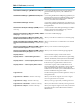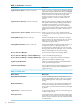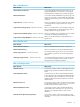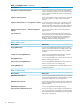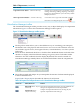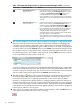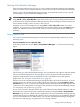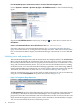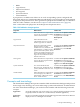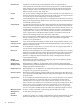HP Virtualization Manager 6.0 Software with Logical Server Management User Guide
Table Of Contents
- HP Insight Virtualization Manager 6.0 Software with Logical Server Management: User Guide
- Table of Contents
- 1 Introduction
- 2 Getting started with Virtualization Manager
- 3 Working with logical servers
- Using logical servers in Virtualization Manager
- New features in logical servers
- Understanding logical servers as they appear in visualization perspectives
- Logical server operations
- Authorizations, requirements, and configuration
- Logical server requirements
- Configuring and registering VMware vCenter
- Configuring VMware vSphere client settings for browsing datastore
- Configuring HP SIM with Onboard Administrator credentials
- Configuring HP SIM for SAN storage validation
- Configuring Extensible Server & Storage Adapter (ESA)
- Configuring Storage Provisioning Manager (SPM)
- LSMUTIL database utility
- 4 Defining storage for logical servers
- 5 Troubleshooting
- Navigation tips
- User preferences tips
- Performance tips
- Problems with meters collecting data
- Search button displays error page
- Displaying empty, hidden resource pools
- Errors accessing single sign-on iLO or Onboard Administrator
- Recovery after logical server operation failures
- Troubleshooting an inoperable logical server
- Correcting problems powering on a logical server
- Logical server operations cannot be cancelled
- Logical Server Automation service fails to start if TCP layer ports are in use
- Use portable WWNs and MAC addresses for Virtual Connect domain groups
- Do not use valid host name as logical server name
- Oversubscribing the number of networks
- Insufficient NICs error when activating or moving logical servers (Virtual Connect Flex-10 support)
- Use caution when renaming or moving a Virtual Connect domain group
- Deactivate or move logical servers before replacing blade
- Unmanaging a logical server using a storage pool entry may result in an inconsistent state
- Synchronize clocks on the CMS, managed systems, and VMware vCenter
- Ensure VM Hosts use fully qualified host names
- VM Hosts must be in same vCenter for ESX virtual machine logical server moves
- VM displayed without association in Virtualization Manager perspectives after deactivation
- Moving logical servers when the CMS and vCenter are in different network domains
- Changing the IP address of a VM Host after logical server discovery prevents the VM Host from appearing as an activation and move target
- Creating and managing logical servers on Microsoft Windows Hyper-V Server 2008
- 6 Advanced features
- 7 Support and other resources
- Index
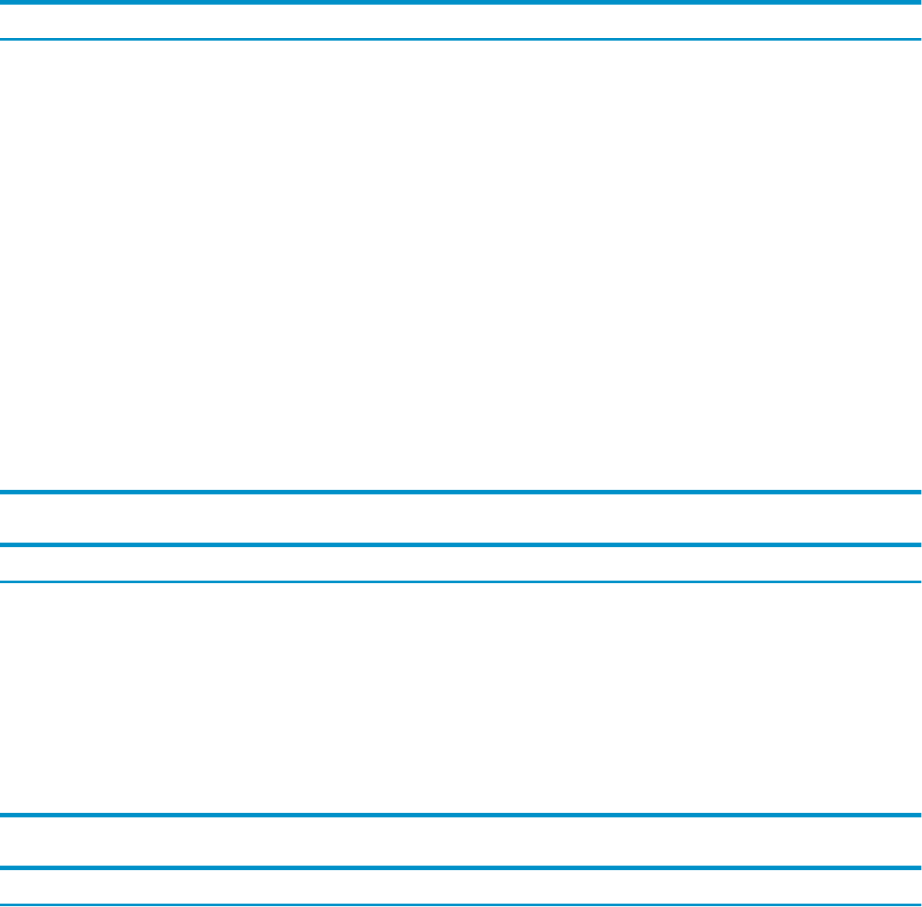
Table 1-3 Modify menu
What it does:Menu selection
Accesses the gWLM General tab, from which you can
change the SRD name, mode (Advisory or Managed),
state (Deployed or Undeployed) , and other properties.
Shared Resource Domain...
Accesses the Workload Definition Properties page, from
which you can modify a workload definition, including
criteria that selects which processes are included in the
workload.
Workload Definition...
Allows you to modify an inactive logical server by adding
or changing identity, compute, network, or storage
information.
Logical Server... (Windows CMS only)
Allows you to add entries to a pre-existing storage pool
for a specified Virtual Connect domain group, or view,
modify, and delete storage pool entries.
Logical Server Storage Pools...(Windows CMS only.)
Allows you to define a new portability group or modify
an existing user-defined portability group.
Logical Server Portability Groups...(Windows CMS only.)
Allows you to add and remove target attributes for a
logical server.
Logical Server Target Attributes...(Windows CMS only.)
Table 1-4 Delete menu
What it does:Menu selection
Removes the SRD definition from the configuration.
Shared Resource Domain
Allows you to delete an existing workload definition.
Workload Definition(s)...
Accesses the Delete Logical Server screen, from which
you can delete a logical server from the management
database.
Delete Logical Server... (Windows CMS only)
Accesses the Unmanage Logical Server screen, from which
you can remove the physical server profile or virtual
machine from the compute environment.
Unmanage Logical Server... (Windows CMS only)
Table 1-5 Configure menu
What it does:Menu selection
Accesses the Capacity Advisor to define global forecast
models that project historical utilization data into the
future.
Global Forecast...
Access the Capacity Advisor Global Utilization Limits
screen, allowing you to set the utilization limits that apply
to all workloads, unless overridden by a more specific
utilization limit at the Scenario, Workload, or Scenario
Workload level.
Global Utilization Limits...
Accesses the Capacity Advisor to define forecast models
for individual workloads or systems, for a scenario, and
for individual workloads within a scenario.
Workload Forecast...
Accesses the Capacity Advisor Workload Utilization
Limits Model screen, allowing you to set service level
objectives for workloads based on overall system
utilization,
Workload Utilization Limits...
Accesses the Capacity Advisor Power Settings screen,
allowing you to set how power measurements should be
calibrated.
Calibrate Power (All Selected Systems)...
Features 13