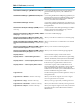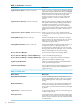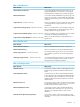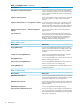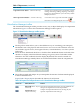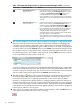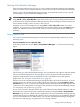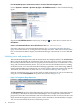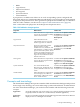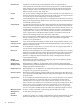HP Virtualization Manager 6.0 Software with Logical Server Management User Guide
Table Of Contents
- HP Insight Virtualization Manager 6.0 Software with Logical Server Management: User Guide
- Table of Contents
- 1 Introduction
- 2 Getting started with Virtualization Manager
- 3 Working with logical servers
- Using logical servers in Virtualization Manager
- New features in logical servers
- Understanding logical servers as they appear in visualization perspectives
- Logical server operations
- Authorizations, requirements, and configuration
- Logical server requirements
- Configuring and registering VMware vCenter
- Configuring VMware vSphere client settings for browsing datastore
- Configuring HP SIM with Onboard Administrator credentials
- Configuring HP SIM for SAN storage validation
- Configuring Extensible Server & Storage Adapter (ESA)
- Configuring Storage Provisioning Manager (SPM)
- LSMUTIL database utility
- 4 Defining storage for logical servers
- 5 Troubleshooting
- Navigation tips
- User preferences tips
- Performance tips
- Problems with meters collecting data
- Search button displays error page
- Displaying empty, hidden resource pools
- Errors accessing single sign-on iLO or Onboard Administrator
- Recovery after logical server operation failures
- Troubleshooting an inoperable logical server
- Correcting problems powering on a logical server
- Logical server operations cannot be cancelled
- Logical Server Automation service fails to start if TCP layer ports are in use
- Use portable WWNs and MAC addresses for Virtual Connect domain groups
- Do not use valid host name as logical server name
- Oversubscribing the number of networks
- Insufficient NICs error when activating or moving logical servers (Virtual Connect Flex-10 support)
- Use caution when renaming or moving a Virtual Connect domain group
- Deactivate or move logical servers before replacing blade
- Unmanaging a logical server using a storage pool entry may result in an inconsistent state
- Synchronize clocks on the CMS, managed systems, and VMware vCenter
- Ensure VM Hosts use fully qualified host names
- VM Hosts must be in same vCenter for ESX virtual machine logical server moves
- VM displayed without association in Virtualization Manager perspectives after deactivation
- Moving logical servers when the CMS and vCenter are in different network domains
- Changing the IP address of a VM Host after logical server discovery prevents the VM Host from appearing as an activation and move target
- Creating and managing logical servers on Microsoft Windows Hyper-V Server 2008
- 6 Advanced features
- 7 Support and other resources
- Index
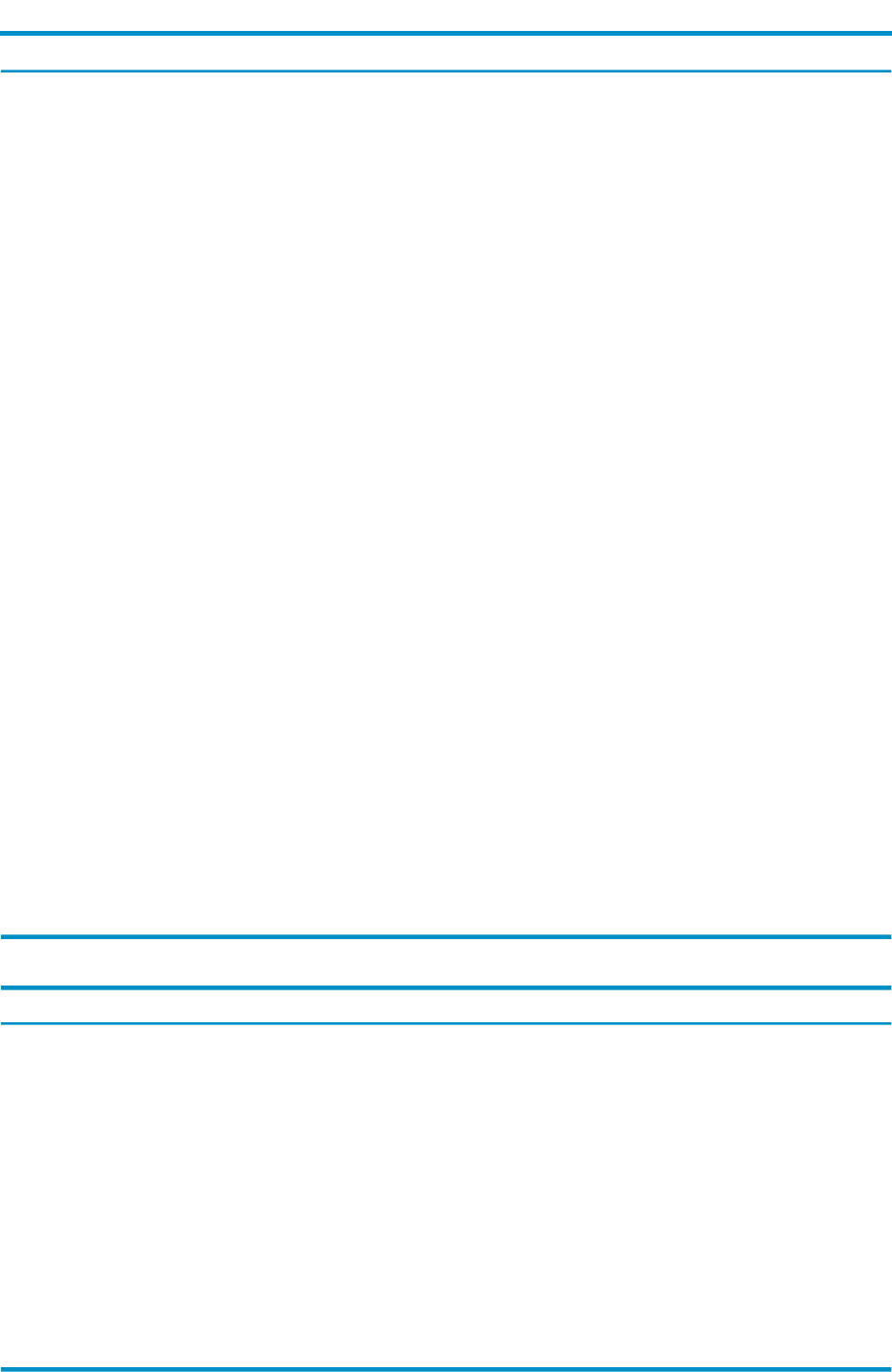
Table 1-1 Tools menu (continued)
What it does:Menu selection
Allows you to move a logical server. This menu option is
equivalent to using the Virtualization Manager's drag and
drop feature from the Physical and Virtual perspective
in the Visualization View. Restrictions apply when
moving a logical server from one server with Virtual
Connect to another, or from one virtual machine to
another.
Logical Servers→Move... (Windows CMS only)
Refreshes the logical server database with VM Manager
and Virtual Connect Enterprise Manager information.
You might want to refresh if you create or remove
inventory, by performing actions such as importing a
logical server, creating or deleting a VM Host, or creating
or deleting an enclosure in a Virtual Connect domain
group.
Logical Servers→Refresh...(Windows CMS only.)
Allows you to power on or off a virtual machine or a
server blade bay on which a logical server was activated
or moved.
Logical Servers→P ower→On/Off... (Windows CMS only)
Launches HP Insight Recovery, allowing to configure
primary and recovery sites and storage recovery groups.
Allows you to create, modify, and delete recovery
information for logical servers.
HP Insight Recovery (Windows CMS only)
Launches HP Insight Orchestration utility allowing you
to integrate logical server planning, design, and
provisioning into a unified system. You can create and
manage groups of physical and logical servers, and create
multi-system templates for server provisioning.
HP Insight Orchestration (Windows CMS only)
Accesses the Process Resource Manager (PRM)
Process Resource Manager
Accesses the PRM management page.
Process Resource Manager →Monitor PRM Groups
Allows you to configure Process Resource Manager
groups from the PRM configuration page.
Process Resource Manager →Configure PRM Groups
Allows you to update monitored workload definitions
on the selected managed systems.
Update System Workloads
Accesses the Instant Capacity (ICAP) Manager homepage
that provides an overview of the available Instant
Capacity resources.
Instant Capacity Manager
Table 1-2 Create menu
What it does:Menu selection
Accesses the Manage Systems and Workloads wizard,
starting with the SRD view, from which you can specify
hosts, set SRD properties, and specify workload/policy
settings.
Shared Resource Domain...
Allows you to create a new monitored workload in the
Virtualization Manager. Monitored workloads do not
have a policy associated with them and are not managed
by gWLM.
Workload Definition...
Accesses the Create Logical Server wizard, allowing you
to define a logical server.
Logical Server... (Windows CMS only)
Accesses the Capacity Advisor Create New Scenario page
from which you can create scenarios that model system
behavior. Scenarios perform “What-If” simulations based
on collected data.
Planning Scenario...
12 Introduction