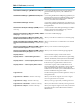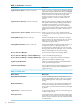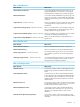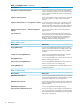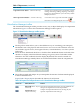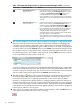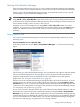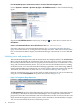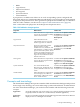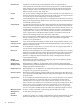HP Virtualization Manager 6.0 Software with Logical Server Management User Guide
Table Of Contents
- HP Insight Virtualization Manager 6.0 Software with Logical Server Management: User Guide
- Table of Contents
- 1 Introduction
- 2 Getting started with Virtualization Manager
- 3 Working with logical servers
- Using logical servers in Virtualization Manager
- New features in logical servers
- Understanding logical servers as they appear in visualization perspectives
- Logical server operations
- Authorizations, requirements, and configuration
- Logical server requirements
- Configuring and registering VMware vCenter
- Configuring VMware vSphere client settings for browsing datastore
- Configuring HP SIM with Onboard Administrator credentials
- Configuring HP SIM for SAN storage validation
- Configuring Extensible Server & Storage Adapter (ESA)
- Configuring Storage Provisioning Manager (SPM)
- LSMUTIL database utility
- 4 Defining storage for logical servers
- 5 Troubleshooting
- Navigation tips
- User preferences tips
- Performance tips
- Problems with meters collecting data
- Search button displays error page
- Displaying empty, hidden resource pools
- Errors accessing single sign-on iLO or Onboard Administrator
- Recovery after logical server operation failures
- Troubleshooting an inoperable logical server
- Correcting problems powering on a logical server
- Logical server operations cannot be cancelled
- Logical Server Automation service fails to start if TCP layer ports are in use
- Use portable WWNs and MAC addresses for Virtual Connect domain groups
- Do not use valid host name as logical server name
- Oversubscribing the number of networks
- Insufficient NICs error when activating or moving logical servers (Virtual Connect Flex-10 support)
- Use caution when renaming or moving a Virtual Connect domain group
- Deactivate or move logical servers before replacing blade
- Unmanaging a logical server using a storage pool entry may result in an inconsistent state
- Synchronize clocks on the CMS, managed systems, and VMware vCenter
- Ensure VM Hosts use fully qualified host names
- VM Hosts must be in same vCenter for ESX virtual machine logical server moves
- VM displayed without association in Virtualization Manager perspectives after deactivation
- Moving logical servers when the CMS and vCenter are in different network domains
- Changing the IP address of a VM Host after logical server discovery prevents the VM Host from appearing as an activation and move target
- Creating and managing logical servers on Microsoft Windows Hyper-V Server 2008
- 6 Advanced features
- 7 Support and other resources
- Index

Table 1-1 Tools menu (continued)
What it does:Menu selection
Accesses the gWLM Historical Reports page that lets you
generate historical reports for your workloads and
policies.
Global Workload Manager→gWLM Historical Reports
Accesses the gWLM Advanced Reports page that lets you
generate reports with resource audit information, reports
that identify workloads that might require additional
resources, and other advanced features.
Global W orkload Manager→gWLM Advanced Reports...
Accesses the Configure gWLM Events page that lets you
enable event generation for desired system events viewed
through HP SIM.
Global Workload Manager→Events...
Accesses Virtual Connect Enterprise Manager (VCEM) to
manage a Virtual Connect domain group, a Virtual
Connect domain, or a server blade.
Virtual Connect Enterprise Manager (VCEM) (Windows
CMS only)
Accesses the VCEM Homepage.
Virtual Connect Enterprise Manager (VCEM)→VCEM
Homepage... (Windows CMS only)
Allows you to add a VC domain to a VC domain group.
Virtual Connect Enterprise Manager (VCEM)→Add
Virtual Connect Domain to Group... (Windows CMS only)
Allows you to remove a VC domain from a VC domain
group.
Virtual Connect Enterprise Manager (VCEM)→Remove
Virtual Connect Domain from Group... (Windows CMS
only)
Allows you to view the VC domain properties.
Virtual Connect Enterprise Manager (VCEM)→Virtual
Connect Domain Properties.. (Windows CMS only)
Allows you to view the VC domain group properties.
Virtual Connect Enterprise Manager (VCEM)→Virtual
Connect Domain Group Properties (Windows CMS only)
Accesses further Capacity Advisor menu choices.
Capacity Advisor...
Allows you to to model system behavior by performing
“What-If” simulations (scenarios) based on collected data.
Capacity Advisor...→View Planning Scenarios...
Accesses the Capacity Advisor data collection screens
from which you can gather data for VSE resources.
Capacity Advisor...→Collect Capacity Advisor Data...
Accesses the Capacity Advisor Profile Viewer to see
historical utilization data collected by Capacity Advisor,
along with additional information you provide. The
Profile Viewer also enables you to examine different time
intervals and different categories of data.
Capacity Advisor...→View Capacity Advisor Data...
Provides more logical server links to perform a variety of
management tasks.
Logical Servers
Allows you to activate a logical server to tie a logical
server to a physical server or system.
Logical Servers→Activate... (Windows CMS only)
Allows you to copy a previously created logical server.
Logical Servers→Copy... (Windows CMS only)
Allows you to deactivate a currently active logical server.
Logical Servers→Deactivate... (Windows CMS only)
Allows you to import a logical server when you have the
appropriate licenses on the CMS and have sufficient
authorizations.
Logical Servers→Import... (Windows CMS only)
Features 11