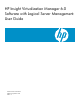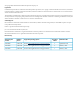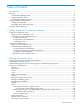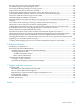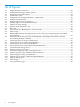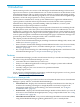HP Virtualization Manager 6.0 Software with Logical Server Management User Guide
Table Of Contents
- HP Insight Virtualization Manager 6.0 Software with Logical Server Management: User Guide
- Table of Contents
- 1 Introduction
- 2 Getting started with Virtualization Manager
- 3 Working with logical servers
- Using logical servers in Virtualization Manager
- New features in logical servers
- Understanding logical servers as they appear in visualization perspectives
- Logical server operations
- Authorizations, requirements, and configuration
- Logical server requirements
- Configuring and registering VMware vCenter
- Configuring VMware vSphere client settings for browsing datastore
- Configuring HP SIM with Onboard Administrator credentials
- Configuring HP SIM for SAN storage validation
- Configuring Extensible Server & Storage Adapter (ESA)
- Configuring Storage Provisioning Manager (SPM)
- LSMUTIL database utility
- 4 Defining storage for logical servers
- 5 Troubleshooting
- Navigation tips
- User preferences tips
- Performance tips
- Problems with meters collecting data
- Search button displays error page
- Displaying empty, hidden resource pools
- Errors accessing single sign-on iLO or Onboard Administrator
- Recovery after logical server operation failures
- Troubleshooting an inoperable logical server
- Correcting problems powering on a logical server
- Logical server operations cannot be cancelled
- Logical Server Automation service fails to start if TCP layer ports are in use
- Use portable WWNs and MAC addresses for Virtual Connect domain groups
- Do not use valid host name as logical server name
- Oversubscribing the number of networks
- Insufficient NICs error when activating or moving logical servers (Virtual Connect Flex-10 support)
- Use caution when renaming or moving a Virtual Connect domain group
- Deactivate or move logical servers before replacing blade
- Unmanaging a logical server using a storage pool entry may result in an inconsistent state
- Synchronize clocks on the CMS, managed systems, and VMware vCenter
- Ensure VM Hosts use fully qualified host names
- VM Hosts must be in same vCenter for ESX virtual machine logical server moves
- VM displayed without association in Virtualization Manager perspectives after deactivation
- Moving logical servers when the CMS and vCenter are in different network domains
- Changing the IP address of a VM Host after logical server discovery prevents the VM Host from appearing as an activation and move target
- Creating and managing logical servers on Microsoft Windows Hyper-V Server 2008
- 6 Advanced features
- 7 Support and other resources
- Index
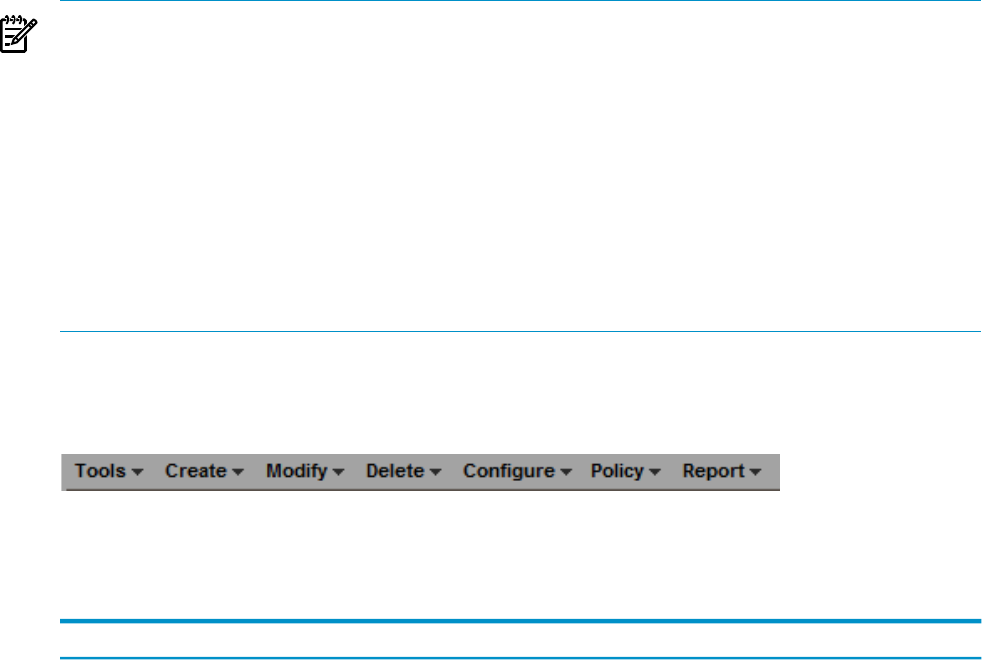
resource-sharing policies that you can use across multiple HP servers. For information about
gWLM, see the HP Insight Global Workload Manager 6.0 Software: User Guide.
• Capacity Advisor tab – Lets you view utilization data and perform scenario analysis using
Capacity Advisor. For information about Capacity Advisor, see the HP Insight Capacity
Advisor 6.0 Software: User Guide.
Insight Dynamics menus
The Insight Dynamics menu bar provides convenient access to the Insight Dynamics tools and
actions.
To perform an action on a system or compartment, select its check box, then choose the menu
selection from the menu bar. Some menu selections (such as Create→Workload Definition...)
do not require you to select a system first.
NOTE: Menu selections vary between the Virtualization Manager tabs (Visualization tab and
Workload tab) and the tabs that take you outside the Virtualization Manager (that is, the Shared
Resource Domain tab and Capacity Advisor tab). The page title indicates the management
application for the selected tab, for example, Virtualization Manager or Capacity Advisor.
Menu selections are disabled if any of the following circumstances exist:
• A required selection has not been made. For example, Modify→Workload Definition... is
enabled only after you select a workload.
• Ambiguous selections have been made. For example, if you select more than one workload,
Modify→Workload Definition... is not enabled.
Be sure to select the check box to select the appropriate system or systems before choosing a
menu selection from the menu bar.
The following menu options are available for the Virtualization Manager tabs under the Insight
Dynamics menu bar (see Figure 1-1 “Insight Dynamics menu bar”):
Figure 1-1 Insight Dynamics menu bar
Table 1–1 through Table 1–6 describe the drop-down menu options for each menu bar selection.
Some menu options are only available on a Windows Central Management Server (CMS).
Table 1-1 Tools menu
What it does:Menu selection
Provides more Global Workload Manager (gWLM) links
to perform a variety of management tasks.
Global Workload Manager
Accesses the gWLM homepage from which you can
perform gWLM tasks, such as managing a new Pset or
FSS group. You can also access related documentation
from this page. You can easily toggle back to the
Virtualization Manager from this page.
Global W orkload Manager→Getting Started - gWLM Home...
Accesses the gWLM Manage Systems and Workloads
page, from which you can specify hosts, set SRD
properties, specify workload and policy settings, and
review and confirm your choices.
Global W orkload Manager→Manage Systems andW orkloads...
Accesses the gWLM Policies page, from which you can
edit an existing policy.
Global Workload Manager→Edit gWLM Policies...
Accesses the gWLM Real-time Reports page that lets you
monitor workloads and policies in real-time.
Global Workload Manager→gWLM Real-time Reports...
10 Introduction