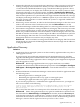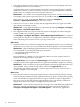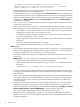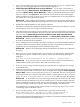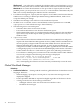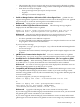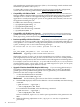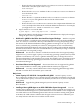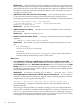HP Virtual Server Environment Management for Integrity Version 4.0 Release Notes
• The JS and CSS directories are not created when running the capreport command. This
only occurs for the English Windows CMS localized to Japanese.
• Parked/Reassigned Workload Shows Incorrect Utilization If you select a workload in a
scenario and choose What-if Action→P ark Workloads... then later select the same workload
and choose What-if Action→Move Workloads... and move the parked workload to a system,
when you return to the System tab, the utilization shown for the system containing the
workload will be incorrect as shown. If you click on a utilization bar to view the profile for
the system, the correct utilization is shown.
Workaround After parking and reassigning a workload, close the scenario and reopen it.
The correct utilization will be shown for all systems and you can continue to edit the scenario.
• Monitored workload definitions only support ASCII text.
All fields in a monitored workload must be specified as ASCII (not Unicode) text except for
the description, which can contain non-ASCII characters.
• The Smart Solver may produce incorrect results if one or more workloads have data that is
invalid across the entire simulation interval for metrics that have utilization limits specified.
This issue affects Automated System Consolidation to VMs, Automated Workload
Stacking, Automated Load Balance of Servers, and Automated Load Balance of VMs.
Workaround Remove the workload(s) with the invalid data from the list of workloads to
be used for the Smart Solver simulation.
• If users attempt to move workloads whose data is invalid across the entire simulation interval
for metrics that have utilization limits specified, then the systems that the workloads are
targeted to move to will display incorrect headroom rating values.
Workaround Remove the workload(s) with the invalid data from the list of workloads to
be moved.
• If there are one or more systems inside a scenario that are unauthorized or unidentifiable,
then reports can not be created for that scenario. In this case, the following message is
displayed:
User does not have authorization for the scenario: <scenario name>.
Workaround To create a report for a scenario in this state, remove the unauthorized or
unidentifiable system in the scenario editor and recreate this report.
• If an error occurs on Step 2 of Wizard pages, the date that was set up by the user changes
to the default date.
• Under rare circumstances, multiple errors may occur when collecting data from a very large
set of mixed physical and virtual systems. This can happen when using the Collect Capacity
Advisor Data... menu or when using the capcollect command. The errors are reported
in the Capacity Advisor collection output (for example, a large number of “Specified Vm
Guest or Host [hostname] does not exist within VMM” errors may be reported).
Workaround To avoid these errors, try collecting from all physical systems and all virtual
systems (VM guests and their hosts) in two separate passes. Create new nightly collection
tasks for collecting from physical and virtual systems separately. These new collection tasks
replace the default “Collect ALL Capacity Advisor Data Nightly” scheduled task.
For information on creating nightly collection tasks, see the Capacity Advisor User's Guide
“Scheduling a Data Collection” section.
• If you open the Capacity Advisor “Edit Scenario” page and see this message:
Error generating screen. Attempting to create second instance of
(Scenario_systemLayout_nameHeader_system_name_popupContent*)
this means that the HP SIM identification of a VM Host is inconsistent with the identification
of the virtual machines associated with it.
Capacity Advisor 35