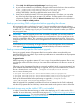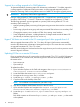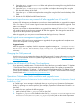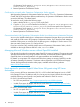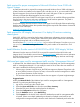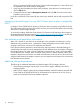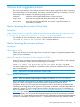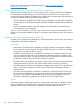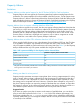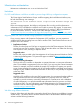HP Matrix Operating Environment 7.3 Release Notes
1. Select Help→For HP Systems Insight Manager from the top menu.
2. In your browser address bar (if enabled), change the URL from the first line to the second line:
https://{CMS-FQDN}:50000/mxhelp/mxportal/en/help-welcome.html
https://{CMS-FQDN}:50000/mxhelp/vsemgmt/en/licenses.html
where {CMS-FQDN} is the fully qualified domain name of the CMS.
3. Press Enter to display the Matrix OE license management topic. From there, you can select
any of the help topics that apply to Matrix OE software. For help specific to an individual
component of Matrix OE, select the Related information topic and choose one of the links in
the section Help for related products.
Back up your existing CMS configuration before upgrading the software
HP recommends making a backup of your pre-7.3 environment before upgrading the software.
The upgrade process is not reversible. If, after you begin, you decide not to complete the upgrade
to Matrix OE 7.3, a backup copy of your pre-7.3 environment is required to restore your CMS to
the pre-upgrade state.
IMPORTANT: After the upgrade process has successfully completed, you must also perform a
backup of the upgraded configuration to restore your environment to a known good state in the
event of a catastrophic failure. This is necessary to ensure that managed resources, if they were
changed by the CMS, will continue to be manageable if the CMS ever needs to be restored from
backup.
See the Backing up and restoring HP Insight Software Central Management Server (Windows)
white paper at Matrix OE Information Library for detailed backup and restore instructions.
Back up user-modified properties files before upgrade
During an upgrade, Matrix OE properties files from an earlier release are replaced by new
properties files for the new release. If you made any modifications or customizations to the properties
files, your changes are lost.
Suggested action
Before beginning an upgrade to Matrix OE, save a copy of user-modified properties files or note
any changes made to the files so that you can insert those modifications into the new versions of
the files.
Following is a list of properties files that are commonly modified. Verify in your environment if you
have modified these files before beginning an upgrade, and if you have modified them, save the
files to a location that is not under the ..\Program Files\HP\Virtual Server
Environment directory tree.
C:\Program Files\HP\Virtual Server Environment\conf\esa.properties
C:\Program Files\HP\Virtual Server Environment\conf\lsa\lsaclient.properties
C:\Program Files\HP\Virtual Server Environment\conf\lsa\lsa.properties
Back up the SPM state folder before performing an upgrade:C:\Program Files
(x86)\HP\Storage Provisioning Manager\state\
After the upgrade has completed, but before the services are restarted or the CMS is rebooted,
edit the new properties files and add any custom entries made to the previous version of the files.
Allocated storage may not be visible if SPP is not installed
In order to ensure that allocated storage is visible when deploying an OS, make sure the SPP is
installed. for more information, see the SPP home page at: http://h18004.www1.hp.com/products/
servers/management/spp/. For more documentation about the product, see the SPP documentation
page at: http://www.hp.com/go/spp/documentation.
Installation 11