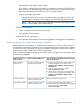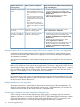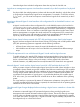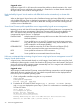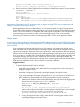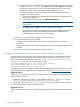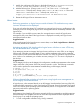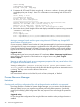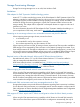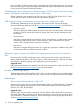HP Matrix Operating Environment 7.1 Release Notes
1. Modify the configuration file (shown in the default location) at C:\Program Files\HP\
Virtual Server Environment\conf\hp_lsa_service.conf.
2. Add the following line. (Change additional.2 to additional.3 if a line with
additional.2 already exists; change additional.2 to additional.4 if lines with
additional.2 and additional.3 already exist, and so on.)
wrapper.java.additional.2=-XX:PermSize=32m -XX:MaxPermSize=128m
3. Restart the HP Logical Server Automation service.
Minor issues
Performing operations on logical servers outside of Matrix OE visualization may cause
incorrect information to be displayed
If you use tools other than Matrix OE visualization to manage logical servers, modifications to the
underlying resources managed by logical server management are not immediately reflected in the
logical server.
For example, if you modify the power state of a managed resource outside of logical server
management, the power state of the logical server is displayed incorrectly until logical server
management resets its data.
Suggested action
Wait several minutes for the logical server to reset its data, or use Tools→Logical Servers→Refresh...
to manually refresh server resources.
Activating an Integrity VM virtual machine logical server with three or more vCPUs may
fail with entitlement error in VM host
If you attempt to activate an Integrity VM logical server with three or more vCPUs on an Integrity
VM host with 1596 Mhz processor speed or more, and the entitlement value used to create the
virtual machine on the VM host falls below the minimum 5% value, the activation may fail with the
error “Value x.x for entitlement_min is below minimum, setting to 5.0.” This error is displayed on
the VM host.
Suggested action
On the Integrity VM host, set the Integrity VM configuration variable GUESTMHZMIN to the nearest
integer value that is five percent of the host processor speed in cycles. The following commands
can be used to perform the GUESTMHZMIN variable setting on the Integrity VM host:
# typeset -i i j k
# i=$(hpvmstatus -sM | cut -d: -f3)
# j=i/20
# k=j*20
# if ((i>k)) ; then j=j+1 ; fi
# ch_rc -a -p GUESTMHZMIN=$j /etc/rc.config.d/hpvmconf
LUNs not detected after activating a logical server using logical server management on
an HP Integrity Virtual Machine host
A logical server, when activated directly on an HP Integrity Virtual Machine host using LSM, fails
to detect the LUNs assigned to it at the virtual machine EFI prompt. Due to this limitation, the logical
server will not boot up the operating system automatically even if it is assigned with a LUN that is
pre-provisioned with an operating system.
Suggested action
At the Integrity Virtual Machine EFI prompt, execute the following commands to see LUN mappings.
When these steps are complete, the user can select the required LUN from the displayed device
list to boot up or to install the operating system.
1. 1. Check configurable controllers using 'drvcfg' command.
Logical server management 37