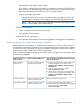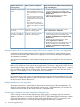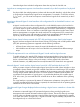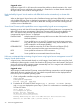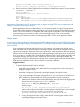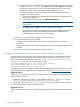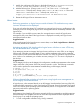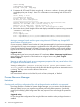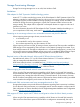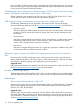HP Matrix Operating Environment 7.1 Release Notes
Steps to perform for the VM host
after
performing the
steps on the VM guests
Steps to perform on VM guestsVM host operation you
want to perform
1. Unregister the VM host from Insight Control virtual
machine management. From HP SIM, select
Configure→Virtual Machine→Unregister Virtual
Machine Host…
2. Delete the VM host logical server. Select
Delete→Delete Logical Server....
• If you no longer need the VM
guests, delete them. Otherwise,
move all VM guests to a suitable
host.
• If you have VM guests that are
not logical servers, then use the
appropriate tools to relocate the
guests.
• If you have any inactive VM
logical servers, reactivate them
and then move them to a suitable
host.
Delete the VM host logical
server
Deactivate the VM host logical server. Select
Tools→Logical Servers→Deactivate.
Power off or perform a graceful
shutdown of all VM guests
Deactivate or unassign the
VC profile
1. Unregister the VM host from Insight Control virtual
machine management. From HP SIM, select
Configure→Virtual Machine→Unregister Virtual
Machine Host…
2. Activate the VM host logical server. Select
Tools→Logical Servers→Activate.
3. Register the VM host using Insight Control virtual
machine management. From HP SIM, select
Configure→Virtual Machine→Register Virtual
Machine Host…
Power off or perform a graceful
shutdown of all VM guests
Activate or reassign the
VC profile to a different
blade
Moving a logical server from a Microsoft Hyper-V R2 host to a Hyper-V R1 host is not supported
A limitation from Microsoft prevents you from moving or reactivating a virtual machine logical
server from a Microsoft Hyper-V R2 host to a Hyper-V R1 host. An error message is displayed if
you attempt the operation.
You can move or reactivate a virtual machine logical server from a Hyper-V R1 host to a Hyper-V
R2 host.
NOTE: The Hyper-V host version is shown in the Platform column in the Available Target Hosts
table on the activate or move logical server target screen. The host is a Hyper-V R1 host if the host
version begins with 6.0 (for example, 6.0.6001 or 6.0.6002 in Windows 2008 Server – Hyper-V
SP1 or Windows 2008 Server – Hyper-V SP2). The host is a Hyper-V R2 host if the host version
begins 6.1 (for example, 6.1.7077 in Windows Server 2008 R2).
Suggested action
Be certain that you want to move or reactivate the logical server from Microsoft Hyper-V R1 to R2
before you complete the operation. After the operation completes, you cannot move or reactivate
the logical server back to Hyper-V R1.
Multiple datastores are not supported
All storage volumes for a virtual machine logical server must be part of the same datastore. (To
import a virtual machine, the virtual machine must be using a single datastore.) File volumes are
created on the same disk as the virtual machine's configuration file.
Virtual machine datastore size and configuration filename limits
When creating a virtual machine logical server (ESX, Hyper-V, or Integrity VM), the maximum
datastore size that you can specify is 2048 TB (2097151 GB). Additionally, the maximum number
of allowed characters for a virtual machine configuration filename is 255. If you specify a size
larger than the maximum, a warning message is logged and the entry is ignored.
32 Issues and suggested actions