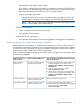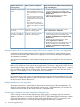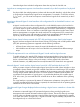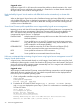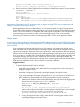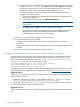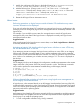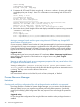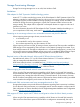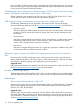HP Matrix Operating Environment 7.1 Release Notes
◦ Not supported: SPM catalog storage volumes.
In this release, catalog storage pool entries are supported on servers with Virtual Connect
logical servers only. Catalog storage pool entries cannot be used with cross-technology
logical servers that may be activated on an ESX or Integrity VM host.
◦ Integrity VM storage requirements:
– SAN-based logical server storage is supported, including storage pool entries. File
based storage is not supported with Integrity VM cross-technology logical servers.
NOTE: SAN volumes used for Integrity VM fluid cross-technology logical servers
should not be presented to the Integrity VM host.
• ESX network requirements:
◦ Single or multiple networks (limited to 4 by ESX)
Not supported: VLAN networks
• Integrity VM network requirements:
◦ Not supported: VLAN networks and Auto-Port Aggregation Link Aggregation configurations
Performing operations on a logical server running as a VM host
Before performing any operations on a physical server running as a VM host, make sure that all
jobs related to controlling the VM guests running on the VM host logical server have been completed.
(A warning message is displayed only when you attempt to deactivate or delete virtual machines
registered with Insight Control virtual machine management.)
Refer to the following table for the appropriate steps to prevent VM guests and VM logical servers
from becoming inoperable.
Steps to perform for the VM host
after
performing the
steps on the VM guests
Steps to perform on VM guestsVM host operation you
want to perform
1. Unregister the VM host from Insight Control virtual
machine management. From HP SIM, select
Configure→Virtual Machine→Unregister Virtual
Machine Host…
2. Move the VM host logical server. Select
Tools→Logical Servers→Move.
3. Register the moved VM host using Insight Control
virtual machine management. From HP SIM, select
Configure→Virtual Machine→Register Virtual
Machine Host…
Power off or perform a graceful
shutdown of all VM guests
Move VC profile to
another blade
Shut down the VM host logical server.Power off or perform a graceful
shutdown of all VM guests
Shut down VM host
1. Perform a graceful shutdown of the VM host.
2. Power off the VC blade where the VM host logical
server resides. Select Tools→Logical
Servers→Power Off....
Power off or perform a graceful
shutdown of all VM guests
Power off the VC blade
Logical server management 31