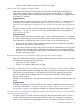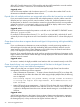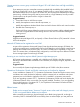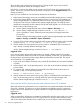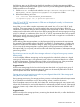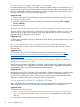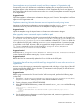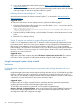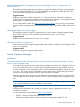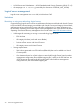HP Matrix Operating Environment 7.1 Release Notes
5. Log in to the organization administrator portal at https://<cms-name-or-ip>:51443/oap/
<organization-name>.
6. On the organization administrator portal Organization tab, provide custom values for the title
and logo images for the service provider self-service portal.
Enabling telnet for Internet Explorer 7 or later
Microsoft removed support for telnet in Internet Explorer 7, as described in Release Notes for
Internet Explorer 7.
Suggested action
To continue to use telnet to access deployed servers, perform the following steps.
1. Copy the following registry file contents into a new file called telnet.reg and save the file.
The location of the file is not important.
Windows Registry Editor Version 5.00
[HKEY_LOCAL_MACHINE\SOFTWARE\Microsoft\Internet Explorer\Main\FeatureControl\FEATURE_DISABLE_TELNET_PROTOCOL]
"iexplore.exe"=dword:00000000
2. Execute the file by double-clicking it, which enables IE execution of the telnet protocol on the
client.
3. Restart IE if it is already running.
Firefox 11 requires new method to accept self-signed certificate for access to IO
Firefox 11 is not supported in Matrix OE 7.1. However, Firefox automatically updates the browser
to the latest version, which may cause you to attempt to access infrastructure orchestration from
that version. If you attempt to access IO for the first time with Firefox 11, or if you reinstall IO,
Firefox displays “This Connection is Untrusted” to warn you about accessing a self-signed certificate.
However, in Firefox 11, there is no longer an “Add Exception” button on the screen. Without this
exception, you cannot access IO.
Suggested action
Right click in the Firefox window and select This Frame→Open Frame in New Tab. This opens a
new tab in Firefox. Accept the IO self-signed certificate using the “Add Exception” button.
Insight managed system setup wizard
Limitations
Privilege elevation configuration that requires a password by the privilege elevation tool is not
supported
Insight managed system setup wizard supports privilege elevation only on a CMS that has privilege
elevation configured so that no password is required by the privilege elevation tool (such as su
and sudo). If you attempt to configure features when privilege elevation is turned on and requires
a password, you may see failures in the wizard's execution output.
Suggested action
If a feature fails to configure correctly because of privilege elevation password requirements,
configure the feature outside of the managed system setup wizard.
To turn off the requirement for a password, use the Systems Insight Manager
Options→Security→Privilege Elevation menu, and uncheck the check box labeled “A password
is required for this privilege elevation tool.” Note that systems managed by the CMS must be
reconfigured to reflect this configuration change.
28 Issues and suggested actions