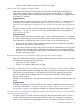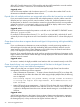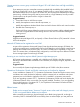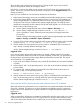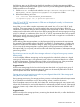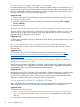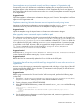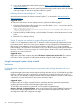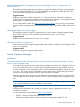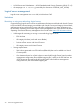HP Matrix Operating Environment 7.1 Release Notes
Some templates are not imported correctly and do not appear in Organization tab
Occasionally, some 6.3 infrastructure orchestration templates are not imported correctly. These
templates appear in the infrastructure orchestration console Templates tab, but do not appear in
the Organization tab Service Provider resource box. As a result, the templates cannot be assigned
to an organization.
Suggested action
Open the template in infrastructure orchestration designer, and “Save As” the template. It will then
appear in the Organization tab.
Templates containing Unicode characters are not imported correctly using ioexec
Importing an infrastructure orchestration service template using the ioexec import template
command causes any Unicode characters in the template to display improperly.
Suggested action
Import the template using the Import button in infrastructure orchestration designer.
After upgrade, ioexec commands require installation path
The infrastructure orchestration Windows environment default installation path was changed from
C:\Program Files\HP\Insight Orchestration to C:\Program Files\HP\Matrix
infrastructure orchestration. In a new installation of Matrix OE 7.1, the bin folder for
IO is added to the DOS path, enabling you to run ioexec commands from a command prompt
in any folder on the CMS. However, after an upgrade from Insight Dynamics 6.3 to Matrix OE
7.1, ioexec commands can be run only from the C:\Program Files\HP\Matrix
infrastructure orchestration\bin folder.
Suggested action 1
Manually enter C:\Program Files\HP\Matrix infrastructure orchestration\bin
on the command line before entering any ioexec commands.
Suggested action 2
Reboot the CMS to automatically update the IO bin folder to the DOS path.
Customizing the self service portal title and logo images fails for users who are not in an
organization
An error occurs when trying to customize the organization title, title logo, or login logo of the self
service portal for the default “Service Provider.” (Customization works properly on the self service
portal for specific organizations.)
Suggested action
Before trying to customize the “Service Provider” self service portal, perform the following steps
on the CMS.
1. Go to the C:\Program Files\HP\Matrix infrastructure orchestration\data\
OrganizationDirs directory (shown in the default installation location).
2. Create a directory named SERVICEPROVIDER.
3. In the SERVICEPROVIDER directory, create a file named tenant_info.xml with the following
contents:
<?xml version="1.0" encoding="UTF-8"?>
<tenantinfo>
<tenant id="SERVICEPROVIDER" name="SERVICE PROVIDER" organizationName="My Org2" title="">
</tenant>
</tenantinfo>
4. On the infrastructure orchestration console Organization tab, create an organization if one
has not been previously created.
Infrastructure orchestration 27