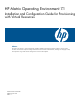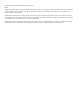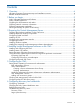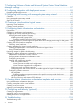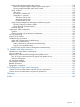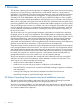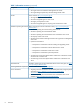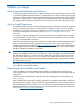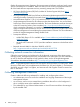HP Matrix Operating Environment 7.1 Installation and Configuration Guide for Provisioning with Virtual Resources Abstract This guide is for network or system administrators installing HP Matrix Operating Environment products to manage virtual resources. The instructions require knowledge of Windows network and server administration, including user and group control, and experience using virtual machine and hypervisor resources and templates.
© Copyright 2012 Hewlett-Packard Development Company, L.P. Notices Confidential computer software. Valid license from HP required for possession, use or copying. Consistent with FAR 12.211 and 12.212, Commercial Computer Software, Computer Software Documentation, and Technical Data for Commercial Items are licensed to the U.S. Government under vendor's standard commercial license. The information contained herein is subject to change without notice.
Contents 1 Overview..................................................................................................6 HP Matrix Operating Environment setup and installation overview...................................................6 Related information resources.....................................................................................................7 2 Before you begin........................................................................................
7 Configuring VMware vCenter and Microsoft System Center Virtual Machine Manager settings........................................................................................57 8 Configuring integration with deployment servers...........................................59 Registering deployment servers.................................................................................................59 9 Configuring and licensing with managed system setup wizard........................61 Checklist..........
Using Insight managed system setup wizard........................................................................118 Before running the Insight managed system setup wizard..................................................119 Running Insight managed system setup wizard................................................................119 Using vseassist................................................................................................................119 Use cases....................................
1 Overview The HP Matrix Operating Environment provides an integrated graphical environment for managing physical servers, logical servers, virtual machines, server blades, nPartitions, virtual partitions, applications, and workloads. This document provides Matrix OE setup and installation instructions specifically in support of virtual machine management.
Product names Many of the HP software products used with HP Matrix have been updated and renamed. This document reflects those new product names wherever possible. There are some instances where the old name is referenced for practical purposes.
Table 1 Information resources (continued) Component Document • HP Insight Control Virtual Machine Management User Guide • HP Insight Managed System Setup Wizard Getting Started Guide HP iLO HP iLO website: http://www.hp.
2 Before you begin Verify Supported Hardware and Software You must verify support for the servers you plan to manage and the hardware onto which you plan to install the Insight Management software. It is important that you read and understand the Insight Management Support Matrix. It specifies supported hardware and software for the CMS (whether a physical or virtual server) as well as details for each managed hypervisor.
Gather all prerequisite Matrix Operating Environment required software media and verify correct versions of media prior to installation. Make sure that you have access to appropriate media for all of the listed software components and any necessary prerequisites. This includes: • HP Service Pack for ProLiant (SPP) DVD (includes HP ProLiant Support Pack) from http:// www.hp.
• • Administrative credentials for: ◦ Virtual environment management servers such as VMware vCenter Server or Microsoft SCVMM servers ◦ Managed hypervisor hosts ◦ Any virtual machines that you intend to actively manage If you intend to use a remote SQL Server database rather than the provided SQL Server Express, you will need credentials to access the remote database.
3 Preparing the Central Management Server Finalizing the Windows installation on the CMS server This section describes the required steps you must perform after installing Microsoft Windows to prepare a server to install Insight Management software. If you plan for your CMS to be member of a Microsoft Active Directory domain, join the domain prior to installing any Insight Management software.
3. If Data Execution Prevention (DEP) is enabled for all processes or except those explicitly listed, then change this configuration to be enabled for a limited system binaries and programs (OptIn) to install HP Insight Management. After installation, you could either keep this configuration in OptIn mode, or change it to OptOut mode and add Java.exe to the OptOut list. To change the DEP policy on Windows 2008 / Windows Server 2008 R2: a.
Installing additional Windows components 1. 2. Go to Server Manager (Start Menu→ Administrative Tools→Server Manager). Disable Internet Explorer Enhanced Security. Insight Management software browser-based operations are significantly easier to use when this is disabled. a. Select Configure IE ESC on the Server Manager Server Summary page. b. 14 Turn off Internet Explorer Enhanced Security for both administrators and users, and click OK.
3. Add and configure the Application Server role: a. In the left pane of Server Manager, click Features, and then in the right pane click Add Features. b. Depending on your OS, do one of the following: for this OS... do this... Windows 2008 R2 and R2 SP1 1. Expand .NET Framework 3.5.1 Features 2. Select only .NET Framework 3.5.1. Windows 2008 SP2 1. Expand .NET Framework 3.0 Features 2. Select only .NET Framework 3.0. NOTE: For Windows versions prior to Windows Server 2008 R2, download and install .
Configuring SNMP and UAC 1. 16 Configure SNMP community names and traps. a. Select Start Menu→Administrative Tools→Services. b. Right-click SNMP Service and then select Properties. c. Select the Security tab. d. In the Accepted community names section, click Add. i. Select READ ONLY permission level for the community string in the Community Rights menu. ii. In the Community Name box, enter public or a specified case-sensitive community name. iii. Click Add. e.
2. Turn off the User Account Control. NOTE: You will need to restart Windows after making this change. a. For i. ii. iii. iv. v. vi. b. For Windows Server 2008 R2 or Windows 2008 R2 SP1: i. Click Start→Control Panel. ii. In Control Panel, if your view is set to display by Category, click System and Security and then click Change User Account Control Settings. iii. Drag the slider to Never notify. iv. v. Windows 2008 SP2: Click Start and then click Control Panel.
Configuring the management networks To configure the management networks: 1. If you are using redundant networks on the CMS, use the HP Network Configuration Utility (NCU) to team them now (if you haven't already). If you plan to team your networks, you must complete that configuration prior to setting the attributes or network order for each network.
NOTE: HP recommends that you temporarily turn off all of the Windows firewalls (Public, Private, and Domain). To turn off all Windows firewalls: 1. Open Server Manager and select Go to Windows Firewall. 2. Check the status of your firewall in the Overview section. If any firewalls are enabled, select Windows Firewall Properties.
3. If any profiles show that the firewall is on, click Windows Firewall Properties and then: a. In the Windows Firewall with Advanced Security Properties window, select the tab that corresponds with the firewalled profile. b. Change the firewall state to Off and then click Apply. c. Repeat the steps above for any profile that is on. 4. Click OK when finished.
Installing Windows updates Ensure the CMS date, time, and time zone are set correctly. 1. If your CMS is part of a Windows domain, it receives the correct time from the domain controller. Otherwise, you should specify an appropriate time source in the Control Panel under the Date and Time properties for Internet Time. 2. Update Windows and other software components using your standard IT practices (which may include use of Microsoft Windows Update and similar services).
◦ Additionally, for large environments, it is recommended that Microsoft SQL Server be deployed on a separate server. ◦ If you plan to use a separate Microsoft SQL Server, you need to install and prepare your database server environment before you proceed to the following section. NOTE: Skip this section if you plan to install SQL Express, included with HP Insight Management software.
2. 3. 4. 5. 6. Select Protocols for . In the right-hand screen, right-click TCP/IP and select Properties. In the TCP/IP Properties window, select the IP Addresses tab. Scroll to the bottom of the IP list. Under IPAll a. Set TCP Dynamic Ports to blank (delete the 0). b. Set TCP Port to appropriate port (default is 1433) 7. 8. 9. Click OK. Close SQL Server Configuration Manager. Restart SQL services.
4 Installing Insight Management software on the CMS This chapter describes the steps for installing HP Insight Management software on the CMS. Installing and configuring the CMS NOTE: As a best practice, it is recommended that an installation and service account be created to use when installing Insight Management software. IMPORTANT: Be sure any antivirus software has been disabled prior to installation of Insight Management software.
5. For this specific configuration, you must click Filter... on the Insight Management Advisor Welcome screen, and then click Customize... on the Filter Selection screen.
Select only the following components, and then click OK: • HP Systems Insight Manager • HP Insight Control licensing and reports • HP Insight Control virtual machine management • HP Matrix Operating Environment capacity planning, configuration and... • HP Matrix infrastructure orchestration • HP Insight managed system setup wizard • WMI Mapper NOTE: With these selections, the installer will check for a remote database.
8. The Insight Management Advisor should return no issues found. Click Close to exit Insight Management Advisor and return to the HP Insight Management DVD welcome screen. NOTE: The Advisor may return a major issue associated with the Windows Update Check. This issue can be ignored if your CMS is intentionally isolated from the Internet. Click Close to exit Insight Management Advisor and return to the HP Insight Management DVD welcome screen. 9.
Clear all of the items except the following: • WMI Mapper • HP Systems Insight Manager • HP Insight managed system setup wizard • HP Insight Control virtual machine management • HP Insight mxsync Utility • HP Matrix Operating Environment capacity planning, configuration and workload management and HP Insight Capacity Advisor Consolidation software • HP Matrix infrastructure orchestration • HP Insight Control licensing and reports • HP Insight Management Advisor NOTE: • If you are using re
13. The Check for prerequisites screen summarizes the items required for installation (and that were verified using the Insight Management Advisor). Click Next to proceed with the installation. 14. On the Installation directory screen, enter the directory to install the selected products. Use the default directory, unless otherwise required, and answer the installer configuration questions based on the components selected. Click Next to continue the installation.
15. Enter the credential information that Insight Management uses as sign-in credentials for the services it creates. Click Next. 16. HP Insight Management searches for an existing database on the local system. If one is detected, Use Existing Microsoft SQL Server 2008 R2 SP1 or later is selected and the option to create a new database is disabled. Use the default database or enter the credentials for a remote database.
NOTE: If you are installing multiple CMSs that will share a common remote SQL server, you need to pick a unique database instance for each CMS. 17. Automatic login is available for Insight Management installation functions that require a reboot. To enable auto-login after a reboot, select the Enable automatic sign-in checkbox and enter the administrator credentials. Click Next. 18.
is required to access the proxy server, select My proxy requires authentication and enter the proxy credential information. Click Next. 19. Specify the port to be used for WMI data collection, discovery, and identification. Select Use default port. If you cannot use the default port, select Specify HTTPS port and identify the port. Click Next. 20. Provide the path to local storage space to be used by Insight Management configuration management, capacity planning, and workload management tools. Click Next.
21. Matrix infrastructure orchestration requires a functional SMTP server configuration to send notifications and action requests. You can enter that information now during the installation or later during the configuration steps. If you choose to enter the SMTP information now, the SMTP server might be configured to require authentication. If authentication is required you should fill in the username and password fields, otherwise leave them blank.
22. Select the appropriate radio button for Matrix infrastructure orchestration deployment server configuration. If you have a remote physical deployment server configured, specify it now. Otherwise choose No deployment application. NOTE: For HP Server Automation, select Server Automation and then enter the credentials in the Remote Server Automation server information fields.
Click Install to proceed with installation of components, and installation notes appear. Click Yes to continue the installation. A reboot will occur partway through the installation of the components. The installation continues automatically. NOTE: The system will normally auto-login and continue installing after the reboot unless that feature was not enabled in a previous step. Manual login will always be required to view the installation results.
If you originally connected to the CMS using Microsoft Remote Desktop Connection, remember to reconnect using the mstsc /console or /admin switch (depending on your client version). 24. After installation is complete, review the Installation status screen to verify that all components were installed successfully. If there were errors, go to “Installation errors” (page 37). 25. Click Next to bring up the Installation finished screen to confirm that all components were installed successfully.
26. Re-enable User Access Control for the CMS. Installation errors If there were errors during the installation, they are indicated on the Installation Status screen. Click Next to bring up the Installation finished with errors! screen. 1. 2. 3. Click View the installation log file to review the errors. Click Close to exit the Insight Management Installer. Resolve the errors and rerun the Insight Management Installer to install the components that encountered the errors.
In the following instructions, all path names reference C:\Program Files\HP\Systems Insight Manager\hpwebadmin\webapps\ROOT\mxportal\home. If you have installed to a different directory, make sure to replace C:\Program Files in the above path with the appropriate install directory. 1. Rename intro.jsp to intro_original.jsp. 2. Copy matrixhome.jsp to intro.jsp. 3.
Tuning the Matrix Operating Environment for large scale production environments In the Matrix OE environment, if you presently have or anticipate more than 1000 managed nodes, changing the default configuration values for some software components can improve the performance of those components. Managed nodes include both physical and virtual resources. Increasing JVM heap size To change the JVM heap size: 1. Edit the following files to change the indicated parameter settings.
Configuring ESX memory oversubscription When Matrix infrastructure orchestration is used to provision services with ESX virtual machines, by default it uses memory oversubscription techniques to allow a larger number of virtual machines to be provisioned to an ESX host. The ESX virtual machines created by IO do not use memory reservation, and IO has a low requirement for free memory in the ESX host when it checks if a virtual machine fits in a specific host.
3. Expand Databases, and, for each database (eXpress, gwlm, hpio, Insight_v50_0_*, oo ), repeat steps a – e below. a. Right-click the database, and then click Properties to open the Database Properties dialog box. b. In the Select a Page pane, click Options. c. The current recovery model is displayed in the Recovery model list box. d. Verify that the recovery model is set to Simple. e. Click OK.
5 Configuring the CMS Setting Matrix Operating Environment role authorization Matrix infrastructure orchestration contains two levels of resource definition and user access, Service Provider and Organization. This section describes the process of customizing user and administrative authorizations at the Service Provider level. For instructions on configuring resources and users at the Organization level see the whitepaper Multi-Tenancy in HP Matrix Operating Environment Infrastructure Orchestration.
9. Click OK. The users group should be added as shown in the following screen. Verifying Authorizations As a result of copying authorizations from the administrator template, the new user group should have role authorizations correctly defined. To verify the authorizations: 1. Click the Authorizations tab 2. In the Authorization for list, select user group 3. In the Select name list, select the new Administrators group that you just created 4.
Modifying authorization for Matrix infrastructure orchestration Administrators 1. On the Authorizations tab, select the user group HPIO_Administrators. 2. 3. 4. 5. 6. Click New… to add new authorizations. Select User Groups from the Select field. Select the \HPIO_Administrators group checkbox. Select the Manually Assign Toolbox and system/system group authorizations. Choose from the following toolboxes to add default authorizations in the Select Toolbox(es) field: 7.
8. Click OK. NOTE: You might see the following: You can safely ignore this and continue. User management overview Matrix infrastructure orchestration is integrated with Microsoft Active Directory, a system that enables the management of identities, relationships, and security levels for systems, users and application settings in a network. This integration allows Windows Users Groups, as well as individual local users, to be given access to resources.
NOTE: If you create a new user who also needs access to the HP SIM Audit log, the system administrator must give that user authorization to view the log using the HP SIM Users and Authorizations tool. Adding user accounts to groups The final step in configuring authorizations is adding user accounts to the desired groups. Create at least three Windows users and then add the user accounts to their respective HPIO Windows groups according to the desired level of authorizations.
7. Click OK. Configuring alerts for disk space usage If the CMS or database servers run out of disk space, management functionality might be temporarily lost. Any operations in progress at the time of the failure might complete with errors. HP recommends proactively monitoring disk usage for the CMS and database server. One technique for monitoring disk space usage is to configure an HP SIM disk threshold alert.
1. Launch the HP SMH on the CMS, and confirm that the data source is set to SNMP. If the data source is set to WBEM, change it to SNMP before you proceed. (Settings→Select SMH Data Source→Set SNMP) NOTE: If the message “Could not set the disk threshold, the agent did not accept the request." displays, you must confirm that the data source is set to “SNMP” (not WBEM) on the HP SMH for the system. If SNMP is not available as a selection, you must configure the SNMP agent on the system.
6 Configuring discovery and credentials Discovery is the process of finding systems in the management domain so that they can be managed from the CMS. HP SIM can automatically discover and identify systems attached to the network using information from management protocols such as SNMP, WMI, WBEM, SSH, and SSL. Create discovery tasks to limit discovery to specific network segments or IP address ranges, or to control the frequency that each task runs.
Changing the Daily System Identification time By default, HP SIM creates a "Daily System Identification" task which executes automatically at 4:05 PM. To minimize conflicts with discovery tasks and with normal operations, this task should be scheduled to execute at a time when most systems are likely to be operational (such as, not during a maintenance window), but when other scheduled tasks and operational procedures are not likely to execute.
Option 1: Define a discovery task for the OA only If your environment includes Virtual Connect enclosures, it is recommended to define a discovery task for the Onboard Administrators. This will automatically detect the relationship among the modules and blades. 1. Select Options→Discovery…. 2. Click on New…. 3. Select Discover a group of systems. 4. Add a name, for example, Onboard Administrators. 5. Uncheck the automatic discovery checkbox. 6.
8. On the Sign In tab, set the appropriate Administrator credentials and click OK. NOTE: See Appendix A: “Configuring vCenter server accounts” (page 161) for how to configure a non-Administrator user for access to resources through the vCenter server 9. Set the appropriate SNMP community string, if different than the global community string specified in the Global Credentials dialog box above. 10. Click Criticality and then select Non-Critical. 11. (OPTIONAL) Click Configure/Repair. a. b.
c. d. e. f. g. h. i. Select the Create subscriptions for WBEM events checkbox. Select the Set read community string checkbox, and enter the desired community string. Select the Set traps to refer to this instance of HP Systems Insight Manager checkbox. Select the Configure a secure shell (SSH) access checkbox. Select Host based authentication. Select the Set trust relationship to “Trust by Certificated” checkbox. Click OK. 12. Click Save. 13. Click Run Now. 14.
Option 4a: Define one or more discovery tasks for the hypervisor host operating systems (non-ESXi) Use 4b. 1. 2. 3. 4. 5. 6. this step for VMware ESX servers or Microsoft Hyper-V servers. For ESXi servers, use option Select Options→Discovery.... Click New…. Select Discover a group of systems. Add a name such as Hypervisor Hosts non-ESXi. Uncheck the automatic discovery checkbox. Add IP addresses for any VMware ESX or Microsoft Hyper-V hosts. Add IP addresses for both Microsoft Hyper-V hosts and guests. 7.
7. 8. 9. 10. 11. 12. 13. Click Credentials…. On the Sign In tab, set the appropriate Administrator credentials (for example, root) for the hypervisor hosts in the User name and Password fields. Also add the Administrator credentials for each guest that can be deployed onto these hosts. For each anticipated set of credentials, click <
Discovery order For best results, HP recommends creating the following discovery tasks, and running them sequentially in the suggested order. 1. Onboard Administrator 2. vCenter and SCVMM servers 3. ESX hosts and Hyper-V hosts 4. Management Processors 5. Non-HyperVisor hosts 6. DHCP range If discovery tasks are run out of order, errors are likely.
7 Configuring VMware vCenter and Microsoft System Center Virtual Machine Manager settings To take full advantage of your hypervisors in the Matrix OE solution, configure connectivity with your VMware vCenter Server and/or Microsoft System Center Virtual Machine Manager. To deploy VMware virtual machines, access to at least one vCenter server with templates is required.
5. 58 To validate the VME settings, go to Options→VME Options→View VME Settings.
8 Configuring integration with deployment servers Matrix infrastructure orchestration supports the following server deployment platforms for provisioning: • Insight Control server deployment (physical provisioning) • Ignite-UX (physical and virtual provisioning) • HP Server Automation (SA) (physical and virtual provisioning) The host IP address and credentials for the deployment servers used by infrastructure orchestration may have been entered during infrastructure orchestration installation in Chapt
IMPORTANT: If an HP Server Automation server is specified during the initial installation, the file opswclient.jar is copied from the SA core to the CMS to ensure version compatibility. If you instead register an HP Server Automation server after the installation as described in this section, you must also copy the file /opt/opsware/twist/extlib/client/opswclient.jar from the SA Core server to the CMS into C:\Program Files\HP\Systems Insight Manager\ lib.
9 Configuring and licensing with managed system setup wizard The Insight managed system setup wizard (MSSW) sets up selected systems with the appropriate agents, licenses and configuration steps for the managed features you specify. If you need to modify the configuration or management features on your systems, you can re-run this wizard to make changes. You can also use the wizard to diagnose configuration issues.
2. Start the wizard. In the HP SIM top menu, select Configure→Managed Systems Setup Wizard to start managed system setup wizard. An new window will open which displays the managed system setup wizard overview. Click Next. 62 • If you selected systems in HP SIM before running the wizard, then it operates on the selected systems. • If you have not selected valid target systems, the wizard prompts you to select a target system using the Select Target Systems and Verify Target Systems screens in HP SIM.
3. Select and configure management features. You can begin by selecting features for all the systems you've selected. The wizard analyzes your current configuration, selects the dependencies, and excludes those features that are not appropriate for selected systems. As an alternate option, you can select features for each individual system.
NOTE: It is always a good practice to expand features to ensure the selection is done correctly. If you have chosen a Hyper-V host or a VME server and Matrix Operating Environment, the wizard attempts to install OpenSSH on the host. OpenSSH is not required to manage Hyper-V hosts or VME servers (vCenter or SCVMM). Therefore, you should expand HP SIM, and then expand Remote Command Execution, then deselect the Hyper-V host by name.
c. In the Analyze Systems step, analyze each system to determine whether licenses, agents, or other configuration tasks are needed to enable the selected management features. i. ii. Each result shows one of the following status: Success indicates the system is correctly configured for a selected management feature. Configuration will occur indicates the system is not currently configured, and will be configured by the wizard in a following step.
iii. After you correct each error, click Reanalyze to verify the error is corrected and then click Next. NOTE: You can also remove any systems with analysis failure status in order to move forward, but only if the system or the features for the system are not required. Note that removing a system from the wizard also results in removal of management features from other systems if those features have dependencies on the system you remove. d.
e. In the Task Credentials step, enter any credentials required to perform configuration steps on managed systems if HP SIM does not already have them, for example, when SSH is not configured on the managed system. You can choose to enter the credentials by OS type or System Name. f. In the Summary step, review the summary of the operations that will be performed to enable the selected management features and initiate the configuration of the managed systems.
g. In the Results step, view the HP SIM task results for the configuration steps performed at the conclusion of the previous step. NOTE: You can also use the Tasks & Logs→View Task Results menu to check managed system setup wizard results.
10 Creating a virtual machine logical server The following steps will verify that the logical server features are working correctly for the hypervisor hosts you licensed in the previous section. This chapter is optional. You may skip this chapter and proceed to “Configuring Matrix infrastructure orchestration” (page 76). Follow these steps to create a single VM logical server. 1. In HP SIM, select Tools→Matrix OE visualization… to view the Visualization tab. 2.
Importing virtual machines If you already have a VM hypervisor with guests at this point, you can use the import feature rather than create. 1. Select a VM guest that is running. 2. 3. 70 Within Matrix OE visualization select Tools→Logical Servers→Import. Specify a logical server name and click Import.
4. Confirm the logical server was created successfully. This allows an existing virtual machine to be managed as a logical server. However, these imported logical servers are not visible in the infrastructure orchestration self service portal or on the infrastructure orchestration console. Imported virtual machines can be managed as shown on the Matrix OE visualization screen.
1. Specify the Logical Server identity. a. Enter a logical server name and description. HP recommends using a suffix of _ls or -ls for the logical server name. Never use a logical server name that is currently or will be the same as a hostname. b. c. d. e. f. g. h. 2. 3. 72 Set the Portability Group to a group with hypervisor like ESX as class type. Select the Logical Server Architecture “HP ProLiant.” Select an OS as appropriate. Select an OS Variation Enter a VM name.
a. b. c. In the Select Storage Type field select File (VM) Storage Entry. Click Create Storage Entry. Click Add Storage. d. e. f. Enter the appropriate Storage Size for your OS. Click Save. Select the Data Store. i. For ESX, this is typically a SAN-based data store. Do not choose a local data store, otherwise VMware's VMotion will not operate correctly. ii. For Microsoft Hyper-V, the selection of storage depends on whether or not the VM will be part of a cluster. g. Click Next.
4. Specify the network configuration for this logical server. a. Click Add Network and add at least one management network that communicates with the CMS. If you have a deployment server that you would also like to test, you may optionally enable the added network for PXE boot. Otherwise you may install the OS using virtual media through the vCenter or MS VMM server console access to the VM. b. 5. Review the new Logical Server Summary. a. Correct any issues. b. Click Finish. c. Click Activate. 6.
8. Select the OS to deploy on the logical server. During the activation the VM is configured and powered on. Plan to present the media to the VM as it powers on, connect to its virtual console before continuing or set up virtual media access by modifying the VM guest properties. The vm you just created should display with a red arrow, as shown below.
11 Configuring Matrix infrastructure orchestration Preparation Complete the following checklist before you configure Matrix infrastructure orchestration: • Matrix infrastructure orchestration relies on the Microsoft Sysprep tools to enable customization of deployed Windows systems. Customization includes operations such as changing the hostname, applying the Windows license key on first boot, and setting the IP address.
• HpioManualStorageProvisioningRecipients • HpioManualStorageProvisioningSender • NpioNotificationRecipients • NpioNotificationSender • HpioSmtpHost • HpioSmtpPort 5. To edit a property value, right-click on the properties and select Repository→Check Out. The system properties that are checked out now also appear in the My Changes/Checkouts pane. Use Shift- and Ctrl-click to select multiple properties at one time. 6.
7. Verify that the HpioCmsIP property is set to the primary IP address or FQDN of the CMS. If the IP address is not set or incorrect, click in the Property Value area for HpioCmsIP, and enter the correct IP address.
8. (Optional) Configure email addresses: During the Insight Management software installation process, you can specify one From and at least one To email address for each operation class or use the same addresses for all classes. The OO system properties screen displays all the classes of emails sent by IO. You can reconfigure each of them to go to a different address (use a semicolon to separate multiple recipient email addresses). 9.
NOTE: Provisioning the following does not require installation of Sysprep tools: • Windows 2008 and higher VM guests • Linux VM guests Table 2 Installing Sysprep tools To enable customization on: Do the following: VMware vCenter 4.x Install the Microsoft Sysprep tools on the vCenter management server. VMware vCenter 5.
4. Copy the contents of deploy.cab into the installation location as listed in Table 2 (page 80). Be sure to extract the files from the .cab and do not copy the .cab file. The following screen shows the resulting directory on the vCenter server to support Windows 2003 x86 guests. Hyper-V and Windows 2003 For Hyper-V Windows 2003 VM guests, the Sysprep utilities must be installed on the CMS in the HP folder C:\Program Files\HP\Insight Control virtual machine management\ Sysprep\2003 or 2003–64.
6. As needed, look up the list of possible disk names to exclude for VM hosts by browsing to the system status page for the VM host in question and then click Disk Partitions to expand the listing. An example of this is shown in the following screenshot. 7. The property can be present only once in the file, so use a semicolon to separate drive names when specifying multiple drives, such as when excluding storage for both Hyper-V and VMware hosts.
Checking virtual machines To use the VMware vSphere Client tool to connect to VMware vCenter server: 1. Verify that the virtual machine guest which will be used as a source for the service template is correctly running the VMware Tools. This is shown by selecting the VM name and viewing the Summary tab. There are three lines corresponding to the output of the VMware Tools executing inside the guest OS. The status must be OK or Running and the other two lines must indicate a proper IP address and DNS name.
Creating templates for Hyper-V virtual machines Matrix infrastructure orchestration utilizes either a Hyper-V VM or an SCVMM template as the source material for an Insight Control virtual machine management that is in turn used to construct a Matrix OE service template. However, to provision recoverable logical servers, configure your Hyper-V VM host in a Windows cluster. For more information, see your Windows documentation.
The following constraints apply when using SCVMM templates. • Microsoft SCVMM 2008 R2 is required for this integration • A subset of SCVMM templates are included in the IO inventory: ◦ Hyper-V templates with a single VM are included ◦ ESX and other hypervisor types are excluded ◦ Multi-server (SCVMM service) templates are excluded ◦ No explicit indication is given when a template is filtered from view • Create SCVMM templates with the “No Customization Required” option.
1. Select Tools→Infrastructure orchestration. 2. The infrastructure orchestration console appears.
Infrastructure orchestration console overview The infrastructure orchestration console enables you, as an administrator, to deploy, manage and monitor the overall behavior of IO and its users, templates, services, and resources.
Availability tab displays the availability of the pools used by the services owned by the user, and the Utilization tab displays the resource utilization of the services owned by the user. Before using Matrix infrastructure orchestration, you must set up server pools and networks, and verify the Users and Software tabs using infrastructure orchestration console. Verifying Matrix infrastructure orchestration users The Users tab contains a list of all users authorized to use infrastructure orchestration.
Cloud resources Cloud resources represent an external resource or capacity offered by a cloud service provider. Cloud resources are manually configured resources, not discovered resources, and require special configuration for use within infrastructure orchestration. A cloud resource must be added to a pool in order to be used in a provisioning request. A pool containing a cloud resource must not contain any other type of compute resource.
1. Select the Servers tab, and then click Create Pool. 2. In New Pool name, enter a descriptive name. You can select servers from any pool, however when you first configure IO, only the Unassigned pool displays resources. 3. To select a server, select it in the list on the left, and then click the >> button. You will see the server move to the list on the right. NOTE: You cannot move unlicensed server blades or VM hosts from the Unassigned pool.
5. Before users other than the administrator can use a new pool, you must assign users to the pool. To assign users, select the pool in the list, and then click Modify Users. The Modify Pool Users page appears and you should see a list of the users in your environment. 6. Select the user in the Unassigned Users list and then click >>. Repeat this process for each user you want to assign to the pool. Click Save. The Servers page reappears.
Viewing and configuring networks The following types of networks are discovered in infrastructure orchestration: • Networks defined in Virtual Connect • Networks defined in a hypervisor ◦ VMware: port groups ◦ Hyper-V: virtual switches ◦ Integrity VM: virtual switches connected to a physical NIC • Networks defined by the infrastructure orchestration administrator that identify VLANs carried on a VC tunneled trunk • Networks associated with some public cloud bursting destinations (Savvis does no
Add information about the network and available IP resources on the Edit Networks page. Depending on your configuration, not all fields are required. The user interface helps guide you through the process by highlighting required fields and indicating invalid values. When editing a network associated with a deployment server configured according the procedure in Chapter 8, select that server in the Deployment Server menu and select Yes for Boot Network. NOTE: 3.
On the Windows Settings tab, enter optional Windows information such as domain and WINS information. 4. 94 After adding the appropriate information to the tabbed areas of the Edit Networks screen, add the IP ranges for use by infrastructure orchestration. • To add DHCP address space, click the up arrow in the DHCP Addresses area, or enter the number of DHCP addresses to make available to infrastructure orchestration. • To add static address space, click New. A dialog appears for the range.
5. When finished setting up a network, click Save. The network is now ready to use with infrastructure orchestration. Trunk and VLAN networks Cloud deployment environments and multi-tenancy environments require segmented networks for customer data separation. VLAN tags in network packets can be used for network segmentation for data separation.
Virtual Connect tunneled trunk configuration HP Virtual Connect provides two types of network configurations to present a VLAN trunk to a VC server blade. The HP Virtual Connect Ethernet Cookbook illustrates these two configurations in scenarios 1:6 (mapped trunk) and 2:4 (tunneled trunk). A Virtual Connect tunneled trunk configuration passes tagged traffic through to the target interface unrestricted.
Physical networks discovered from Virtual Connect are represented as a subnet whether they are a single network or a tunneled trunk network carrying multiple subnets. Matrix infrastructure orchestration represents Virtual Connect networks based on the VC network configuration.
NOTE: In releases earlier than Virtual Connect 3.30, a VC module can be in "Map VLAN Tags" mode or "Tunnel VLAN Tags" mode. Beginning with Virtual Connect 3.30, modules are always in map mode, but a non-shared up-link set network can tunnel VLAN tags from an up-link port through to a down-link port. Configuring trunk and VLAN networks To define trunk and VLAN networks, perform the following steps.
3. Define the VLANs that can be carried by one physical network. a. In the infrastructure orchestration console Networks tab, click Create Network. b. Specify a VLAN ID, and set Network Address, Network Mask, Default Gateway, MS Domain, and WINS Servers for that VLAN ID by clicking the appropriate tab and filling in the information. In a multi-home scenario where there are multiple default gateway options, IO determines the default gateway from the network connected to the NIC that is declared as primary.
Table 3 VLAN tagging support using promiscous.switch.compatibility Default value of promiscous.switch.compatibility Set if... Method of VLAN tagging support used by IO with this setting TRUE IO is upgraded to 7.0 and the HP NCU is used to create vNICs for previous release implemented Hyper-V each VLAN (6.2/6.3 method) VLAN tagging support FALSE IO is upgraded to 7.
2. 3. Change the template.access.restricted line from false to true. Save the file. It is not necessary to restart services. HP Server Automation If you have configured an HP Server Automation deployment server, you should see software resources listed here with the Source Type of SA. HP Cloud Services and Amazon EC2 software If you have configured HPCS or EC2 adapters, you should see software resources listed here with the Source Type of Cloud.
12 Creating Matrix infrastructure orchestration templates and services Matrix OE infrastructure orchestration designer enables you to plan and design multi-server, multi-tier infrastructures using a drag-and-drop interface. The infrastructure can include virtual servers (either private or public cloud) and c-Class server blades using Virtual Connect. Matrix OE infrastructure orchestration users can provision services using IO templates.
1. In the infrastructure orchestration designer window, click New to receive instructions on how to begin. 2. Drag one of each of the Virtual Server Group, and Network components onto the area where the instructions are displayed. After dropping the Virtual Server Group, a Virtual Storage boot disk will automatically be dropped next to it and connected. 3. Connect the Virtual Server Group to the Network.
4. For each of the three components, right-click to use the pop-up menu and fill in the required attributes. Start by setting the network attributes for the Network (Network1). Select an appropriate network; there are no other attributes to specify. You can optionally include the cost values shown. 5. When finished with the attributes for the Network, use the pop-up menu and fill in the required attributes for the Virtual Server Group.
Edit the Group Name. TIP: When adding the Server Group Name, use short strings that have meaning within the service template. A number is appended to the server group name to indicate the name of a server within it. These names are only seen in infrastructure orchestration designer and administrator GUIs. For example: WebServer. You may optionally specify how many VMs and their resource requirements. Incomplete required items show on the pop up with a red "X." Verify the Server Type is Virtual.
The help text shown explains that a "#" character is used in a template Hostname as a replacement string indicating where to place the requestor's portion of the hostname. Although the requestor replacement string is optional, if you do not use it then this template can only be provisioned once without generating duplicate hostnames. The replacement string can be positioned anywhere in the template hostname.
When you use a Windows template, you must also choose a sysprep file. Click the Change button. Customization choices display that correspond to the sysprep files you created in “Configuring for virtual machine provisioning” (page 79). After you select the template, if the Virtual Storage size is insufficient, it will be increased to at least the size of the template. 9. Set the attributes for the Virtual Storage. Note that the Storage Type must be Virtual.
10. After you have completed these steps, note that Validation Status is green. If it is not green, click Show Issues and resolve those items. 11. Optionally, decide if you need to allow the service requestor to customize the attributes of the service at request time. Currently supported customizations include Network, Processors, and Memory.
12. Select the Published box, name the template, and then click Save As. This template is now available for deployment by authorized users. Creating a service request The Matrix infrastructure orchestration Self Service Portal enables you to create infrastructure services from published templates. 1. From the CMS desktop, double-click the Matrix infrastructure orchestration Self Service Portal icon. 2. You must login using an account that is a member of the HPIO_Users group. 3.
5. 110 To create the service request: a. Click Create Service. b. Enter the Service Name. This name is used by users, administrators, and in progress logs to identify this request. c. Enter the E-mail address to be notified of progress. Separate multiple e-mail addresses with commas or semicolons. Do not use a final semicolon after the last email address. d. Enter a Hostname Completion string to be used to replace the "#" specified in the Virtual Server Group hostname field. e.
6. Select the My Requests tab to view status of the request. After initial validation has completed and resources have been reserved, you will see your request is paused in the queue for approval. Approving and automating deployment 1. To approve the service request, connect to HP SIM as the infrastructure orchestration administrator and use the Tools→Infrastructure Orchestration menu to view the pending request queue. Click the Requests tab. 2.
When the job completes, the requester receives an email notification and their request queue status updates in sync with the administrators status. The VM is now fully available for use by the requester. The running service is visible in the infrastructure orchestration Services tab.
The virtual machine current status and resources can also be seen in the HP Matrix OE visualization view. (From HP SIM, select Tools→HP Matrix OE visualization.) As an Administrator, you might want to complete the recognition of the new Virtual Machine by initiating an HP SIM Discovery operation on the IP address now in use by the new guest. Alternatively, you can execute the discovery task for the host.
13 Configuring multi-tenancy (optional) Multi-tenancy allows data center resources to be dynamically and securely shared among separate tenants by providing each organization with a virtual infrastructure orchestration system. In Matrix infrastructure orchestration, tenants are known as organizations. For detailed information, see the Multi-tenancy in HP Matrix OE Infrastructure Orchestration at http://www.hp.com/go/matrixoe.
4. 5. 6. (Optional) Add organization administrators. Enter the name of a local user, Windows Active Directory (AD) user, or Windows AD group, and click Add User or Add Group as appropriate. (Optional) Add organization users. Enter the name of a local user, Windows AD user, or Windows AD group, and click Add User or Add Group as appropriate. Click Close. To delete an organization, the organization must have no compute resources assigned to it, and all services must have been deleted.
NOTE: If the service provider administrator modifies the Windows _Administrators or _Users groups outside of the organization administrator portal (for example, in Windows Local Users and Groups), Matrix infrastructure orchestration must be running in HP SIM at the time of the change. Otherwise, any changes are lost when infrastructure orchestration is restarted.
Organization list, assigning the resource to the organization. Selecting a resource and clicking the left arrow unassigns the resource from the organization. Continue to select resources, using the arrows to adjust the resources assigned to the organization. 4. Click Save. For more information about multi-tenancy, see the whitepaper Multi-Tenancy in HP Matrix Operating Environment Infrastructure Orchestration at http://www.hp.com/go/matrixoe/docs.
14 Troubleshooting Troubleshooting tools To begin troubleshooting perform the following tasks: • Verify that you have the supported versions of hardware, software, and firmware. For additional information, see the HP Insight Management Support Matrix at http://www.hp.com/go/ matrixoe/docs. • Review known issues. For information, see the five sets of release notes in Table 1 (page 7). • Ensure that DNS is configured for all managed systems.
Before running the Insight managed system setup wizard Before running the managed system setup wizard to configure and manage systems, you must have cleanly discovered all systems in HP SIM and have licenses available for all management features. • The target systems of this wizard must be fully discovered and should have valid credentials stored within HP SIM. If credentials are not stored in HP SIM, you can enter credentials for the system during the Set Credentials step of the wizard.
and operating correctly on the CMS. This reduces the time to fix the most common problems. Also, vseassist verifies communications between the CMS and selected managed nodes to: • Ensure that communications paths are available. • Exercise select providers and agents. • Ensure that providers and agents produce expected results to selected tests. In addition, vseassist performs basic network configuration checks to ensure that there are no issues resolving the CMS host name or IP address.
Running the vseassist tool HP recommends the following diagnostic procedure to troubleshoot Matrix OE. 1. If you have administrative access to the CMS, execute the following command from the command line: VSEINSTALLDIR\bin\vseassist –a where VSEINSTALLDIR is the location of the installation. The default install location is C:\Program Files\HP\Virtual Server Environment.
Figure 3 CMS configuration verification example 2. After you have resolved all issues with the CMS configuration, find any communication issues between the CMS and managed nodes by performing one of the following steps: • From the HP SIM graphical user interface, select the managed nodes, then from the Diagnose menu, select Troubleshoot Matrix Operating Environment→Check CMS to Managed Node Communication….
Windows CMS checks You can perform checks of the CMS configuration in two ways: • Select Diagnose→Troubleshoot Matrix Operating Enviornment→Check CMS Configuration from the menu. • Enter vseassist -c on the command line.
Managed node checks When you invoke the vseassist tool by selecting the Check Managed Node Configuration… menu item or entering vseassist –r on the command line, vseassist performs the following checks of managed node configurations: • • Windows managed nodes ◦ CMS host name resolution ◦ WMI running ◦ WMI responsive ◦ System type matches HP SIM system type ◦ Compare CMS and managed system nslookup ◦ SSH configuration validation ◦ File system free space ◦ Windows 2003 SP2 Installed ◦ Comp
• Trial or permanent license applied • Insight Control virtual machine management accessibility • Matrix OE capacity planning data collection • Check VMware ESX version Using System Management Homepage troubleshooting tools Running Configure or Repair Agents The Configure or Repair Agents feature enables you to configure or repair agents in Windows, Linux, HP-UX, and ESX hosts.
systems on the target systems to configure or repair the agent settings. You must have root privileges for HP-UX and Linux systems. The SSH protocol is required to install the agent software to support the visualization and configuration features of HP Matrix OE visualization and to collect utilization data for Matrix OE capacity planning.
Run Tools Ability to run tools Version Control Availability of software and firmware inventory data System type Operating system name • Manage Communications main page buttons Advise and Displays diagnostic results and troubleshooting tips Repair Quick Repair Launches Configure and Repair Agents tool Update Refreshes communication status Print Creates printer-friendly version of lists in new window The communication status between the CMS and the targeted systems appears in the table.
The Unmanaged system type indicates systems that have no management protocol that HP SIM can detect, for example, systems with no SNMP, WBEM, DMI, or SSH. The Unknown system type indicates that none of the built-in or STM tasks could identify the system. However, some management protocol was detected on the system.
• Insight Control virtual machine management event viewer logs Insight Control virtual machine management provides the following event logs from system drive\Windows\System32\winevt\: ◦ Logs\Application.evtx ◦ Logs\System.evtx ◦ Microsoft-Windows-Hyper-V-VMMS-Admin Insight Control virtual machine management provides the following management logs C:\Program Files\HP\Insight Control virtual machine management\log\: ◦ vmm_controller.log ◦ hpvmmsvc.
• [–c ] performs a verification of the check identified by the check identification number provided. • [–L ] displays output in the appropriate language (en for English, ja for Japanese). • [–o
Name Description IO Network Configuration Verifies if at least one network is properly configured in infrastructure orchestration for provisioning with minimum required parameters IO User Pools Configuration - Resources Availability Checks for the availability of resources on infrastructure orchestration User Pools (virtual and physical) IO User Pools Configuration - Users Assigned to Pools Checks if there are users assigned to the infrastructure orchestration pools Operations Orchestration Workflow
account for the credentials. The installation works if you use the local admin (root) account for the managed node. Suggested actions • Disable UAC on the managed node. For information, see the Microsoft TechNet article User Account Control Step-by-Step Guide available at the following website: http://technet.microsoft.com/en-us/library/cc709691(WS.10).aspx. • Use the local admin account of the managed node for the credentials.
Possible causes • WMI Mapper settings are incorrect. • The WBEM provider is not properly installed or configured on the managed node. • The credentials provided to HP SIM are incorrect. Suggested actions 1. Verify that the WMI Mapper settings are correct: a. In HP SIM, verify that the WMI Mapper IP address is configured correctly in Options→Protocol Settings→WMI Mapper Proxy.
2. Ensure that the WBEM provider is not missing from the managed node. Run vseassist —l —n nodename (or select the managed systems from the HP SIM user interface, and then from the Diagnose menu, select Troubleshoot Matrix Operating Environment→Check CMS to Managed Node Communication). • 3.
Suggested actions • By default, web browsers (such as Microsoft Internet Explorer 7 and earlier and Mozilla Firefox 2 and earlier) limit themselves to two simultaneous connections to a single web server. If two requests are outstanding, any additional requests wait until one of the current connections completes. This is by design and is in agreement with the HTTP 1.1 specification. Increase the maximum number of server connections in both Internet Explorer and Firefox.
As the failure occurs, the following error may be seen in the HP SIM log mxdomainmgr.0.log: 9/13/11 4:26:58 PM An error occurred during a workload repository operation. java.rmi.ConnectIOException: Exception creating connection to: CPVC-MTRX01.support.local; nested exception is: java.net.SocketException: No buffer space available (maximum connections reached?): connect (4 occurrences) Suggested actions Reboot the CMS.
Suggested actions • For 1. 2. 3. • For Hyper-V: 1. Go to the Hyper-V server and start the WMI proxy services. a. Select Start→WMI Mapper. b. Select Start→WMI Performance Adapter. c. Select StartWindows Management Instrumentation. 2. ESX: Start discovery task for the vCenter server using the appropriate credentials. From HP SIM, select Options→VME options→Add or edit VME Credentials. Attempt Insight Control virtual machine management registration again.
Suggested actions 1. Open the powershell command prompt for virtual machine management in the SCVMM server. 2. Type the following in the command prompt: get-vmmserver –ComputerName localhost and then press Enter. get-template | select -Property Name and then press Enter. This lists the templates in SCVMM. get-template | select -Property Name, VirtualizationPlatform and then press Enter. The templates with Virtualization Platform as “Hyper-V” will be listed in the infrastructure orchestration software tab.
disk-name for clustering. Please verify that the using the 'thick' option. Cannot open the disk snapshot disks it depends on. Reason: Thin/TBZ in multiwriter mode. This error may occur when licenses are available on the target VM Host. virtual disk was created disk-name or one of the disks cannot be opened no virtual machine Possible cause VMware ESX Server 3.5 is the target VM host, which is no longer supported by infrastructure orchestration.
• Verify the source VM being used to create the template has been stopped or paused (not suspended) before creating the template. • Verify the source VM being used to create the template has been properly shut down before creating the template. When guests are not gracefully shutdown or halted it can cause customization phases to fail. • Verify that the product key (and any other configuration option) being used in the HPIO sysprep file functions with the VM by performing the following test.
Microsoft Virtual Network Manager fails to load during rapid provisioning of VMs on ProLiant servers with Hyper-V Windows 2008 R2 SP1/SP2. The following error message displays: Task for logical server has failed, failure virtual machine hardware was not configured correctly. The customization of the provisioned VM's fail and the infrastructure orchestration service request fails. Suggested actions 1. Install HP NCU V10.20 or newer. For installation instructions, see the following website: http://h20000.
Matrix infrastructure orchestration Networks tab does not retrieve network information Issue The network page in infrastructure orchestration does not retrieve any network information, or infrastructure orchestration allocation failure and provision failure occurs as shown in Figure 6 (page 142). Figure 6 Allocation failure example Possible causes • VMware vCenter Server credentials are not configured or are lost during an Insight Control virtual machine management update.
Manually cleaning up Clean-me logical servers (virtual) Issue Clean-me logical server appears for a virtual server. Possible causes An infrastructure orchestration virtual server deployment fails or infrastructure orchestration virtual server delete service request fails. With these failures, the server blade is moved to the infrastructure orchestration maintenance pool, and the Matrix OE logical server is renamed with the prefix Clean-me.
Email could not be sent Possible cause 2 The antivirus software installed in the HP Operation Orchestration is blocking the SMTP port. Suggested action 2 Verify the antivirus software installed in the HP Operation Orchestration system is not blocking the SMTP port. If it is, create a rule in the antivirus to allow the CMS to use the SMTP port (normally port 25).
Matrix infrastructure orchestration Add Disk request for an ESX virtual server does not complete successfully after CMS crash recovery Issue Matrix infrastructure orchestration Add Disk request for an ESX virtual server does not complete successfully when resumed after CMS is recovered from a crash. Possible causes A CMS crash occurred while Virtual Center is in the process of creating a Virtual disk, causing an incomplete disk creation.
Recovery after logical server operation failures Issue In the Report Logical Server Job Status screen, an error message similar to one of the following displays: • Unable to unregister virtual machine from VM Host.{(Virtual Machine not found), (Host is not connected)} • Operation failed. Cannot open connection. • The resource {.vmx file} required to activate logical server {logical server name} is not found. Possible causes • Environment configuration problems.
allow existing system names. Although logical server management prevents you from using the name of an existing system in HP SIM, if a host with that name is discovered after you create or import the logical server, then HP SIM will display that system using the FQDN. Suggested actions Create a name for each logical server which will always be unique from any managed system name.
Table 4 Recovering an inoperable logical server (continued) Possible causes Suggested actions Inoperable logical server appears Unmanage and re-import the impacted logical server. immediately after a failure of the logical server management service or of the entire CMS.
Logical server fails to power on when logical server is activated with power on Issue When a logical server is activated with the power on option, in rare cases the activation step might succeed while failing to power on the logical server. This is indicated by a job status of SomeFailure Suggested actions Power on the logical server by selecting Tools→Logical Servers→Power→On.
Possible causes The HP SIM and Insight Control virtual machine management databases may not contain the latest information on the VM guest associated with logical server and the associated virtual machine host post recovery. Suggested actions Initiate a re-discovery of the recovered virtual machine host followed by a Matrix OE logical server management Refresh operation of HP SIM and Insight Control virtual machine management. Re-run an HP SIM discovery task for the VM host followed by a refresh.
Possible causes • The UUID is null or missing. • The VM hosts do not have the proper licenses installed. • The target VM host is not discovered during the host Discovery phase. • Integrity VM targets: The private network between the source and target servers does not have SSH set up properly. Suggested actions • Verify that the VM host is properly configured and has a UUID. To perform this check, view the HP SIM system page for the VM host and look for the UUID field.
Suggested actions 1. Refresh Insight Control virtual machine management server resources using the Tools→Logical Servers→Refresh... menu selection. 2. Deactivate the logical server using the Tools→Logical Servers→Deactivate... menu selection. 3. Repeat the delete operation using the Delete→Delete Logical Server... menu selection. Deactivating or powering off logical server causes license error check Issue Deactivating or powering off a logical server on an ESXi 4.0 or ESXi 4.
1. 2. 3. Modify the configuration file (shown in the default location) at C:\Program Files\HP\ Virtual Server Environment\conf\hp_lsa_service.conf. Increase the value of wrapper.java.maxmemory=1024. HP suggests a value of 2048. Restart the HP Logical Server Automation service. Suggested action 2 To correct the PermGen space error, modify the configuration file to increase permanent generation size: 1.
1. 2. 3. Locate the ESX host System Page by searching for it or by selecting it in All Systems→Virtual Machine Hosts→ESX Hosts nodename. Expand both the Virtual Machines section and the Associations section. If the VM guest appears in the Virtual Machines section but not in the Associations section, the VMware WBEM provider might have returned incorrect or incomplete data. Restart the VMware CIM service, and identify the ESX host again: a. Log on to ESX as root. b. Enter the following command: /etc/init.
invoke the VCM user interface, click Make changes via VC Manager. From the VCEM user interface, perform the following steps: 1. Click the VC Domains tab. 2. Select the VC Domain. 3. Click VC Domain Maintenance. This performs a partial unlock of the VCM user interface and allows you to perform the following workaround steps. • ◦ Workaround 1: Turn off SmartLink and then configure Ethernet Connection Mode to enable failover.
Suggested actions 1. Check whether the database server or service is up and running. If the database is up and running, try restarting Insight Control virtual machine manager service from the Windows Services. If the Insight Control virtual machine manager service shuts down again continue to the next step. 2. 3. 4. Check the database connectivity using the database user ID and password given in the HP SIM through a database client software.
Cannot register vCenter in Insight Control virtual machine management Issue Insight Control virtual machine management can discover a vCenter server, but it cannot find the serial number or UUID. Possible causes • An attempt was made to discover the vCenter server using a non-Administrator account. • WMI service is not running on the vCenter server. • WMI mapper proxy is not configured properly on the CMS.
15 Support and other resources Information to collect before contacting HP Be sure to have the following information available before you contact HP: • Software product name • Hardware product model number • Operating system type and version • Applicable error message • Third-party hardware or software • Technical support registration number (if applicable) How to contact HP Use the following methods to contact HP technical support: • See the Contact HP worldwide website: http://www.hp.
Warranty information HP will replace defective delivery media for a period of 90 days from the date of purchase. This warranty applies to all Insight Management products. HP authorized resellers For the name of the nearest HP authorized reseller, see the following sources: • In the United States, see the HP U.S. service locator website: http://www.hp.com/service_locator • In other locations, see the Contact HP worldwide website: http://www.hp.
WARNING An alert that calls attention to important information that, if not understood or followed, results in personal injury. CAUTION An alert that calls attention to important information that, if not understood or followed, results in data loss, data corruption, or damage to hardware or software. IMPORTANT An alert that calls attention to essential information. NOTE An alert that contains additional or supplementary information. TIP An alert that provides helpful information.
A Configuring vCenter server accounts To manage ESX resources through a vCenter Server, authorization and credentials are required for server discovery of the vCenter server and for virtual resource operations. The discovery process is described in Chapter 6 (page 49)and the virtual machine environment settings are described in Chapter 7 (page 57). The credentials for both discovery and virtual resource operations may be the same or different depending on the security requirements in your environment.
• Datastore.AllocateSpace • Datastore.Browse • Datastore.Rename • Datastore.DeleteFile • Datastore.FileManagement • Folder.Create • Folder.Rename • Folder.Delete • Global.CancelTask • Global.Licenses • Global.Settings • Host.Config.AdvancedConfig • Host.Config.Storage • Host.Inventory.CreateCluster • Host.Inventory.EditCluster • Host.Inventory.DeleteCluster • Host.Inventory.MoveHost • Host.Inventory.RenameCluster • Host.Inventory.RemoveHostFromCluster • Network.
• VirtualMachine.Config.CPUCount • VirtualMachine.Config.ChangeTracking • VirtualMachine.Config.DiskExtend • VirtualMachine.Config.EditDevice • VirtualMachine.Config.HostUSBDevice • VirtualMachine.Config.Memory • VirtualMachine.Config.RawDevice • VirtualMachine.Config.RemoveDisk • VirtualMachine.Config.Rename • VirtualMachine.Config.Resource • VirtualMachine.Config.Settings • VirtualMachine.Config.SwapPlacement • VirtualMachine.Interact.AnswerQuestion • VirtualMachine.Interact.
Glossary .NET Microsoft .NET framework. See also ASP.NET. 3PAR HP 3PAR Storage Systems. ABM Array-based management. ADS Active Directory service. AIK Automated installation kit. AMS Agentless Management service. API Application programming interface. ASP See ASP.NET. ASP.NET HYPERLINK Web application framework developed by HYPERLINK Microsoft to allow programmers to build HYPERLINK Web sites, Web applications, and Web services. See also .NET. AWE Address Windowing Extensions.
ESX VMware ESX. EVA HP P6000. Formerly HP StorageWorks Enterprise Virtual Array. An HP storage array product line. FC Fibre Channel. A network technology primarily used for storage networks. FCoE Fibre Channel over Ethernet. FDT Firmware deployment tool. federated CMS Federated Central Management Server. FlexNIC HP BladeSystem FlexNIC. FPGA Field Programmable Gate Array.
carrying SCSI commands over IP networks, iSCSI is used to facilitate data transfers over intranets and to manage storage over long distances. ISO International Organization for Standardization file format. JVM Java Virtual Machine. KB Knowledge base. KVM Keyboard, video, and mouse. kWh Kilowatt hour. Used in figuring cost of power per kilowatt hour. LDAP Lightweight directory access protocol. LFBP Long form boot path. LinuxPE Linux Preboot Environment. LOM LAN on motherboard.
OO HP Operations Orchestration. P2P Physical to physical. P2V Physical to virtual. PAE Physical Address Extension. A feature of x86 processors to allow addressing more than 4 GB of memory. PDR Power distribution rack. PDU Power distribution unit. The rack device that distributes conditioned AC or DC power within a rack. PermGen Permanent generation size. POC Proof of concept. POST Power On Self-Test. PSP HP ProLiant Support Pack. PSUE Pair suspended-error. PSUS Pair suspended-split.
SSO Single Sign-On. STM System Type Manager. SUES SUSE Linux Enterprise Server. SUS Shared uplink set. TFTP Trivial File Transfer Protocol. TOE TCP offload engine. TS HP Technology Services. UAC User Account Control. UDP User Datagram Protocol. UEFI Unified Extensible Firmware Interface. URC HP Utility Ready Computing. URI Uniform resource identifier. URS HP Utility Ready Storage. USB Universal serial bus. A serial bus standard used to interface devices.
Index A adding Matrix OE user accounts to groups, 46 agents configure or repair agents, 125 troubleshooting, 131 alert notification configuration, 47 approving, service request, 111 authorizations modifying HPIO_Administrators, 44 verifying Matrix OE, 43 B buffer space, 135 C central management server see CMS checking, virtual machines, 83 CloudSystem Matrix home page, 37 role authorization setting, 42 tuning for large systems, 39 CMS, 136 communication, 120, 121, 124, 126, 133, 134 configuration, 120, 12
configure or repair agents, 125 license bundles, 119 Hyper-V, 136, 137, 139, 141, 143, 156 creating VM templates, 84 VLAN tags, 99 I infrastructure orchestration see Matrix infrastructure orchestration log files, 128 troubleshooting, 137, 155 Insight Control server deployment, 145 troubleshooting, 136 Insight Control virtual machine management configure or repair agents, 125 log files, 129 troubleshooting, 136, 139, 142, 147, 149, 150, 151, 152, 153–157 Insight managed system setup wizard, 6, 118, 151 see
issues, 134, 137, 139, 155 patches installing on Matrix, 37 R recovery management troubleshooting, 155 related information, 7 role senior administrator, 42 role authorization Matrix OE, 42 setting, 42 S SA, 143 SAN troubleshooting, 156 SCVMM configuring, 57 SCVMM templates infrastructure orchestration, 137 senior administrator role, 42 senior administrators users group, 42 server deployment see Insight Control server deployment service request approving, 111 creating, 109 setup and installation overview,
WBEM/WMI troubleshooting, 132, 153 Windows 2008 managed node, 131 2008 virtual machine, 139, 140 CMS checks, 123 configure or repair agents, 125 finalizing installation on CMS, 12 installing Windows Server 2008, 14 managed node, 124 Server 2003, 156 Services, 156 Time Service, 147 172 Index