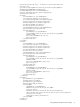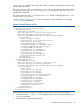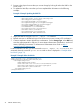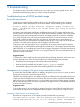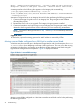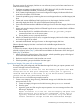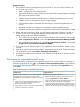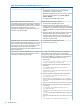HP Matrix Operating Environment 7.0 Logical Server Management User Guide (7.0 and 7.1)
Suggested actions
1. Ensure that the following configurations are set correctly in your environment. Failure to do
so can cause various errors.
• DNS is configured for all managed servers
• Time synchronization has been performed among the CMS, managed systems (including
ESX hosts), and VMware vCenter
• VMware vCenter credentials and URL settings in Systems Insight Manager are correct
• VMware vCenter is discovered in Systems Insight Manager
• Onboard Administrator credentials and URL settings in Systems Insight Manager are
correct
• Individual VM Hosts are configured and identified in Systems Insight Manager
• Individual VM Hosts are registered in Insight Control virtual machine management (VMM)
2. Refresh the server resources to reflect any environment configuration changes in the last 30
minutes. (Logical server management refreshes automatically every 30 minutes, while the
following steps perform the refresh immediately.)
• For a Virtual Connect logical server, access the HP Matrix OE visualization screen, select
Tools→Logical Servers→Refresh..., then select Virtual Connect Enterprise Manager (VCEM).
• For a virtual machine logical server, select Tools→Logical Servers→Refresh..., then select
Insight Control virtual machine management (VMM).
3. Try the logical server operation again. If it is a temporary resource problem, another try may
succeed.
4. If the above steps do not correct the problem, unmanage the logical server. From the HP Matrix
OE visualization screen, select Delete→Unmanage Logical Server....
5. Import the server with Virtual Connect or virtual machine as a logical server when the resource
is available.
Recovering an inoperable logical server
You cannot perform operations on an inoperable logical server except to delete or unmanage it.
Click on the logical server icon (or use the Report→View Logical Server Details... menu selection)
to see details about the logical server. The logical server is inoperable if the Inoperable field is
marked Yes.
Table 10 Recovering an inoperable logical server
Suggested actionPossible cause
Perform one of the following actions:The server with Virtual Connect or VM Host resources
associated with a logical server have been made
• Refresh the appropriate logical server resources (VC or
VM) using Logical Servers→Tools→Refresh.
unavailable for further management operations. Examples
are:
• Reverse the operation which made the underlying server
blade or VM Host unavailable for management
• Using Virtual Connect Enterprise Manager to remove
a domain group from management or to move a
domain into maintenance mode
operations. If the underlying resource is a blade, consider
restoring the domain group or bringing the domain group
back from maintenance mode. For a VM Host, reregister• Using Insight Control virtual machine management to
unregister or shut down a VM Host
Recovering an inoperable logical server 79