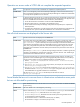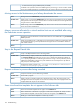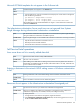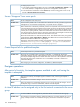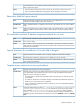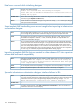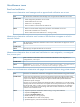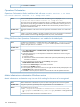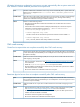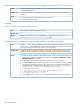HP Matrix Operating Environment 7.0 Infrastructure Orchestration User Guide
Table Of Contents
- HP Matrix Operating Environment 7.0 Infrastructure Orchestration User Guide
- Contents
- 1 Introduction
- 2 Installation and configuration
- Installing infrastructure orchestration
- Upgrading infrastructure orchestration
- Uninstalling infrastructure orchestration
- Licensing infrastructure orchestration
- Configuring infrastructure orchestration users in Windows
- Modifying the infrastructure orchestration properties file
- Configuring a federated CMS environment
- Configuring HP Operations Orchestration
- Configuring deployment servers
- Configuring an environment for virtual provisioning
- Configuring an environment for ESXi cluster provisioning
- Configuring an environment for physical provisioning
- Configuring infrastructure orchestration resources in Systems Insight Manager
- Viewing and configuring networks
- Configuring pools
- Verifying infrastructure orchestration users and groups
- Configuring infrastructure orchestration to list heterogeneous hardware
- 3 Using Matrix infrastructure orchestration applications
- 4 Matrix infrastructure orchestration provisioning and allocation
- Matrix infrastructure orchestration lifecycle operations
- Create service operation
- Delete service operation
- Add server to group operation
- Add data disk to group operation
- Activate servers in group operation
- Deactivate servers in group operation
- Power on servers
- Power off servers
- Power cycle servers
- Change lease operation
- Provisioning physical servers using local disk
- Allocating servers to a VM Host
- Allocating storage to virtual machines
- Manual processes within the lifecycle operations
- Creating infrastructure orchestration templates and services
- Approving and automating deployment
- Managing new logical servers
- Automated allocation
- Automated operating system provisioning
- Deploying an operating system to multi-path storage
- Assigning cost and billing information
- Matrix infrastructure orchestration lifecycle operations
- 5 Matrix infrastructure orchestration storage management
- Static SAN volume automation through multi-initiator NPIV
- Dynamic SAN volume automation
- Manual storage provisioning
- Populating the Storage Provisioning Manager catalog
- Physical storage provisioning
- Virtual storage provisioning
- Matrix infrastructure orchestration approach to storage reservation and allocation
- 6 Multi-tenancy in Matrix infrastructure orchestration
- 7 Troubleshooting
- Verifying the CMS configuration
- Service creation
- Physical service creation
- Unable to allocate servers and networks in the same Virtual Connect Domain Group
- At least one OS or software deployment has failed
- Provisioning request for service has paused
- Timeout occurs while provisioning storage in a multi-disk request
- Task for logical server failed due to invalid UUID
- Storage pool entry status is “Presentation Completed with Errors – Inoperable” or “Presentation Completed – Inoperable”
- Auto-provisioning storage fails with “No matching storage found” error
- Logical servers are inoperable if they are associated with guests that use SLVM file-based storage
- Could not find server serial number or task for logical server failed
- Manual storage provisioning email states that more data LUNs than are required should be added
- Cannot add servers to an existing service using a static IP address
- Provisioning request remains paused during manual storage allocation and a storage pool entry cannot be created
- Integrity firmware blade corruption during provisioning Integrity blades
- OS deployment through Insight Control server deployment fails when deploying to a SAN booted physical server
- Service creation fails in the in the target reconfiguration phase
- Service creation fails for physical requests when Windows Server OS is selected
- Request with a future start date stays at 10% with status of Reserved
- Physical server provisioning using Insight Control server deployment fails during the final personalization step
- Server reservation and allocation fail even though servers exist in the assigned pool
- Create request fails, but the service is still listed in the Service tab in “Reserved” state, and no resources are allocated
- Virtual service creation
- Password is blank for Windows 2008 R2 and higher provisioned VMs
- Error deploying logical server: Copy virtual machine failed: Unable to access file vmware-template-name.vmdk
- Start function on virtual machine failed: there are not enough licenses installed to perform the operation
- Select or create an empty folder as the target destination
- Unable or failed to delete
- New servers do not appear in the Unassigned pool
- Service creation fails in the VM customization phase
- Service creation fails with a virtual machine customization error
- Service creation fails with “Remote Exception: Error while setting the VLAN ID on Switch Port null for the VM”
- Service creation fails with “Error powering on logical server”
- Time zone set in sysprep.inf is not reflected in Microsoft Windows 2008 virtual machine guest
- Virtual data disk names cannot contain double-byte characters
- A Microsoft Windows 2008 virtual machine guest cannot join the Active Directory domain
- Provisioning virtual machine failed with a VM must be powered off for customization error message
- Provisioned VMs fail due to improper VM Host hardware configuration
- VM Host server blade is not returned to server pool as Unused when VM Host service is deleted
- Task for logical server has failed: Service console load average on the source server is greater than the threshold value
- Storage pool entries defined in Matrix OE are not shown in the infrastructure orchestration console Storage tab
- Physical service creation
- Service deletion
- Adding servers to services
- Deactivate, activate, power off, or power on operations
- Console operations
- The Matrix infrastructure orchestration tool cannot be displayed due to login failure
- The HP Matrix infrastructure orchestration tool cannot be displayed and User not authenticated messages
- The Matrix infrastructure orchestration tool cannot be displayed due to service contact failure
- The Matrix infrastructure orchestration tool cannot be displayed appears when listing server pools
- Users added to the HPIO_Administrators group cannot log in to infrastructure orchestration console
- Operating system information does not display on the Service Details page
- Networks tab does not retrieve network information
- Request details displays allocated when a reservation process finishes
- Users are not able to login to infrastructure orchestration after installation or after assigning the user to a different infrastructure orchestration group
- Extending the lease period fails without stating a specific reason or error message
- Operation on servers under a VCDG did not complete the requested operation
- Not all virtual resources are displayed in the Servers tab
- Server blades that are not in use are shown in infrastructure orchestration server pools but are not allocated for provisioning
- Moving servers to the Maintenance pool always deactivates the servers
- Memory resources allocated to a virtual machine host are not available after using the Deactivate servers operation
- Step in the Request Details fails
- Request continues to process after being canceled
- Some virtual machine templates do not appear in the Software tab
- Microsoft SCVMM templates do not appear in the Software tab
- The infrastructure orchestration Server pools tree was not removed from Systems Insight Manager during infrastructure orchestration uninstallation
- Self Service Portal operations
- Designer operations
- After period of inactivity, the template appears available to edit, until saving the template is attempted
- A virtual IP address can be assigned only to the first network connected to the server group
- Reservation failed for logical network
- IPv6 automatic and static IP address assignment methods do not work
- Special characters do not validate in Cost units field in designer
- Template access restrictions for users and architects
- Fatal error occurred while initializing designer
- Some template XML hand-editing errors are not caught when importing to infrastructure orchestration designer
- Importing a template XML file that was created in a later release of IO into a previous release and backward compatibility
- Sporadic infrastructure orchestration designer interface failures in IE6
- Miscellaneous issues
- Email and notification
- Infrastructure orchestration email messages such as approval and notification are not sent
- Infrastructure orchestration notification email contains a URL that does not appear as a link in Microsoft Outlook
- Infrastructure orchestration does not send email notifications to users assigned to, or unassigned from, a server pool
- Access error on infrastructure orchestration web pages from email notification using private network
- Operations Orchestration
- Matrix infrastructure orchestration Windows service
- CMS crash recovery
- Log files
- Email and notification
- Corrective procedures
- Troubleshooting communication failures
- Resources not displaying and increasing timeouts
- Manual clean-up process (physical)
- Manual clean-up process (virtual)
- Configuring storage pool entries, FC zones, and disk array presentations
- Correcting a checksum error
- Increasing VMware Service console memory and CPU shares
- 8 Support and other resources
- Glossary
- A Customizable allocation process
- B HP Operations Orchestration communication security
- Matrix infrastructure orchestration and Operations Orchestration interaction
- Data passed by infrastructure orchestration to Operations Orchestration
- Matrix infrastructure orchestration and Operations Orchestration communication
- Configuration files and URLs used by infrastructure orchestration and Operations Orchestration
- Index
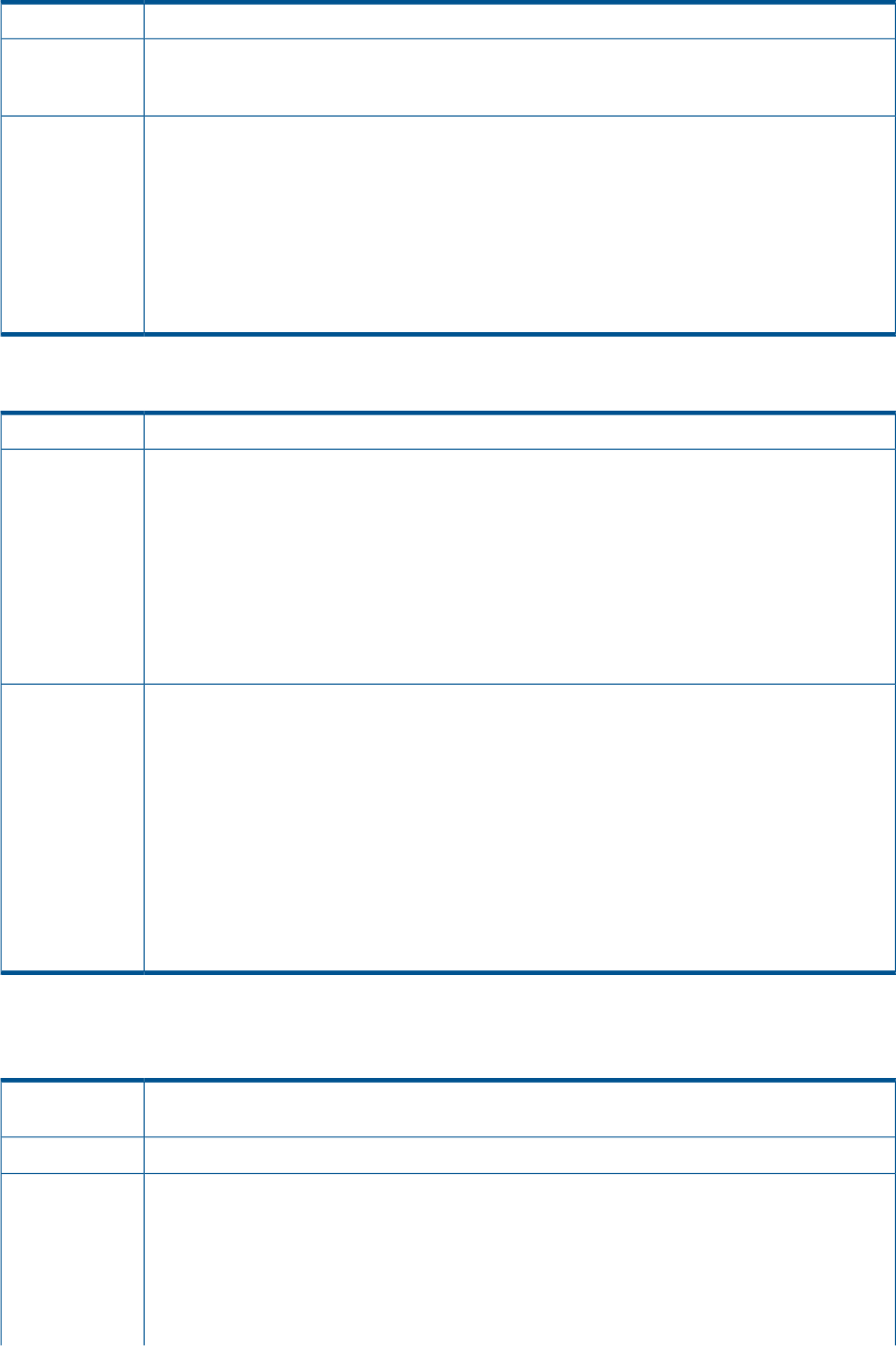
Operation on servers under a VCDG did not complete the requested operation
An operation on servers under a VCDG did not complete the requested operation.Issue
Server is not managed by Virtual Connect Enterprise Manager. Virtual Connect Domain Group
status must display managed by Virtual Connect Enterprise Manager for infrastructure orchestration
to correctly execute operations over its resources.
Possible cause
To perform maintenance activities on a Virtual Connect Domain that is managed by Virtual Connect
Enterprise Manager and prevent infrastructure orchestration from attempting to use a physical server
that is not available when the VCDG is under maintenance, do the following:
Action
1. Access the infrastructure orchestration console and select the Servers tab.
2. Move the physical servers in the VCDG to the maintenance pool.
3. Access Virtual Connect Enterprise Manager and perform the required steps to complete the
desired operation.
4. In infrastructure orchestration, move the physical servers from the maintenance pool back to the
appropriate server pools to make them available for use in infrastructure orchestration.
Not all virtual resources are displayed in the Servers tab
Not all virtual resources are displayed in the Servers tab.Issue
Five minutes after clicking the refresh button, the Servers tab still shows no virtual hosts. (There is a
TimeoutException from the getVMHostServerPools call in the stack trace within the
Possible cause
hpio-controller.log file on the CMS). This may be caused by environmental issues that cause
virtual machine management to take an unexpectedly long time to communicate with some VM
Hosts, or by a large-scale setup that takes virtual machine management a long time to retrieve
information from all VM Hosts. VM Hosts that respond within the time period return their results to
the Servers tab.
Check the hpio-controller.log file for warning messages of the form: ”Unable to get all VM
Host data in the allotted time. The data from some hosts will not be returned.” and ”Unable to get
VM Host data in the allotted time for host : <hostname>.”
Fix the environmental issues or increase the following timeout property settings. If a blade is not
expected to ever be available again for provisioning (especially under actions 3 and 4, above), it
can be moved to another server pool created especially for unavailable servers.
Action
1. Edit the ..\Program Files\HP\Matrix infrastructure orchestration\conf\
hpio.properties file.
2. Set timeout.get.serverpools to a longer interval. (For example, for a 20 minute interval,
set timeout.get.serverpools=20).
3. Set timeout.get.vmhost to a longer interval, but less than timeout.get.serverpools.
The default value of timeout.get.vmhost is 10. (If you change this value, the value is reset
to the default after an upgrade of infrastructure orchestration.)
The value of timeout.get.vmhost should always be less than the value of
timeout.get.serverpools.
Server blades that are not in use are shown in infrastructure orchestration server pools
but are not allocated for provisioning
Server blades that are not in use are shown in IO server pools, but IO does not allocate the blades
for provisioning.
Issue
The server blade is not a valid target for provisioning.Possible cause
Run the command sbapi GetServerPools and check the isValidTarget value for the blade.Action
• If IsValidTarget=true, refresh the Servers view and try again.
• If IsValidTarget=false, the blade cannot be used for provisioning. Possible causes:
1. The blade has a hardware problem
2. The blade enclosure is in maintenance mode (verify via VCEM)
3. The blade is no longer in its enclosure (verify via OA)
Console operations 171