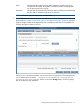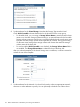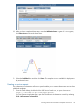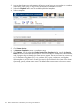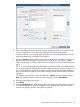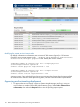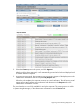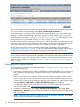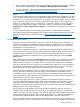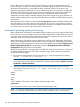HP Matrix Operating Environment 7.0 Infrastructure Orchestration User Guide
Table Of Contents
- HP Matrix Operating Environment 7.0 Infrastructure Orchestration User Guide
- Contents
- 1 Introduction
- 2 Installation and configuration
- Installing infrastructure orchestration
- Upgrading infrastructure orchestration
- Uninstalling infrastructure orchestration
- Licensing infrastructure orchestration
- Configuring infrastructure orchestration users in Windows
- Modifying the infrastructure orchestration properties file
- Configuring a federated CMS environment
- Configuring HP Operations Orchestration
- Configuring deployment servers
- Configuring an environment for virtual provisioning
- Configuring an environment for ESXi cluster provisioning
- Configuring an environment for physical provisioning
- Configuring infrastructure orchestration resources in Systems Insight Manager
- Viewing and configuring networks
- Configuring pools
- Verifying infrastructure orchestration users and groups
- Configuring infrastructure orchestration to list heterogeneous hardware
- 3 Using Matrix infrastructure orchestration applications
- 4 Matrix infrastructure orchestration provisioning and allocation
- Matrix infrastructure orchestration lifecycle operations
- Create service operation
- Delete service operation
- Add server to group operation
- Add data disk to group operation
- Activate servers in group operation
- Deactivate servers in group operation
- Power on servers
- Power off servers
- Power cycle servers
- Change lease operation
- Provisioning physical servers using local disk
- Allocating servers to a VM Host
- Allocating storage to virtual machines
- Manual processes within the lifecycle operations
- Creating infrastructure orchestration templates and services
- Approving and automating deployment
- Managing new logical servers
- Automated allocation
- Automated operating system provisioning
- Deploying an operating system to multi-path storage
- Assigning cost and billing information
- Matrix infrastructure orchestration lifecycle operations
- 5 Matrix infrastructure orchestration storage management
- Static SAN volume automation through multi-initiator NPIV
- Dynamic SAN volume automation
- Manual storage provisioning
- Populating the Storage Provisioning Manager catalog
- Physical storage provisioning
- Virtual storage provisioning
- Matrix infrastructure orchestration approach to storage reservation and allocation
- 6 Multi-tenancy in Matrix infrastructure orchestration
- 7 Troubleshooting
- Verifying the CMS configuration
- Service creation
- Physical service creation
- Unable to allocate servers and networks in the same Virtual Connect Domain Group
- At least one OS or software deployment has failed
- Provisioning request for service has paused
- Timeout occurs while provisioning storage in a multi-disk request
- Task for logical server failed due to invalid UUID
- Storage pool entry status is “Presentation Completed with Errors – Inoperable” or “Presentation Completed – Inoperable”
- Auto-provisioning storage fails with “No matching storage found” error
- Logical servers are inoperable if they are associated with guests that use SLVM file-based storage
- Could not find server serial number or task for logical server failed
- Manual storage provisioning email states that more data LUNs than are required should be added
- Cannot add servers to an existing service using a static IP address
- Provisioning request remains paused during manual storage allocation and a storage pool entry cannot be created
- Integrity firmware blade corruption during provisioning Integrity blades
- OS deployment through Insight Control server deployment fails when deploying to a SAN booted physical server
- Service creation fails in the in the target reconfiguration phase
- Service creation fails for physical requests when Windows Server OS is selected
- Request with a future start date stays at 10% with status of Reserved
- Physical server provisioning using Insight Control server deployment fails during the final personalization step
- Server reservation and allocation fail even though servers exist in the assigned pool
- Create request fails, but the service is still listed in the Service tab in “Reserved” state, and no resources are allocated
- Virtual service creation
- Password is blank for Windows 2008 R2 and higher provisioned VMs
- Error deploying logical server: Copy virtual machine failed: Unable to access file vmware-template-name.vmdk
- Start function on virtual machine failed: there are not enough licenses installed to perform the operation
- Select or create an empty folder as the target destination
- Unable or failed to delete
- New servers do not appear in the Unassigned pool
- Service creation fails in the VM customization phase
- Service creation fails with a virtual machine customization error
- Service creation fails with “Remote Exception: Error while setting the VLAN ID on Switch Port null for the VM”
- Service creation fails with “Error powering on logical server”
- Time zone set in sysprep.inf is not reflected in Microsoft Windows 2008 virtual machine guest
- Virtual data disk names cannot contain double-byte characters
- A Microsoft Windows 2008 virtual machine guest cannot join the Active Directory domain
- Provisioning virtual machine failed with a VM must be powered off for customization error message
- Provisioned VMs fail due to improper VM Host hardware configuration
- VM Host server blade is not returned to server pool as Unused when VM Host service is deleted
- Task for logical server has failed: Service console load average on the source server is greater than the threshold value
- Storage pool entries defined in Matrix OE are not shown in the infrastructure orchestration console Storage tab
- Physical service creation
- Service deletion
- Adding servers to services
- Deactivate, activate, power off, or power on operations
- Console operations
- The Matrix infrastructure orchestration tool cannot be displayed due to login failure
- The HP Matrix infrastructure orchestration tool cannot be displayed and User not authenticated messages
- The Matrix infrastructure orchestration tool cannot be displayed due to service contact failure
- The Matrix infrastructure orchestration tool cannot be displayed appears when listing server pools
- Users added to the HPIO_Administrators group cannot log in to infrastructure orchestration console
- Operating system information does not display on the Service Details page
- Networks tab does not retrieve network information
- Request details displays allocated when a reservation process finishes
- Users are not able to login to infrastructure orchestration after installation or after assigning the user to a different infrastructure orchestration group
- Extending the lease period fails without stating a specific reason or error message
- Operation on servers under a VCDG did not complete the requested operation
- Not all virtual resources are displayed in the Servers tab
- Server blades that are not in use are shown in infrastructure orchestration server pools but are not allocated for provisioning
- Moving servers to the Maintenance pool always deactivates the servers
- Memory resources allocated to a virtual machine host are not available after using the Deactivate servers operation
- Step in the Request Details fails
- Request continues to process after being canceled
- Some virtual machine templates do not appear in the Software tab
- Microsoft SCVMM templates do not appear in the Software tab
- The infrastructure orchestration Server pools tree was not removed from Systems Insight Manager during infrastructure orchestration uninstallation
- Self Service Portal operations
- Designer operations
- After period of inactivity, the template appears available to edit, until saving the template is attempted
- A virtual IP address can be assigned only to the first network connected to the server group
- Reservation failed for logical network
- IPv6 automatic and static IP address assignment methods do not work
- Special characters do not validate in Cost units field in designer
- Template access restrictions for users and architects
- Fatal error occurred while initializing designer
- Some template XML hand-editing errors are not caught when importing to infrastructure orchestration designer
- Importing a template XML file that was created in a later release of IO into a previous release and backward compatibility
- Sporadic infrastructure orchestration designer interface failures in IE6
- Miscellaneous issues
- Email and notification
- Infrastructure orchestration email messages such as approval and notification are not sent
- Infrastructure orchestration notification email contains a URL that does not appear as a link in Microsoft Outlook
- Infrastructure orchestration does not send email notifications to users assigned to, or unassigned from, a server pool
- Access error on infrastructure orchestration web pages from email notification using private network
- Operations Orchestration
- Matrix infrastructure orchestration Windows service
- CMS crash recovery
- Log files
- Email and notification
- Corrective procedures
- Troubleshooting communication failures
- Resources not displaying and increasing timeouts
- Manual clean-up process (physical)
- Manual clean-up process (virtual)
- Configuring storage pool entries, FC zones, and disk array presentations
- Correcting a checksum error
- Increasing VMware Service console memory and CPU shares
- 8 Support and other resources
- Glossary
- A Customizable allocation process
- B HP Operations Orchestration communication security
- Matrix infrastructure orchestration and Operations Orchestration interaction
- Data passed by infrastructure orchestration to Operations Orchestration
- Matrix infrastructure orchestration and Operations Orchestration communication
- Configuration files and URLs used by infrastructure orchestration and Operations Orchestration
- Index
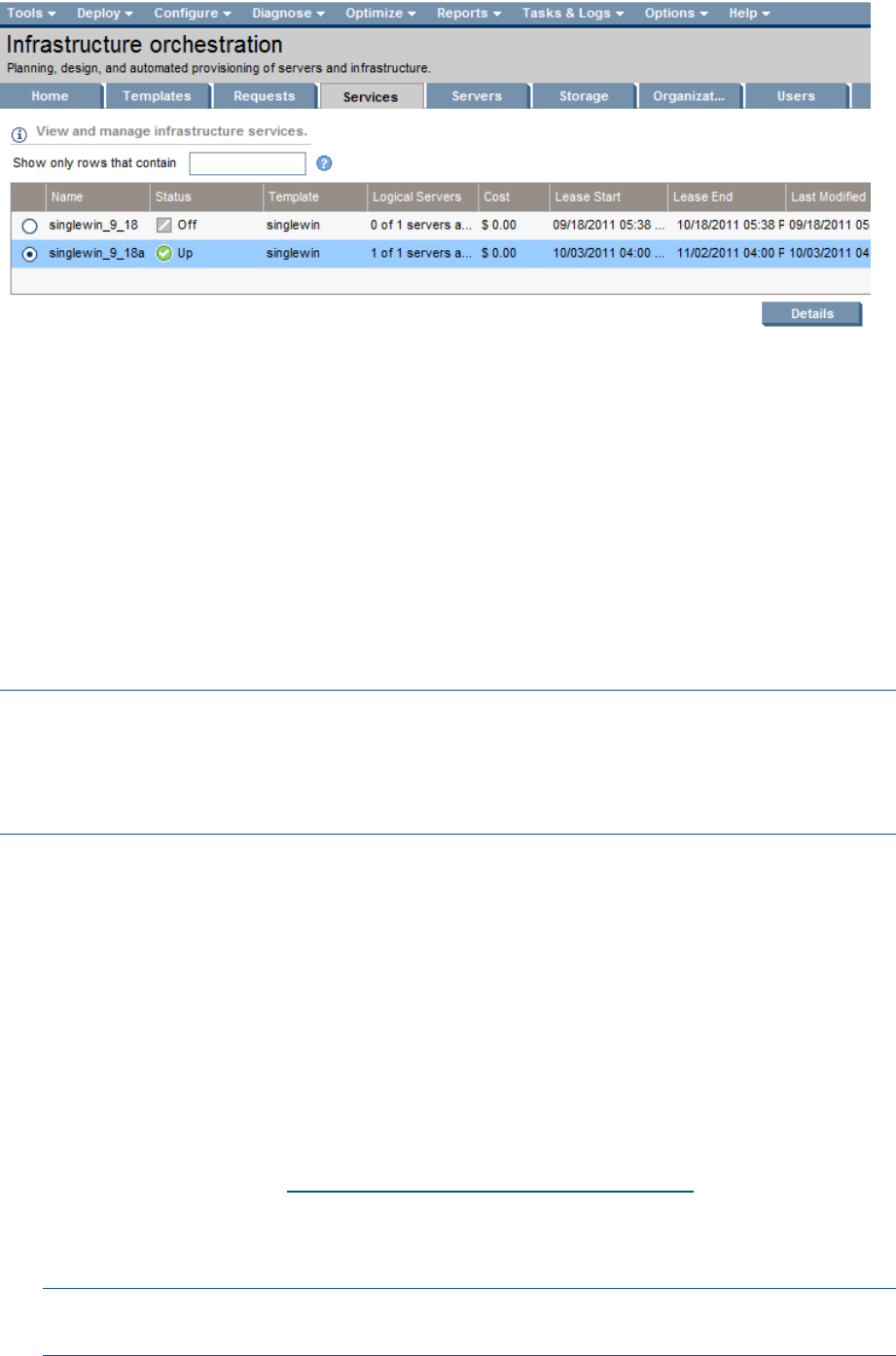
The virtual machine current status and resources can also be seen in the HP Matrix OE visualization
view. (From Systems Insight Manager, select Tools→HP Matrix OE visualization.)
As an Administrator, you might want to complete the recognition of the new Virtual Machine by
initiating an Systems Insight Manager Discovery operation on the IP address now in use by the
new guest (follow the steps in “Managing new logical servers” (page 118)). Alternatively, you can
simply wait for the next scheduled discovery to run if you have it configured.
Until the new guest is fully recognized on the network, it will be displayed using a generated name
comprising of its VM Hostname, infrastructure orchestration service name, and the virtual machine
name. Once discovered, all of the HP Matrix OE visualization attributes will be filled in.
For the physical logical servers provisioned by infrastructure orchestration, follow the steps in
“Managing new logical servers” (page 118) to ensure that Systems Insight Manager and HP Matrix
OE logical server management are ready to manage the newly deployed logical servers.
NOTE: Required for a physical HP-UX server only: To ensure the boot disk for a physical HP-UX
server can be erased during infrastructure orchestration service deletion, the node must be discovered
correctly with the correct root credential. If this is not done, the infrastructure orchestration service
deletion will fail with the error message Failure: Error erasing disks for logical
server xxxx.
Managing new logical servers
To manage the logical servers you create (described in “Creating a service request” (page 113)),
perform the following steps:
1. Discover the new logical server with the IP addresses or hostname by defining a new discovery
task in Systems Insight Manager. Configure the DNS server with both forward and reverse
lookups.
ESX hosts must connect to a VMware vCenter before this discovery operation. If the vCenter
is a new server, discover the vCenter server and edit the system credentials of the discovered
vCenter node in Systems Insight Manager, and add VME credentials using the Systems Insight
Manager Options→VME Options→Add or Edit VME Credentials menu selection.
For information about how to create discovery tasks, see the HP Systems Insight Manager
User Guide located at the Systems Insight Manager Information Library.
2. In Systems Insight Manager, select Tools→HP Matrix OE visualization. Then select Tools→
Logical Servers→Refresh and check the HP SIM checkbox. (A refresh is performed automatically
every 30 minutes.)
NOTE: If the new logical server is a hypervisor (such as an Integrity VM Host), also refresh
Insight Control virtual machine management resources.
118 Matrix infrastructure orchestration provisioning and allocation