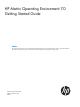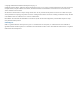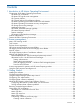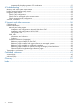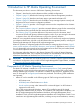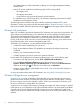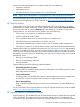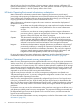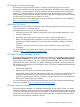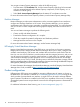HP Matrix Operating Environment 7.0 Getting Started Guide
of included products, and documentation roadmap, see HP Insight Management Getting
Started Guide.
• Matrix OE can be installed on the following types of CMS running HP-UX:
HP Integrity server◦
◦ HP Integrity server blade
◦ virtual machine running under HP Integrity Virtual Machines
For installation on a CMS running HP-UX, see HP Matrix Operating Environment for HP-UX
Installation and Configuration Guide.
The following sections summarize the major software components of Matrix OE. For more
information, see the user guides and other documents listed in “Related information” (page 36).
Help is also available within the software by clicking the button in the upper right of most screens.
HP Matrix OE visualization
Matrix OE visualization provides the framework for visualizing your virtual server environment. All
of the systems and workloads that you are authorized to view are displayed in graphical views.
The hierarchical relationships between systems is displayed in the Visualization view. Different
perspectives can be selected to customize this view. The Workload view shows the workloads
running under servers. Both views show current utilization metrics, allowing you to easily monitor
the operational status of the resources managed by Matrix OE.
With Matrix OE visualization, you can perform the following tasks:
• Customize the level of detail that you want to see
• Easily access additional Matrix OE capabilities to manage and configure systems and
workloads
• Inventory your virtual and physical servers
• Centrally configure your server resources for optimum utilization
Launch Matrix OE visualization from Systems Insight Manager in any of the following ways:
• From the top (HP SIM) menu bar, choose Tools→HP Matrix OE visualization...
• From the Systems and Event Collections list in the left navigation area, choose
Systems→Shared→Systems by Type→All VSE Resources, or expand the All VSE Resources
collection by clicking its icon, then choose a subset such as nPartitions
• Create a custom collection whose default view is set to “VSE”, and choose that collection in
the left navigation area
For more information about Matrix OE visualization, see Using Matrix Operating Environment.
HP Matrix OE logical server management
A logical server is a set of configuration information that you create, activate and move across
physical and virtual machines. It contains the logical server definition and description, including
the server compute resources (for example, number of CPU cores and amount of memory), and
the server connections to storage fabric and networks.
A logical server is managed within Matrix Operating Environment and, when activated, is applied
to the creation of a virtual machine using hypervisor-based software or to a bare-metal server blade
using HP Virtual Connect Enterprise Manager. Logical servers can be defined using the Create
Logical Server wizard or created and activated via the import of an existing server blade or virtual
machine.
6 Introduction to HP Matrix Operating Environment