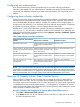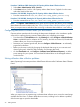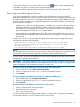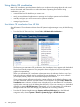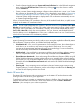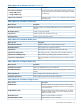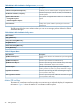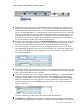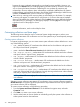HP Matrix Operating Environment 7.0 Getting Started Guide
because the view is updated automatically as new data becomes available. However, you
might use the Refresh button to reattempt gathering utilization data for all items to ensure the
view is showing the latest information. Refreshing the view updates all containers and
relationships, resource utilization data, authentication credentials (WBEM) from HP Systems
Insight Manager, and workload information from Global Workload Manager. While the view
refreshes, the Refresh button spins to indicate it is in progress.
6
Status errors or warnings when receiving data are indicated by an alert button. For example,
a warning will appear if a system lacks a valid license or if a license has expired. Multiple
alerts are indicated by the number displayed. Click the alert button to view detailed information
about the error(s) or warning(s). An alert popup displays. Click the [X] button in the upper
right-hand corner of the popup to close it.
For more information, see the online help for alerts.
Customizing collections and home page
The following sections describe ways to customize Systems Insight Manager to make it more
convenient to start Matrix OE visualization and view the systems that you most frequently manage.
Creating custom collections
In Systems Insight Manager, you can create custom system collections whose default view is set to
any of the following options:
• VSE – Makes the Matrix OE visualization the default view for the collection and opens with
the “Physical and Virtual” perspective.
• gWLM – Makes the Shared Resource Domain tab the default view for the collection.
• VSE (Logical Servers) – Makes Matrix OE visualization the default view for the collection
and opens with the “Logical Server” perspective.
• VSE (Blades) – Makes Matrix OE visualization the default view for the collection and opens
with the “Blades” perspective.
• VSE (Virtual Machines) – Makes Matrix OE visualization the default view for the
collection and opens with “Virtual Machines” perspective.
• VSE (Serviceguard) – Makes Matrix OE visualization the default view for the collection
and opens with the “Serviceguard” perspective.
• VSE (collection nodes only) – Makes Matrix OE visualization the default view and
opens with “Physical and Virtual” perspective, but only showing nodes that are in that collection
and that you explicitly have authorizations to view.
NOTE: Other VSE views might pull in authorized parent or child nodes not explicitly defined
in a collection.
Selecting a custom collection starts Matrix OE visualization. Using a custom collection instead of
All VSE Resources can provide significant performance improvements because only the systems in
your custom collection will be displayed.
To create a custom collection, use the following procedure:
1. From the Systems and Event Collections list in the left-hand navigation area, select the
Customize... link.
2. Click New... to create a new custom collection.
3. Use the radio button to choose whether to individually specify the systems in the collection or
select systems based on their attributes.
30 Getting Started