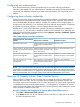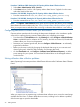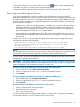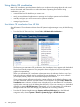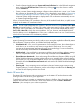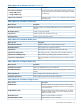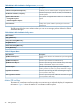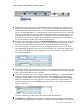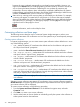HP Matrix Operating Environment 7.0 Getting Started Guide
Figure 1 Matrix OE visualization tool bar options
1
The drop-down menu allows you to select different ways of visualizing your enterprise. The
default view is the “Physical and Virtual” view, which shows all physical and virtual servers
and the greatest number of nodes. You can select alternate views for server blades, logical
servers, ServiceGuard clusters, or virtual machines; or show systems and events. In most cases,
selecting an alternate view limits the number of nodes displayed by restricting the view to a
particular type of node (“Virtual Machine”, for example). You can change the default view
that appears when you access Matrix OE visualization by modifying your user preferences.
For more information, see the online help for user preferences.
2
Select the Show Workloads check box or Show Workloads button to the left of the check box
to display sub-OS workloads running on a given system. Workload compartments display,
when they exist. Click either tool bar element to clear the workloads from the display.
In the following figure, a workload running on an Integrity VM host is shown in the blue
sub-compartment. By default, this control is turned off; Matrix OE visualization initially filters
out workload information from the compartment. For more information, see the online help
for compartment details.
3
The tool bar expand and collapse buttons allow you to manage the extent of detail you want
shown in the compartments and sub-compartments. For information about how these buttons
work, see the online help for tool bar buttons.
4
The Search field allows you to locate a given system by searching for a compartment name.
When you enter the name in the search field, Matrix OE visualization first highlights all
complete or partial matches of the name. When you click the Search button or press Enter,
Matrix OE visualization moves the scroll bar to the first compartment name it matches. For
example, searching for the system citrine moves the scroll bar so the compartment for that
system is at the top:
For more information, see the online help for the tool bar search feature.
5
The Refresh button allows you to update the display to include the latest compartments,
their relationships, and utilization information. Normally, refreshing the display is not necessary
Using Matrix OE visualization 29