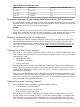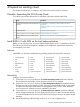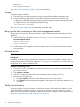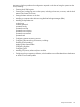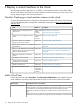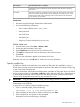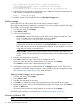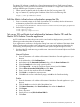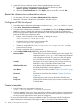HP Matrix 7.2 KVM Private Cloud Getting Started Guide
PEERDNS=’no’
PERSISTENT_DHCLIENT=1
See “About cloud networking” (page 13) for more information.
Storage
Configure storage as follows:
1. Ensure that you have the prerequisite storage configured for the RHEL operating system.
2. Create the following path where virtual machine instances will be provisioned. For HA
configuration and flexible management, HP recommends that you create a separate file system
on a logical volume with underlying multi-path storage.
/var/lib/nova/instances
See “About storage” (page 8) for recommended virtual disk sizes.
Bring up the host’s network on the Host management subnet
Bring up the host’s network. The host will obtain a DHCP address from the KVM Admin Console
appliance.
1. Enter the following commands, where <interface> is eth1 or bond1 connected to the
Host management subnet:
ifdown <interface>
ifup <interface>
2. Confirm that the host appears on the main Hosts screen, which means that the host is ready
to be activated.
Activate a host
NOTE:
Prerequisite
In addition to the preceding preparations to configure the VM host, remember to allocate space
on the physical disk for the log files captured in /var/log/nova directory. Do not allow this log
file directory to be written to the boot disk.
Procedure 4 Activating a host
1. From the main menu, click Hosts, and when the overview screen opens, select the host that
you want to activate.
2. Select Actions→Activate.
3. Enter the username and password for the operating system running on the host.
4. Perform one of the following:
1. Click Yes, activate, and the VM host becomes “not set” for the instance.
2. Click Cancel, and the dialog box disappears. The VM host you previously selected is not
activated.
Verify host activation
View the progress of the host activation on the Activity screen in the Matrix KVM Admin Console.
When the host has completed activation, it appears on the Hosts overview screen with a green
check mark. If the host does not appear on the overview screen, or appears without a green check
mark, see “Troubleshooting virtual machine hosts” (page 43).
24 Expand an existing cloud