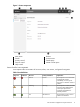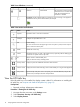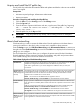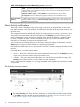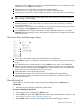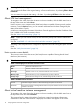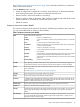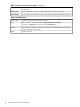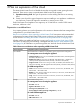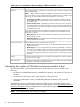HP Matrix 7.2 KVM Private Cloud Getting Started Guide
Table 2 Icon definitions (continued)
ExplanationActivity NotificationResourceSmall iconLarge icon
The component is not known to the
cloud and is not in an active state
InformationalUnknown
within the cloud. Determine if
intervention is needed.
In progress overlay indicates applying a change or a task is running. It can appear in
combination with any of the resource states, for example:
Table 3 User action icon definitions
ActionNameIcon
Expands a menu or list to show all choicesExpand
Collapses an expanded menu or listCollapse
Enables editingEdit
This icon can be found in the upper right corner of a pane or panel, and can only be
seen on mouse-over of the pane.
Deletes the current entryDelete
Searches for the text you enter in the search text box; especially useful for finding types
of resources or specific resources by name
Search
Left pin reveals or hides the filter pane.Pin
Right pin docks the activity and help panes.
Displays a pane with additional information about activitiesActivity control
Displays the current status of the log in session and enables you to log out of the applianceSession control
Opens the help side panel. Links in the panel go to recommended tasks, help for the
current screen, and help for all tasks and procedures.
Help control
View the HP Public key
If the HP public key is not installed, the display content is blank. For information on installing the
HP public key, see “Acquire and install the HP public key” (page 13).
Prerequisites
• Required privilege: Infrastructure Administrator
Procedure 1 Viewing the HP Public key
1. Navigate from the main menu to the Settings screen.
2. Select Overview→Security→HP Public Key.
3. Select Display Content.
12 Verify appliance and cloud configuration