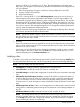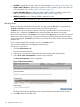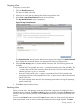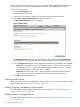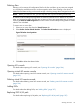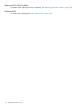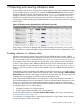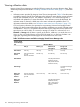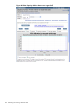HP Integrity Virtual Server Manager 6.1 User Guide
Table Of Contents
- HP Integrity Virtual Server Manager 6.1 User Guide
- Contents
- 1 Introduction
- 2 Installing Integrity Virtual Server Manager
- 3 Accessing and Navigating Integrity Virtual Server Manager
- 4 Using Integrity Virtual Server Manager views and tabs
- 5 Using Integrity Virtual Server Manager menus
- 6 Working with VMs or vPars
- Working with VMs
- Planning VMs
- Creating VMs
- Modifying VMs
- Starting VMs
- Stopping VMs
- Restarting VMs
- Deleting VMs
- Migrating VMs
- Suspending VMs
- Resuming VMs
- Moving suspend files
- Creating virtual switches
- Starting, stopping, and deleting virtual switches
- Deleting network or storage devices
- Opening iLO console
- Opening virtual iLO remote console
- Deleting virtual iLO remote console
- Deleting DIOs
- Adding DIOs
- Replacing DIO H/W path
- Replacing DIO MAC address
- Working with vPars
- Creating vPars
- Modifying vPars
- Booting vPars
- Stopping vPars
- Resetting vPars
- Creating virtual switches
- Starting, stopping, and deleting virtual switches
- Deleting network or storage devices
- Deleting vPars
- Opening iLO console
- Opening virtual iLO remote console
- Deleting virtual iLO remote console
- Adding DIOs
- Replacing DIO H/W path
- Replacing DIO MAC address
- Deleting DIOs
- Working with VMs
- 7 Collecting and viewing utilization data
- 8 Viewing logs and version information
- 9 Support and other resources
- A Error messages, status indicators, and troubleshooting
- Glossary
- Index
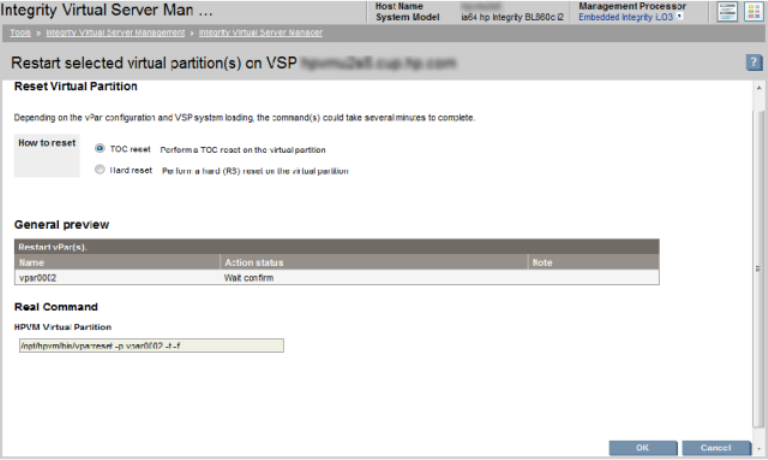
function resets all the vPars. However, if you do not want the already booted partitions rebooted,
in other words, you just want the stopped partitions booted, use the Boot function instead.
To reset one or more vPars:
1. Click the Virtual Servers tab.
The vPars are listed in this tab.
2. Select one or more vPars by selecting the check box against each required vPar.
3. Select Tools→Reset Virtual Partition from the vPars menu bar.
The Reset Virtual Partition screen is displayed.
Figure 77 Reset vPars
The General Preview area shows the vPars that are going to be reset. The Real Command
area displays the commands that the vPar Manager will execute to reset the selected vPars.
4. Select the How to reset option to set the reset method. The following reset options are available:
• TOC reset: The Transfer of Control (TOC) reset using the -t option does a soft reset of
the selected vPar. The -t option is the default operation of the vparreset command.
For a proper shutdown of the vPar, use the -h option.
• Hard reset: The hard reset or the -h option performs a hard reset of the selected vPar.
The -h option is equivalent to the RS command in the management processor.
5. Click OK to reset the selected vPars.
Creating virtual switches
Create virtual switches menu is applicable for VMs and vPars. For more information about creating
virtual switches, see “Creating virtual switches” (page 100).
Starting, stopping, and deleting virtual switches
For details about starting, stopping, and deleting virtual switches, see “Starting, stopping, and
deleting virtual switches” (page 103).
Deleting network or storage devices
For details about deleting network or storage devices for vPars, see “Deleting network or storage
devices” (page 103).
114 Working with VMs or vPars