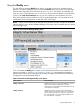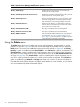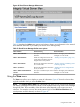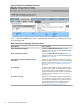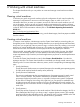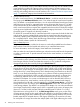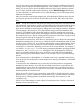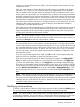HP Integrity Virtual Server Manager 6.0 User Guide
lists only one entry for each multipath storage device. To change the addressing scheme for
viewing, select the appropriate addressing scheme. If the VM Host runs an earlier version of
HP-UX, you are not given a choice: the table lists devices by the legacy addressing scheme
only. For more information about agile addressing, see the VM Host Storage tab help topic.
For more information on AVIO devices and on agile addressing, see the HP Integrity Virtual
Machines documentation.
After you select the virtual storage adapter type, select the physical backing device from the
list of devices provided in the device selection table (such as disk, DVD, tape, LVM volume,
files).
NOTE: The list can include file and directory backing devices that have not been associated
with a particular virtual machine, or that were associated with virtual machines that have been
removed or from which the associated virtual devices have been removed. You can make
these devices available to VM Manager by adding them to the Integrity VM device database.
One advantage is that this allows you to populate the Integrity VM device database with
entries for OS installation DVD images that might be used when creating and provisioning
several virtual machines. When you use VM Manager to add a virtual DVD to a virtual machine,
the image file shows up in the list of storage backing devices to choose from, saving you from
having to type the name of the image file or to browse for it.
At the VM Host command line, add a file as a guest device (gdev) to the device management
database by specifying the hpvmdevmgmt command with the USAGE attribute value as either
USAGE=DISK or USAGE=DVD. As a result, the VM Manager screen includes the file in the list
of backing devices you can choose from. The file is listed as a backing device for either a
virtual disk or a virtual DVD, depending on the value of the USAGE attribute. For example, if
you add file /images/myos.iso to the device management database, specifying attribute
USAGE=DVD, then /images/myos.iso will appear in the VM Manager list of backing
devices as a possible backing device for a virtual DVD. If you add a file to the database
without specifying the USAGE attribute, the file is not included in the list of possible backing
devices.
If you add a directory to the database, it is included in the list as a possible backing device
for a virtual DVD. Do not specify the USAGE attribute for a directory; the attribute is not needed
for a directory.
To ensure that a device database entry is preserved in the VM Host device management
database for future selection, even when the associated virtual device is removed from the
virtual machine, or even when all virtual machines using the entry as a backing device are
deleted from the VM Host, you can enter the hpvmdevmgmt command with the PRESERVE
attribute specified as PRESERVE=YES.
When you use the hpvmdevmgmt command to create a file as a backing device for a disk,
specify the size (-S) and -A attributes to ensure that the file is included in the list of possible
backing devices. Specifying these two attributes automatically sets USAGE=DISK and
PRESERVE=YES.
When you use VM Manager to create a file as a backing device for a disk, the PRESERVE
attribute is set as PRESERVE=YES.
Creating virtual machines 77