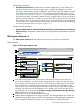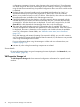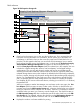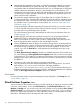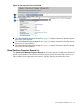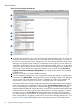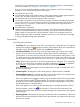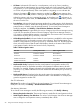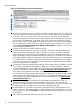HP Integrity Virtual Server Manager 6.0 User Guide
Quick reference
Figure 37 Virtual Partition Properties Network tab
1
Goes back to the previous view, in this case the Virtual Server Manager VSP view. When you
access the Virtual Server Manager Properties view from another Virtual Server Manager view
(such as the VSP view), the link returns you to that previous view. If you had accessed the
Virtual Server Manager Properties view directly from Matrix OE visualization, the link returns
you to Matrix OE visualization. In HP SMH, when you first access this page from HP SMH,
the link is not provided. The link appears whenever you move from one Virtual Server Manager
view to another (such as from VSP view to Virtual Server Manager Properties view, in which
case the Go back to Integrity Virtual Server Manager: Manage Host link appears on the Virtual
Server Manager Properties view).
2
Displays this window in a format suitable for printing.
3
Updates the data displayed on this page. In general, Virtual Server Manager tabbed view
screens are refreshed automatically every five minutes. An indicator on these visualization
pages notifies you when the data was last refreshed. Virtual Server Manager screens that
display configuration data are updated instantaneously when you use Virtual Server Manager
to change the related configuration parameters. However, when changes to the virtual partition
I/O configuration are made using tools other than Virtual Server Manager (such as adding
or removing I/O devices by using the VSP command line), the updated configuration data is
not shown until the screen is refreshed.
4
The utilization meter (bar graph) displays network I/O throughput data, if available. The data
is a 5-minute average that is calculated and updated on 5-minute boundaries. If the data
cannot be displayed, the meter is dimmed as in this example, and a label indicates the possible
cause. For a description of meter labels, see the Error messages and troubleshooting topic.
Using Virtual Server Manager with Matrix Operating Environment, you can click a meter to
view a snapshot of Capacity Advisor historical data for network I/O; this feature is not provided
when using Virtual Server Manager from HP SMH. For an example utilization history screen
and more information about collecting and viewing utilization data, see the Collecting and
viewing utilization data topic.
5
Displays the type of network interface such as emulated LAN (displayed as “LAN” ) or
Accelerated Virtual Input/Output LAN (displayed as “AVIO LAN,” as in this instance).
6
Allows you to perform an action on the I/O device. Select the box, then select an action from
the appropriate menu available on the Virtual Server Manager menu bar.
7
Limits the display to only those network devices associated with the selected object (in this
instance, the device associated with port 1) and the objects directly connected to it. To return
to the original view, click the Show All link visible beneath the VM Manager menu bar on the
focused page.
8
Color coding indicates that matching components are related.
60 Using Virtual Server Manager views and tabs