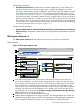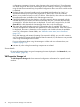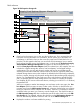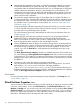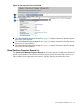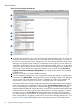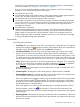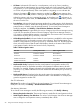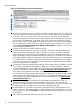HP Integrity Virtual Server Manager 6.0 User Guide
4
Updates the data displayed on this page. In general, VM Manager tabbed view screens
are refreshed automatically at regular intervals, and VM Manager screens that display
configuration data are updated instantaneously when you use VM Manager to change the
related configuration parameters. However, when changes to the virtual machine I/O
configuration are made using tools other than VM Manager (such as adding or removing
I/O devices by using the VM Host command line), the updated configuration data is not
shown until the screen is refreshed.
5
The meter (bar graph) displays storage I/O throughput data, if available. The data is a
5-minute average that is calculated and updated on 5-minute boundaries. If the data cannot
be displayed, the meter is dimmed (as in the meter below this one) and a label indicates
the probable cause. For a description of meter labels, see “Utilization meter status/error
information” (page 127).
Using VM Manager with Matrix Operating Environment for HP-UX, you can click a meter
to view a snapshot of Capacity Advisor historical data for storage I/O; this feature is not
provided when using VM Manager from HP SMH.
For more information about using VM Manager to collect and view utilization data, see
Chapter 8 (page 113).
6
Displays the type of storage device interface and device, such as emulated SCSI DVD
(labeled SCSI DVD) or Accelerated Virtual Input/Output disk (labeled AVIO Disk).
7
Allows you to perform an action on the I/O device. Select the box, then select an action
from the appropriate menu available on the VM Manager menu bar.
8
Clicking the Focus link limits the display to only those storage devices associated with the
selected object (in this instance, the devices associated with the indicated AVIO disk) and
the objects directly connected to it. All other devices are not displayed. To return to the
original view, click the Show All link visible beneath the VM Manager menu bar on the
focused page.
The Show physical host bus adapters check box is disabled (dimmed) in the focussed view;
you cannot change the Show physical host bus adapters state until you return to the original
(unfocussed) view. The simplicity or complexity of the focussed view with respect to host bus
adapters and so forth is determined by the check box selection at the time that you selected
the focus link.
9
Indicates by color coding that matching components are related.
10
This color-coded line links the multiple representations of the storage device, one with its
agile address (/dev/rdisk/disk24) and two with legacy addresses
(/dev/rdisk/c18t0d3 and /dev/rdisk/c17t0d3). The line indicates that they are
different representations of the same physical device. Multiple representations are displayed
only if the Show physical host bus adapters check box is selected.
Screen details
For more information about using and interpreting the items displayed in the Storage tab, see
“Screen details” (page 37).
Virtual Partitions Properties view
You can access the vPar Properties view from any other Virtual Server Manager views that include
a link to a virtual partition, such as the VSP General tab, the VSP Virtual Partitions tab, or any
Network or Storage tab. You can also access the vPar Properties view by selecting View→Virtual
Partition Properties... (a virtual partition must be selected in the current view). Figure 29 shows a
portion of a typical vPar Properties view. Tabs available from the view are described in the text
that follows. Subsequent sections describe each tab in more detail.
54 Using Virtual Server Manager views and tabs