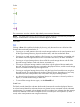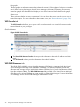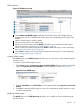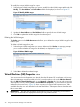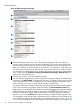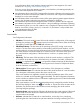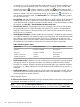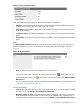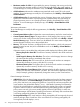HP Integrity Virtual Server Manager 6.0 User Guide
more information about virtual machine migration and how to start migration of a virtual
machine, see “Migrating virtual machines” (page 87).
If an error occurs during the attempt to migrate a virtual machine, VM Manager displays an
Alerts section that reports the error details.
4
Lists information about virtual CPU. If supported by the version of Integrity VM running on the
VM Host, the minimum and maximum number of virtual CPUs and a cap for the entitlement is
displayed, as in this screen example.
5
Lists information about virtual machine memory. If the guest operating system supports dynamic
memory, the information about dynamic memory parameters is displayed.
6
Lists information about external management tools or software: gWLM or HP Serviceguard.
7
Lists utilization information for the virtual machine. Using VM Manager with Matrix Operating
Environment for HP-UX, you can click a meter to view a snapshot of Capacity Advisor historical
data for virtual CPUs, memory, disk I/O, or network I/O; this feature is not provided when
using VM Manager from HP SMH.
8
Lists authorization information.
Screen details
VM Configuration Information
• VM Name: The virtual machine name. If the virtual machine is configured as a Serviceguard
package, the package icon ( ) appears next to the virtual machine name. (If the VM is being
managed by another VM Host, the HW field indicates so.)
• VM Network Identity: The host name of the operating system (OS) running on the virtual
machine. The host name is discovered by communicating with the virtual machine, or if the
virtual machine is not active, the host name stored in the virtual machine configuration is used.
The virtual machine must have booted an OS at least once for a host name to be stored in
the virtual machine configuration. If the host name is not known, a question mark (?) is
displayed.
• VM Host(s): The host name of the VM Host on which this virtual machine is configured. This
is a hyperlink to the VM Host view. If the VM Host is an nPartition, the label “(contained in
nPartition)” is displayed and “nPartition” is a hyperlink to Partition Manager for that nPartition.
If the virtual machine is managed by HP Serviceguard and is hosted on multiple VM Hosts,
all of the VM Hosts are listed here.
• VM Description: The description of the virtual machine, if the description is available.
• Virtual Hardware Status: This indicates the status of the virtual hardware of a virtual machine.
For a description of the status, position the cursor over the icon.
If the virtual machine has migrated to another VM Host, the hardware status of the virtual
machine is indicated as Not Runnable ( Not Runnable). The VM Configuration Information
section includes two additional lines of information explaining the cause of the Not Runnable
status, as described below.
If the virtual machine is an HP Serviceguard package that is managed by another VM Host,
this field also displays a status icon ( ) that indicates so. Flyover text shows the status of the
hardware (On) and the name of the VM Host currently managing the virtual machine
(Serviceguard guest package).
• Operating System: Indicates the last OS type to be booted on this virtual machine. If the virtual
machine has never been booted, this field contains the value that was supplied when the
virtual machine was created.
• OS Status: Indicates the OS status for a virtual machine, such as Up, Down, Initializing
(indicating that the virtual machine has just been started and is being initialized the OS is
Virtual Machines (VM) Properties view 47