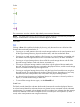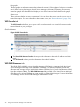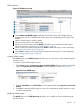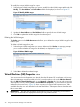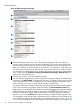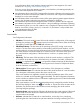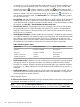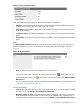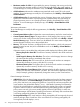HP Integrity Virtual Server Manager 6.0 User Guide
To modify the unique WWN range for a port:
1. Select the port WWN range that you want to modify from the WWN ranges table and click
Modify. The Start Address and End Address fields are displayed, as shown in Figure 27.
Figure 27 Modify WWN ranges
2. Update the Start Address and End Address fields to specify the new WWN range.
3. Click OK to update the WWN range for the selected port.
Deleting the WWN ranges
The Delete option in the GUID Resources tab allows you to delete the unique WWN range for the
node or port.
To delete a WWN range for a port:
1. Select the port WWN range that you want to delete and click Delete. A message prompts
you to confirm whether the range can be deleted, as displayed in Figure 28.
Figure 28 Delete WWN ranges
2. Select Yes to delete the selected range.
Virtual Machines (VM) Properties view
You can access the VM Properties view directly from the HP Matrix OE visualization or from any
other VM Manager views that include a link to a virtual machine, such as the VM Host General
tab, the VM Host Virtual Machines tab, or any Network or Storage tab. You can also access the
VM Properties view by selecting View→ Virtual Machine Properties... (a virtual machine must be
selected in the current view). Figure 29 shows a portion of a typical VM Properties view. Tabs
available from the view are described in the text that follows. Subsequent sections describe each
tab in more detail.
IMPORTANT: The vPar and VM details are displayed in the GUI. Depending on the mode in
which you are the fields are displayed and also you can perform actions.
44 Using Virtual Server Manager views and tabs