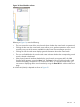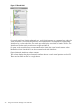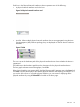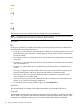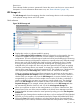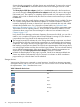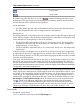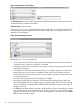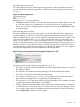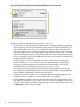HP Integrity Virtual Server Manager 6.0 User Guide
Status icons
These indicate whether an item is operational. Position the cursor over the icon to view a textual
description. For more information about status icons, see “Status indicators” (page 126).
VSP Storage tab
The VSP Storage tab shows the mappings from the virtual storage devices in the virtual partitions
to the physical storage devices in the VSP system.
Quick reference
Figure 18 VSP Storage tab
1
Displays this window in a format suitable for printing.
2
With the Show physical VSP bus adapters check box selected (as in this example), the view
includes the complete storage bus structure, VSP bus adapters, and multipath storage
configurations. This view may take longer to render and can be more challenging for discerning
the associations between virtual partitions and devices, especially when many multipath storage
devices exist on the VSP. By default (the check box being unselected), the view is simpler,
showing only the specific storage devices that are being used as backing devices. For a
multipath device, the simple view shows only the device special file (DSF) path, as specified
when the virtual storage device was created. In contrast, the complex view displays all DSF
versions of the same device, including the persistent DSF. The complex view is identical to the
view displayed by the VSP Storage tab in earlier versions of Virtual Server Manager.
When you navigate to another Virtual Server Manager view and return to this view again,
the Show physical VSP bus adapters check box retains its state. In other words, if the box is
checked when you navigate away from the VSP Storage tab, it remains checked when you
navigate back (you continue to see the complex view on return). If the box is unchecked, it
remains unchecked when you return (you continue to see the simple view). The check box
state on the VSP Storage tab does not affect the state of the same check box on the vPar
Properties Storage tab. For example, selecting the check box on the VSP Storage tab does
not automatically affect the check box and view of the vPar Properties Storage tab.
3
Allows you to perform an action on the virtual partition or I/O device. Select the box, then
select an action from one of the menus available on the Virtual Server Manager menu bar.
4
Displays detailed information about the virtual partition by taking you to the vPar Properties
General tab.
5
Displays the type of storage device interface and device, such as emulated SCSI Disk (labeled
SCSI Disk, as in this instance) or Accelerated Virtual Input/Output disk (labeled AVIO Disk).
6
Clicking the Focus link limits the display to only those storage devices associated with the
selected object (in this instance, the devices associated with virtual partition vse02v1) and the
VSP view 35