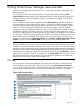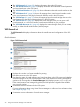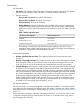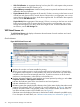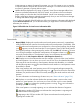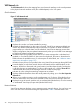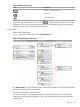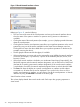HP Integrity Virtual Server Manager 6.0 User Guide
VSP Network tab
The VSP Network tab shows the mapping from virtual network interfaces in the virtual partitions
to the physical network interface cards (also called adapters) in the VSP system.
Quick reference
Figure 11 VSP Network tab
1
Displays this window in a format suitable for printing.
2
Updates the data displayed on this page. In general, Virtual Server Manager tabbed view
screens are refreshed automatically every five minutes. An indicator on these visualization
pages notifies you when the data was last refreshed. Virtual Server Manager screens that
display configuration data are updated instantaneously when you use Virtual Server Manager
to change the related configuration parameters.
3
Utilization meters (bar graphs) provide data as a 5-minute average that is calculated and
updated on 5-minute boundaries. If data cannot be displayed, the meter is dimmed and a
label indicates the probable cause. For a description of meter labels, see “Utilization meter
status/error information” (page 127).
Utilization history links are not provided when using Virtual Server Manager through HP SMH.
4
Limits the display to only those network devices associated with the selected object (in this
instance, the devices associated with virtual partition) and the objects directly connected to
it. All other devices are not displayed. To return to the original view, click the Show All link
visible beneath the Virtual Server Manager menu bar on the focused page.
5
Indicates by color coding that matching components are related.
6
Displays detailed information about the virtual partition by taking you to the vPar Properties
General tab.
7
Allows you to perform an action on the virtual partition or I/O device. Select the box, then
select an action from one of the menus available on the Virtual Server Manager menu bar.
8
Displays the type of network interface such as emulated LAN (labeled LAN, as in this instance)
or Accelerated Virtual Input/Output LAN (labeled AVIO LAN).
Network devices
Virtual Server Manager displays icons to represent certain network devices. You can hover your
cursor over the icon to see text describing the representation. Table 2 describes these icons.
28 Using Virtual Server Manager views and tabs