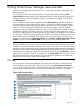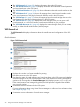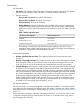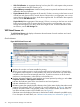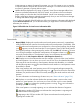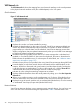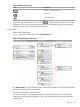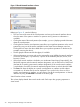HP Integrity Virtual Server Manager 6.0 User Guide
In VM Manager on Matrix Operating Environment, you can click a meter to view a snapshot
of Capacity Advisor historical data. Virtual Server Manager is on SMH and does not provide
an option to generate a Capacity Advisor report.
7
Updates the data displayed on this page. In general, Virtual Server Manager tabbed view
screens are refreshed automatically every five minutes. An indicator on these visualization
pages notifies you when the data was last refreshed. Virtual Server Manager screens that
display configuration data are updated instantaneously when you see Virtual Server Manager
to change the related configuration parameters.
Figure 9 shows an example of the full-width view of the virtual partition information table displayed
by the VSP Virtual Servers tab. (To see the entire table, you might have to scroll horizontally or
maximize your window.)
Figure 9 Full-width view of virtual servers information table
Screen details
• Name (FQDN): Displays the virtual machine and virtual partition name and, in parentheses,
a fully qualified network name for the virtual machine and virtual partition (if available). If the
virtual machine and virtual partition are configured as a Serviceguard package, the package
icon ( ) appears next to the virtual machine or virtual partition name. (If the virtual partition
Serviceguard package is being managed by another VSP, the HW field indicates so.) If errors
occur during an attempt to migrate the virtual partition, the Migration Alerts icon ( ) appears
next to the virtual machine or virtual partition name; more information about the errors is
available from the vPar Properties General or VM Properties General tab.
• HW: Displays an icon that indicates the state (for example, up/down) of the virtual machine
and virtual partition. You can hover your cursor over the icon for a more detailed description.
If the state of the virtual machine or virtual partition becomes Not Runnable, it is indicated
with the following status icon: . This means that the virtual machine or virtual partition cannot
be modified or started.
If the virtual machine and virtual partition are an HP Serviceguard package managed by
another VSP, this field also displays the following icon: . Flyover text shows the state of the
hardware (On) and the name of the VSP currently managing the virtual machine and virtual
partition.
For more information on the meanings of status icons, see “Status indicators” (page 126).
• OS: Displays an icon that indicates whether the operating system is active on the virtual
machine or virtual partition. You can hover your cursor over the icon for a more detailed
description. The icon indicates the operating system is running. The icon indicates the
operating system is not running.
If the virtual partition is currently migrating, an icon indicates the direction of migration:
: Migrating to another VSP. Flyover text indicates the virtual partition is migrating and
provides the name of the target VSP.
: Migrating to this VSP from another VSP. Flyover text indicates the virtual partition is
migrating from another VSP.
VSP view 25