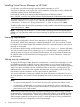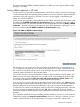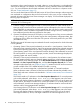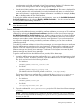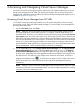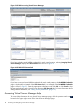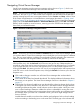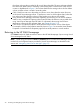HP Integrity Virtual Server Manager 6.0 User Guide
the column is driving the sort order for all rows of data in the table. The arrow indicates whether
the column has been sorted in ascending or descending order. Criteria for the order may be
numeric or alphabetical. In Figure 5, the column that drives the sorting order is the vPar Name
column, and the column is sorted in ascending order.
4
Click a check box next to an object that you want to act on, then select the action from one
of the Virtual Server Manager menus. To perform an action on all the objects listed, select the
box at the top of the check box column (in the header row at the top of the table).
5
Using Virtual Server Manager with Matrix Operating Environment, you can click a utilization
meter to view a snapshot of Capacity Advisor historical data; this feature is not provided when
using Virtual Server Manager from HP SMH. For information about using Virtual Server
Manager to collect and view utilization data, see Chapter 8 (page 113).
6
Click a link to an object (the object's name forms the link) to move to a view of that object.
For example, click the virtual partition name link shown in Figure 5 to access the Virtual Partition
Properties or Virtual Machine Properties page for that virtual partition or virtual machine.
Returning to the HP SMH Homepage
Click Home from the HP SMH menu bar to return to the HP SMH Homepage if you are using Virtual
Server Manager from HP SMH.
NOTE: Avoid using your browser's Back and Forward buttons in Virtual Server Manager. Instead,
use the links and navigation buttons provided by Virtual Server Manager, as described in this
section and “Navigating Virtual Server Manager” (page 19).
20 Accessing and Navigating Virtual Server Manager