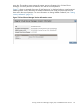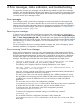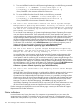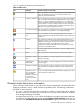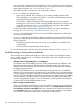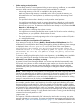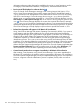HP Integrity Virtual Server Manager 6.0 User Guide
1. To access WBEM Providers from HP Systems Insight Manager, run the following command:
# cimauth -a -u <SIMUSER> -n root/cimv2/hpvm -R -W
# cimconfig -s enableNamespaceAuthorization=true -p
where, SIMUSER is the username created for SIM access.
2. To access WBEM Providers from HP SMH, run the following command:
# cimauth -a -u <SMHUSER> -n root/cimv2/hpvm -R -W
# cimconfig -s enableNamespaceAuthorization=true -p
where, SMHUSER is the username created for SMH access.
• The user is not authorized to monitor the VSP in Systems Insight
Manager/Matrix Operating Environment. Authority to monitor the VSP
is required when using Integrity Virtual Server Manager for accessing
the VSP or for accessing any hosted VM within the Matrix Operating
Environment environment.
To use Virtual Server Manager, an Systems Insight Manager/Matrix Operating Environment
user must have at least Monitor Tools authorization for the virtual partition host system. If a
user has authority to manage an individual virtual partition but is not authorized within Systems
Insight Manager/Matrix Operating Environment to monitor the VSP system that contains it,
the error message appears when the user selects the Virtual Server Manager icon in the virtual
partition's system box displayed by the HP Matrix OE visualization Visualization tab. To return
to HP Matrix OE visualization, select All VSE Resources in the left-hand navigation pane of
Systems Insight Manager/Matrix Operating Environment (System and Event
Collections→Systems→Shared→Systems by Type→All VSE Resources).
• The VSP is not known to Systems Insight Manager/Matrix Operating
Environment. The VSP must be known to use Integrity Virtual Server
Manager for the VSP or for any VSPed by it.
It is possible that a virtual partition might be discovered by Systems Insight Manager while
the containing VSP has not yet been discovered. To use Virtual Server Manager, both the
virtual partition and the containing VSP must be discovered by Systems Insight Manager. This
error message appears when you select a virtual partition link in the virtual partition system
box displayed in HP Matrix OE visualization before Systems Insight Manager has discovered
the virtual partition's VSP. To return to HP Matrix OE visualization, select the All VSE Resources
link in the left-hand navigation bar of Systems Insight Manager (System and Event
Collections→Systems→Shared→Systems by Type→All VSE Resources).
• The user is not authorized to use Integrity Virtual Server Manager
on this VSP.
With HP SMH, Virtual Server Manager is configured by default to permit read-only access to
HP SMH users with User-level privileges, and read-write access to HP SMH users with
Operator-level and Administrator-level privileges. However, it is possible to reconfigure these
permissions to deny all Virtual Server Manager access to User-level and Operator-level users.
In this case, these users can log into HP SMH, but they are denied access to Virtual Server
Manager. To return to the SMH Homepage, select Home in the top navigation link.
With Matrix Operating Environment for HP-UX, users need VSE All Tools authorization to view
all Virtual Server Manager screens and perform all Virtual Server Manager menu actions.
If other messages are displayed on an Access failure page, contact your HP Technical Support
Representative for further assistance.
Status indicators
In several actions and views, the status of a component is represented by an icon next to the
component name or label. For example, the icon next to the name of a virtual partition shows
whether the virtual partition is up or down. A question mark (?) means no information is available.
126 Error messages, status indicators, and troubleshooting