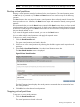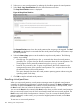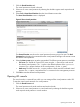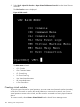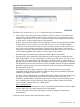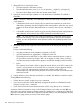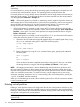HP Integrity Virtual Server Manager 6.0 User Guide
NOTE: You cannot remove a device that is currently being used by the guest OS or if I/O is
outstanding.
If a virtual partition is running the Windows operating system, VM Manager indicates that it will
not remove the virtual partition's devices. The operating system must be shut down first.
If a virtual partition is running HP-UX, devices selected for removal might not be removed until you
restart the virtual partition. To confirm that the device has been removed from the virtual partition,
view the appropriate Network or Storage tab.
NOTE: If the virtual partition is powered on, preliminary actions might be required to remove an
AVIO storage device. If the virtual partition is powered off, no preliminary actions are required to
remove the AVIO storage device (or any other selected storage device). To remove an AVIO
storage device from a virtual partition that is powered on, note the following:
• If the virtual partition is powered on and running at EFI, to remove the device, first stop the
virtual partition. To stop the virtual partition, use the Virtual Server Manager Tools→Stop Virtual
Partition... menu option. Once the virtual partition has stopped, delete the device using the
Delete→I/O Device... menu option.
• If the virtual partition is powered on and running HP-UX 11i v3, you must remove all instances
of the device from the guest OS. To do so, follow these steps:
1. Obtain the device's hardware target path (tgtpath class) or lun path (lunpath class), using
the ioscan command at the guest in either of the following ways:
ioscan -kfNC tgtpath
or
ioscan -kfNC lunpath
2. Remove the device by using the rmsf command at the guest, specifying the obtained
hardware path:
rmsf -H tgtpath
or
rmsf -H lunpath
Once the device has been completely removed from the guest OS, then you can delete
the storage device by using the VM Manager Delete→I/O Device... menu option.
NOTE: HP Integrity VM maintains a device database that includes entries for all devices and
their associations. If deleting a device causes removal of the last association of that device with
any other virtual partition on the VSP, HP Integrity VM removes that device from its device database
unless it is marked for preservation. To preserve an entry, use the Integrity VM hpvmdevmgmt
command, specifying PRESERVE=YES; or, when creating a file as a backing device, specify the
-S) and -A attributes with that command.
When you use VM Manager to create a file as a backing device for a disk, the PRESERVE attribute
is set as PRESERVE=YES.
Deleting virtual partition
Deleting a virtual partition removes all configuration files for the virtual partition and frees up any
resources assigned to it, thereby the available resources can be assigned to other virtual partitions.
Deleting a virtual partition does not delete files and data residing on the virtual storage or backing
storage that is assigned to the virtual partition.
NOTE: Before you remove a virtual partition, you must stop the virtual partition or put to Off state
(powered off).
110 Working with virtual partitions