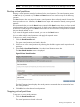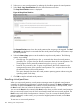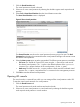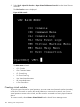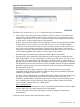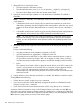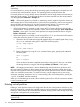HP Integrity Virtual Server Manager 6.0 User Guide
NOTE: This menu option is available only when using Virtual Server Manager with HP SMH.
Booting virtual partitions
Booting a virtual partition starts the hardware for the virtual partition. The virtual partition enters
an On state (or is powered on). The Boot and Reset functions are similar except in the following
scenario:
The Boot function does not stop and restart a virtual partition that is already started. It leaves the
boot up machine as it is. Whereas, the Reset function stops and restarts the already running virtual
partition.
HP recommends that you use the Reset function instead of the Boot function when you have several
virtual partitions that you want to start newly, of which some of them are already started and some
of them are currently stopped. The Reset function takes into account all the virtual partitions whether
they are already started or not.
If you want the stopped machines started, you can use the Start function.
You can select multiple virtual partitions and apply the required action.
To boot one or more virtual partitions:
1. Click the Virtual Partitions tab.
The guest virtual partitions are listed in this tab.
2. Select one or more virtual partitions by selecting the checkbox against each required virtual
partitions.
3. Select Tools→Boot Virtual Partition... from the Virtual Partitions menu bar.
The Boot Virtual Partition screen is displayed.
Figure 59 Boot Virtual Partition
The Real Command area displays the virtual partition commands that are executed to boot
the virtual partitions.
4. Click OK to boot the selected virtual partitions.
Stopping virtual partitions
To stop one or more virtual partitions:
1. Click the Virtual Partitions tab.
The virtual partitions are listed in this tab.
Booting virtual partitions 103