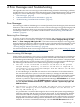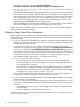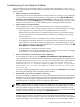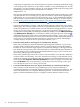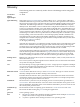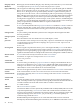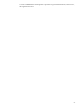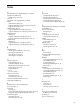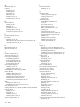HP Integrity Virtual Machines Manager Version 4.0 Getting Started Guide
components are required on any virtual machine for which you want data. If the VM Provider
is not running on the VM Host, no data will be available on any VM Manager tabs; all tabs
will display a “No data available” message. To verify that the VM Provider is running, enter
the following command on the virtual machine or VM Host
cimprovider -ls
The response “HPVMProviderModule OK” indicates the VM Provider is running. Any other
response indicates it is not running. For system and software requirements regarding the
VM Provider, see “System and Software Requirements” (page 17). For installation instructions
and information about providers that must be installed and running on virtual machines,
see the HP Integrity Virtual Machines Installation, Configuration, and Administration manual.
• Device special file displayed as unknown device ( )
If you use VM Manager to manage a VM Host running Integrity VM version 3.5 or earlier,
VM Manager does not fully support virtual device special files located in /hpap (introduced
in HP StorageWorks Secure Path software version 3.0F SP2) as backing devices for virtual
storage. If a virtual storage device using an /hpap device special file already exists on a
virtual machine managed by VM Manager, VM Manager displays it on the VM Host Storage
and VM Properties Storage tabs as an unknown device (using the question mark icon, ).
VM Manager displays the correct device special file name (for example, /hpap/rdsk/hpap1)
but the box representing this device is not connected to the boxes that represent the physical
storage devices associated with that virtual device special file. In general, VM Manager
correctly displays only those device special files located in /dev.
• Deleted Virtual Machine Still Appears in Virtualization Manager
When using VM Manager from HP SIM with VSE Management Software, if you create a
virtual machine and then delete it before the new virtual machine has been identified by
HP SIM, the virtual machine might appear in Virtualization Manager as though it had not
been deleted. The appearance of the virtual machine in Virtualization Manager depends on
when the deletion occurred during the HP SIM identification process. This is not an issue
when using VM Manager from HP SMH.
When using VM Manager with VSE to create a virtual machine, if you decide to delete the
virtual machine soon thereafter, wait a few minutes before doing so. If the deleted virtual
machine does appear in Virtualization Manager, delete it from the HP SIM All System view.
(From the HP SIM Systems and Event Collections list in the navigation area on the left,
select All Systems.) For more information, see the HP Virtualization Manager and Logical
Server Management Version 4.1 Getting Started Guide.
• Created Virtual Machine Does Not Appear Immediately in Virtualization Manager
After creating a virtual machine using VM Manager, if you return immediately to
Virtualization Manager, the machine might not yet appear in Virtualization Manager. This
means HP SIM has not yet completed identifying the new virtual machine. However, it
appears when the identification process completes (usually within a minute or two).
94 Error Messages and Troubleshooting