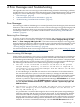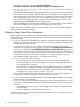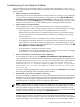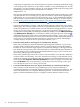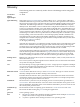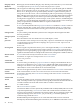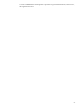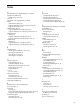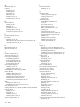HP Integrity Virtual Machines Manager Version 4.0 Getting Started Guide
left-hand navigation bar of HP SIM (System and Event
Collections→Systems→Shared→Systems by Type→All VSE Resources).
• The user is not authorized to use Integrity Virtual Machines Manager
on this VM host.
With HP SMH, VM Manager is configured by default to permit read-only access to HP SMH
users with User-level privileges, and read-write access to HP SMH users with Operator-level
and Administrator-level privileges. However, it is possible to reconfigure these permissions
to deny all VM Manager access to User-level and Operator-level users. In this case, these
users can log into HP SMH, but they are denied access to VM Manager. To return to the
SMH Homepage, select Home in the top navigation link.
With VSE Management Software under HP SIM, users need VSE All Tools authorization to
view all VM Manager screens and perform all VM Manager menu actions.
If other messages are displayed on an Access failure page, contact your HP Technical Support
Representative for further assistance.
Utilization Meter Status/Error Information
When a utilization meter visible on one of the VM Manager tabs is dimmed (rather than displaying
a utilization value), a label indicates the probable cause. The following list describes the labels
or status indicators:
• No Comm. indicates that VM Manager is unable to communicate with the WBEM provider
running on a virtual machine. Hover the cursor over the meter to display an exception error
message identifying the problem.
A common reason for the No Comm. label to be displayed is a problem with trusted
certificates. For example, if trusted certificates are required (the Require trusted certificates
check box was selected on the Set WBEM Credentials for Virtual Machines page) but the
keystore on the host does not trust the certificate from the virtual machine, then the certificate
is not in the keystore, has expired, did not match the virtual machine name, or is otherwise
invalid. For information about trusted certificates, see “Trusted Certificates” (page 23).
If the WBEM Provider is unresponsive, you might need to restart it.
• No Data indicates one of the following:
— Data is being collected, but it can take up to 10 minutes to display utilization data.
— The virtual machine is not started, not booted, or cannot be contacted by the system on
which VM Manager is running.
— The VM Host has no WBEM credentials for collecting the data from the virtual machine.
Normally, this is only seen for invalid or missing WBEM credentials for a Windows
VM guest. See the discussion of the No Perm label.For more information about WBEM
credentials, see “Setting Security Credentials” (page 20).
For more information about problems displaying data (data is out of date, incomplete, or
missing), see “Troubleshooting Virtual Machine Problems” (page 93).
• No Perm. indicates that the VM Host lacks or has invalid WBEM credentials for collecting
the data from the virtual machine.
• Timed Out indicates that VM Manager attempted to retrieve utilization data but received
no response from the WBEM Provider on the virtual machine because of one of the following
situations:
— The WBEM provider for the data is not running, is not installed, or is disabled on the
virtual machine.
— Network problems are preventing a timely response.
For more information about collecting and viewing utilization data, see “Collecting and Viewing
Utilization Data” (page 68).
92 Error Messages and Troubleshooting