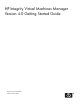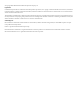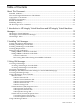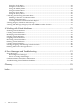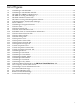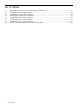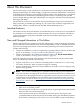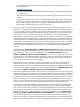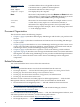HP Integrity Virtual Machines Manager Version 4.0 Getting Started Guide
the list of possible backing devices. If you add a directory to the database, it is included in
the list as a possible backing device for a virtual DVD. Do not specify the USAGE attribute
for a directory; the attribute is not needed for a directory.
To ensure that a device database entry is preserved in the database for future selection, even
when the associated virtual device is removed from the virtual machine, or even when all
virtual machines using the entry as a backing device are deleted from the VM Host, you can
specify the PRESERVE attribute as PRESERVE=YES.
When you create a file as a backing device for a disk, specifying the size (-S) attribute with
the hpvmdevmgmt command, you can ensure that the file is included in the list of possible
backing devices on the previously-mentioned VM Manager screens by specifying the -A
attribute as well. Specifying these two attributes automatically sets USAGE=DISK and
PRESERVE=YES.
• By default, the VM Manager VM Host Storage and VM Properties Storage tabs display
only the specific storage devices that are being used as backing devices. For a multipath
device, the default view shows only the device special file (DSF) path, as specified when the
virtual storage device was created. A new Show physical host bus adapters check box
available on each of these tabs allows you to change the view to include the complete storage
bus structure, host bus adapters, and multipath storage configurations. The default, simpler
view renders more quickly and helps you discern more easily the associations between
virtual machines and devices, especially when many multipath storage devices exist on the
VM Host. The complex view displays all DSF versions of the same device, including (on an
HP-UX 11i v3 VM Host) the persistent DSF. The complex view is identical to the view
displayed by the VM Host Storage and VM Properties Storage tabs in earlier versions of
VM Manager.
• Support for HP Integrity VM entitlement caps, if supported by the version of Integrity VM
running on the VM Host. The VM Manager Create Virtual Machine wizard's Specify
Processors screen and the Modify→Virtual Machine vCPU Entitlement screen allow you
to specify a cap for the vCPU or specific processor speed entitlement.
• Support for guests running up to 8 virtual CPUs (vCPUs) and for selection of a minimum
and maximum of virtual CPUs, if supported by the version of Integrity VM running on the
VM Host. With HP Integrity Virtual Machines Version 4.0, the VM Manager Create Virtual
Machine wizard's Specify Processors screen and the Modify→Virtual Machine Processor
Count screen allow you to specify a minimum and maximum number of vCPUs as you
create or modify a virtual machine.
• Support for a VM graceful stop timeout value that specifies the amount of time HP Integrity
VM waits for I/O activity to complete before stopping a virtual machine (if this feature is
supported by the version of Integrity VM running on the VM Host). The value is displayed
on the VM Manager VM Properties General tab but must be set by using the hpvmmodify
command at the VM Host command line.
• Improved VM Properties General tab, which includes better organization of information
and more details.
• Improved Create Virtual Machine wizard Next Steps screen, with information organized
more clearly and in proper order.
• A new section that describes how to use VM Manager to enable collection of Capacity
Advisor utilization data, view utilization data, and create historical utilization reports; see
“Collecting and Viewing Utilization Data” (page 68).
Typographic Conventions
This document uses the following typographic conventions.
Book Title Title of a book or other document.
Linked Title Title that is a hyperlink to a book or other document.
Typographic Conventions 9