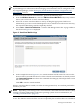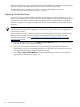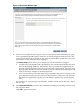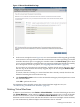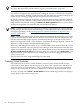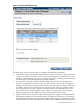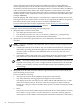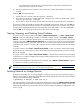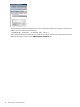HP Integrity Virtual Machines Manager Version 4.0 Getting Started Guide
NOTE: Before deleting a virtual machine, you must first stop the virtual machine (put it in the
Off state). For instructions, see the section “Stopping Virtual Machines” (page 82).
Deleting a virtual machine removes the configuration definition for a virtual machine and frees
any resources assigned to the virtual machine, making the resources available to be assigned to
other virtual machines. Deleting a virtual machine does not delete files and data residing on the
virtual storage or backing storage that was assigned to the virtual machine.
By default, vswitch VLAN port assignments are removed when the virtual machine is deleted.
If any of the ports are connected to other virtual machines that are not being removed, those port
assignments are not removed. Clearing the Remove VLAN Assignment check box causes vswitch
VLAN port assignments to remain after the virtual machine is deleted.
NOTE: Virtual machines that are configured as HP Serviceguard packages cannot be deleted
by VM Manager. For information about managing virtual machines that are configured as HP
Serviceguard packages, see the HP Integrity Virtual Machines Installation, Configuration, and
Administration manual.
NOTE: When using VM Manager from HP SIM with VSE Management Software, if you create
a virtual machine and then delete it before the new virtual machine has been identified by HP
SIM, the virtual machine might appear in Virtualization Manager as though it had not been
deleted. The appearance of the virtual machine in Virtualization Manager depends on when the
deletion occurred during the HP SIM identification process.
When using VM Manager with VSE to create a virtual machine, if you decide to delete the virtual
machine soon thereafter, wait a few minutes before doing so. If the deleted virtual machine does
appear in Virtualization Manager, delete it from the HP SIM All System view. (From the HP SIM
Systems and Event Collections list in the navigation area on the left, select All Systems.) For
more information, see the HP Virtualization Manager and Logical Server Management Version 4.1
Getting Started Guide.
This is not an issue when using VM Manager from HP SMH.
Creating Virtual Switches
To provide network access for virtual machines, you must create virtual network switches
(vswitches) for them. This section describes how to create a new vswitch on the VM Host. The
vswitch is used by a virtual machine to connect to the network: one or more virtual machines
connect to the vswitch and the vswitch is connected to a VM Host's physical network device.
To create a vswitch, select Create→Virtual Switch from the VM Manager menu. This displays
a page similar to that shown in Figure 4-4.
86 Working with Virtual Machines