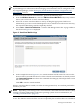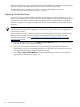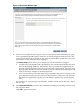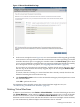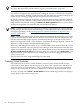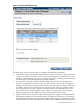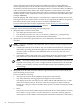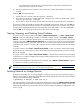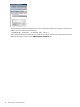HP Integrity Virtual Machines Manager Version 4.0 Getting Started Guide
Figure 4-3 Restart Virtual Machine Page
4. In the screen example shown in Figure 4-3, two virtual machines will be stopped (gracefully)
and restarted. A message indicates that these machines have an active operating system that
should be shut down prior to stopping the virtual machine. The How to Stop options allow
you to control whether the virtual machines are stopped gracefully (the default) or forcefully.
For a description of each stop option, see “Stopping Virtual Machines” (page 82).
If you want to set a forced stop for the machines, click the Forced option; otherwise, skip to
the next step. If all machines are already stopped, skip to the next step (the How to Stop
options are irrelevant).
As noted, if the OS is running on a virtual machine that is already started, shut down the
OS before initiating the restart in the next step.
5. The Command Preview area shows the commands that Integrity VM will perform to restart
the virtual machines.
Click OK to perform the action.
For information about possible reasons that a virtual machine might not start, see
“Troubleshooting Virtual Machine Problems” (page 93).
Deleting Virtual Machines
To delete a virtual machine, select Delete→Virtual Machine... from the VM Manager menu bar.
The Virtual Machine... menu option is enabled in the VM Properties view or in any of the tabs
that list virtual machines, such as in the VM Host Virtual Machines tab; one or more virtual
machines must be selected. From tabs that list and allow selection of multiple virtual machines,
you can simultaneously delete multiple virtual machines that are selected.
Deleting Virtual Machines 85