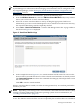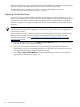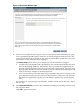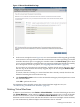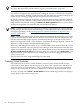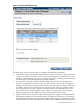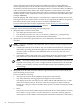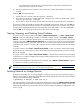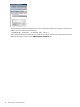HP Integrity Virtual Machines Manager Version 4.0 Getting Started Guide
NOTE: Virtual machines that are configured as HP Serviceguard packages cannot be started
by VM Manager. For information about managing virtual machines that are configured as HP
Serviceguard packages, see the HP Integrity Virtual Machines Installation, Configuration, and
Administration manual.
To start one or more selected virtual machines, perform the following steps.
1. From the VM Host General tab, select the VM Host Virtual Machines tab (or any tab that
allows you to select one or more virtual machines).
2. Select one or more virtual machines to start by clicking the appropriate check boxes.
Alternatively, you can access the VM Properties view, in which case no selection is necessary;
the virtual machine being viewed is implicitly selected.
3. Select Tools→Start Virtual Machine... from the VM Manager menu bar. A page similar to
that shown in Figure 4-1 is displayed.
Figure 4-1 Start Virtual Machine Page
4. In the example shown in Figure 4-1, two virtual machines will be started. A note near the
bottom of the screen indicates that two of the selected virtual machines are already started.
The Command Preview area shows the commands that Integrity VM will perform to start
the virtual machine.
Click OK to start the virtual machine.
When a virtual machine is started, it is in the On state (powered on). You can then perform the
functions you want.
NOTE: Depending on the settings in the virtual machine's Extensible Firmware Interface (EFI),
starting a virtual machine might not boot the operating system. For more information, see
“Creating Virtual Machines” (page 75).
Once a virtual machine is started, the resources assigned to the virtual machine are allocated for
its use. The VM Host ensures that the resources required by the virtual machine are available in
Starting Virtual Machines 81