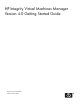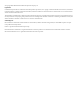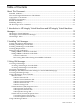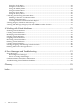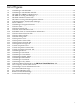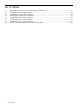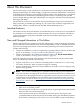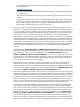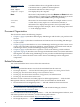HP Integrity Virtual Machines Manager Version 4.0 Getting Started Guide
are included in the VMGuestSW bundle available from the software depot at the
following website:
http://software.hp.com
Search for “VMGuestSW” and select the link for Integrity Virtual Machines (HP-UX
11i v3 VM Host).
At the time of publication of this document, the Linux guest AVIO drivers are not yet
available.
The Integrity VM version 3.5 patches are PHSS_38297 and PHSS_38298. The Integrity
VM version 4.0 patches (for HP-UX 11i v3) are PHSS_38566, PHSS_38567, PHSS_38611,
PHSS_38631. Integrity VM version 4.0 supports Windows and Linux guest AVIO
networking with the Integrity VM version 4.0 patches.
• Support of legacy and agile storage device addressing, the latter being introduced with
HP-UX 11i v3. Legacy addressing uses the device special file (DSF) path as defined in HP-UX
11i v2 and earlier versions of HP-UX. The new agile device model uses worldwide device
identifiers (WWIDs) to uniquely identify logical unit (LUN) devices (a LUN is the logical
unit that refers to the physical storage device). The WWID is a device attribute that is
independent of the device’s location in a SAN or in an adapter/controller access path. With
a multipath device, the WWID allows one persistent DSF and one LUN hardware path to
represent the device, regardless of the number of legacy hardware paths. Therefore, an agile
device address remains the same (is persistent) when changes are made to the access path.
This enables VM Manager to display one DSF for each multipath device instead of displaying
a separate DSF for each path to the device (as done when using the legacy addressing
scheme).
The VM Manager VM Host Storage and VM Properties Storage tabs display the new agile,
multipath device special file (DSF) supported with HP-UX 11i v3 VM Hosts as well as the
legacy addresses. The Create Virtual Machine wizard Add Storage Device and the
Modify→Add Storage Device to Virtual Machine... screens give you the option of listing
devices (that are to be added) by either their agile or their legacy addressing specification.
With HP-UX 11i v2 or earlier VM Hosts, VM Manager storage device listings remain the
same, showing only the legacy specifications.
• Support of a browser screen for selecting a backing file or directory for a storage device
being added to a new or existing virtual machine. This saves the user from having to
remember the file or directory name and from potentially specifying the file names incorrectly.
This feature is implemented from the Create Virtual Machine wizard's Add Storage Device
screen and the Modify→Add Storage Device to Virtual Machine screen.
• When using VM Manager to add a storage device to a virtual machine, choices for file and
directory backing devices can include devices entered into the hpvmdevmgmt device database
without association with a particular virtual machine. This is useful, for example, to populate
the database with entries for OS installation DVD images that might be used when creating
and provisioning several virtual machines. When you use VM Manager to add a virtual
DVD to a virtual machine, the image file shows up in the list of storage backing devices you
can choose from. You do not have to type the name of the image file or browse for it.
You can make unassociated file or directory backing devices available to VM Manager if
the VM Host is running HP Integrity VM version 4.0 or later. At the VM Host command
line, add a file or directory to the device management database as a guest device (gdev) by
specifying the hpvmdevmgmt command with the USAGE attribute either USAGE=DISK or
USAGE=DVD. As a result, the VM Manager Create Virtual Machine wizard Add Storage
Device and Modify→Add Storage Device to Virtual Machine... screens include the file in
the list of backing devices you can choose from. The file is listed as a backing device for
either a virtual disk or a virtual DVD, depending on the value of the USAGE attribute. If you
add a file to the database without specifying the USAGE attribute, the file is not included in
8