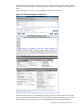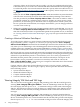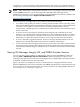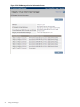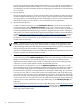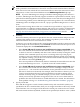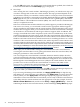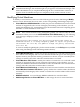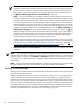HP Integrity Virtual Machines Manager Version 4.0 Getting Started Guide
you click OK on this page, any modifications to the VLAN IDs are updated, after which the
Create Virtual Machine wizard Next Steps page is displayed.
8. Next Steps
After creating the new virtual machine, VM Manager presents you with the next steps you
can take to manage and use the new virtual machine. The steps presented depend on the
environment in which you created the virtual machine. For example, when virtual machine
scheduling on a VM Host is managed by HP Global Workload Manager (gWLM), the Next
Steps page advises you to associate the virtual machine with a gWLM policy and add the
virtual machine to a Shared Resource Domain (SRD). You cannot start the virtual machine
until you complete that action.
If the new virtual machine includes AVIO devices (AVIO support is provided on HP Integrity
VM version 3.5 or later), you are advised to make sure the appropriate OS that supports
AVIO is installed on the VM Host and the virtual machine. If the intended OS on the virtual
machine does not support AVIO, you are warned of this. For each virtual machine containing
an AVIO device, the VM Host OS and the guest OS must support AVIO. In addition, HP
strongly recommends that AVIO components (such as drivers and libraries) on the virtual
machine be updated to the latest release of the OS. If the virtual machine OS is Windows or
Linux, install additional AVIO-compatible drivers on the VM Host and virtual machine; the
Windows and Linux AVIO drivers include instructions for installing the drivers on virtual
machines. If the virtual machine OS is HP-UX, the AVIO components on the VM Host and
virtual machine should be from the same release of the OS; for example, both VM Host and
virtual machine should use the components from the same OE or from the same Web Release
(for example, WEB0803). For more information about AVIO requirements, see the HP Integrity
Virtual Machines Installation, Configuration, and Administration manual.
Other steps you can take include starting the virtual hardware for the virtual machine,
accessing the virtual machine console, getting information about the virtual machine, and
tuning the performance of the virtual machine.
You can configure the virtual machine's Extensible Firmware Interface (EFI) to boot the
guest OS automatically when the virtual machine is started (powered on). Configure EFI
when the virtual machine has been started and before booting the OS. You can interact with
EFI through the virtual Management Processor (vMP) for the virtual machine. The vMP
provides access to the console for the virtual machine. To interact with vMP, use the
hpvmconsole command. For more information, see the HP Integrity Virtual Machines
Installation, Configuration, and Administration manual.
If you are using VM Manager from HP SMH, click OK to finish. VM Manager displays the
page from which you initiated the Create Virtual Machine wizard.
If you are using VM Manager from HP SIM, click Apply gWLM Policy. To skip this step
and add the new virtual machine to the SRD later, click Apply Later (you must click either
button). When you click Apply Later, VM Manager displays the page from which you
initiated the Create Virtual Machine wizard. When you are ready to add the virtual machine
to the SRD, select the virtual machine from the appropriate screen (for example, from the
VM Host Virtual Machines tab) and then select Policy →Apply gWLM Policy ... from the
VM Manager menu bar. For more information, see the VM Manager Policy Menu help topic.
78 Working with Virtual Machines