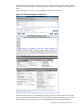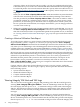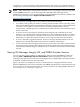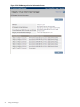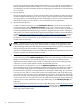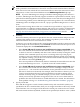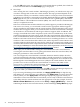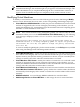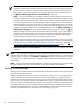HP Integrity Virtual Machines Manager Version 4.0 Getting Started Guide
4 Working with Virtual Machines
The following sections discuss the tasks you can perform with virtual machines using VM
Manager:
• “Planning Virtual Machines” (page 75)
• “Creating Virtual Machines” (page 75)
• “Modifying Virtual Machines” (page 79)
• “Starting Virtual Machines” (page 80)
• “Stopping Virtual Machines” (page 82)
• “Restarting Virtual Machines” (page 84)
• “Deleting Virtual Machines” (page 85)
• “Deleting Network or Storage Devices” (page 89)
• “Creating Virtual Switches” (page 86)
• “Starting, Stopping, and Deleting Virtual Switches” (page 89)
Planning Virtual Machines
To achieve your goals using virtual machines, plan the configuration of each virtual machine by
assessing its requirements for resources on the HP Integrity system on which it will run. For
information about how to assess your system's resources as well as the virtual machines you
will run on the system, and how to map your virtual machine requirements to the system's
resources, see the HP Integrity Virtual Machines Installation, Configuration, and Administration
manual, located on the HP Technical Documentation website:
docs.hp.com
For information about AVIO performance tuning, see the latest Integrity VM white papers
available from the following website:
http://docs.hp.com/en/vse.html
Creating Virtual Machines
To create a virtual machine, VM Manager uses the Create Virtual Machine wizard to guide you
through the process. Each step presents a dialog that allows you to specify the required
information. At any time you can get help, return to previous steps, or exit the wizard. By creating
a new virtual machine, you assign attributes and resources to it. This creates an association among
the virtual devices known to the virtual machine and the physical devices managed by the VM
Host.
Where possible, reasonable default values are provided for each dialog. However, the default
values are not necessarily optimal. You must determine what values are optimal based on the
unique requirements of your machine (such as the applications you plan to run and the
performance you expect).
To access the Create Virtual Machine wizard, select Create→Virtual Machine... from the VM
Manager menu bar. The Create Virtual Machine wizard leads you through the following steps.
For more information about any step, see the corresponding VM Manager help topic.
1. Specify VM Identity
Specify the virtual machine name, an optional description, the intended guest operating
system, and the virtual machine hardware startup value (autoboot).
2. Specify Processor Entitlements
The processor entitlement sets the guaranteed amount of processing power for each virtual
CPU in a virtual machine. The processor entitlement is the default entitlement (10%), a
percentage of physical processor power, or a specific, fixed processor speed. If supported
Planning Virtual Machines 75