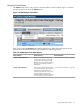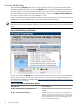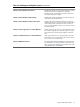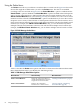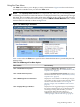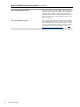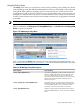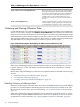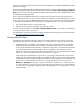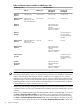HP Integrity Virtual Machines Manager Version 4.0 Getting Started Guide
Using the Policy Menu
The Policy menu allows you to perform a variety of tasks pertaining to the gWLM policy. When
using VM Manager with HP SIM and VSE Management Software, VM Manager can be integrated
with gWLM. When gWLM is managing specific virtual machines, the virtual machines have
assigned policies and are placed in a shared resource domain (SRD). If any virtual machines are
managed on a VM Host, then only that set of virtual machines can be started on that VM Host;
no other virtual machines can be started on that VM Host without first using gWLM to add them
to the SRD.
NOTE: The Policy menu is not available when using VM Manager with HP SMH.
Figure 3-27 shows the options that might be available in the VM Manager Policy menu. If no
policy is established, the Change Associated gWLM Policy... and Remove Associated gWLM
Policy... options are disabled.
Figure 3-27 VM Manager Policy Menu
Table 3-7 describes the Policy menu options. For more information about gWLM policies, see
the HP Global Workload Manager Version 4.1 User's Guide. More detailed information is provided
by the VM Manager help.
Table 3-7 VM Manager Policy Menu Options
Action SummaryMenu Selection
Associates a gWLM policy with a virtual machine and
adds it to an SRD. This menu option is available when
you are in VM Properties view or in another view in
which one or more virtual machines are selected. Use this
option to start using gWLM for scheduling virtual
machine resources.
Policy→Apply gWLM Policy...
Changes the policy of a virtual machine that is already
managed by gWLM. This menu option is available when
you are in VM Properties view or in another view in
which one or more virtual machines are selected.
Policy→Change Associated gWLM Policy...
Displays a page that lists all the gWLM policies that are
currently defined and allows you to create, edit, or delete
them.
Policy→Edit gWLM Policies...
Using VM Manager Menus 67