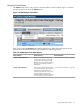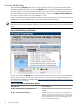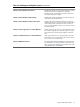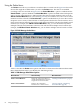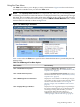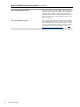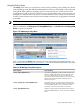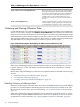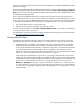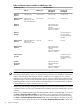HP Integrity Virtual Machines Manager Version 4.0 Getting Started Guide
Using the View Menu
The View menu allows you to display a variety of information. Figure 3-26 shows the choices
that might be available when you select the View menu.
NOTE: The Capacity Advisor Data item is displayed only when you use VM Manager from
VSE Management Software under HP SIM; it is not displayed when using VM Manager through
HP SMH. The accessibility of the other menu items depends on the current view and selections.
For example, to access the virtual machine log from the VM Host Virtual Machines tab, a virtual
machine must be selected, as shown in Figure 3-26.
Figure 3-26 VM Manager View Menu
Table 3-6 describes the View menu options. More detailed information is provided by the VM
Manager help.
Table 3-6 VM Manager View Menu Options
Action SummaryMenu Selection
Displays the VM Properties General tab. For more
information about this view, see “Virtual Machines (VM)
Properties View” (page 46).
View→Virtual Machine Properties...
Displays the Vswitch Properties General tab. For more
information about this view, see “Virtual Switch (Vswitch)
Properties View” (page 53).
View→Virtual Switch Properties...
Displays the version numbers of VM Manager, Integrity
VM, and the providers on the VM Host and each virtual
machine. For more information, see “Viewing VM
Manager, Integrity VM, and WBEM Provider Versions”
(page 73).
View→VM Manager Version Information...
Displays the events logged by Integrity VM pertaining to
the VM Host and all its guests. To use this feature with
VM Manager running under HP SMH, you must be
logged into HP SMH with either Operator or
Administrator privileges. For more information, see
“Viewing Integrity VM Host and VM Logs” (page 72).
View→Integrity VM log for VM Host...
Using VM Manager Menus 65