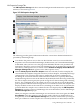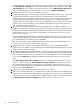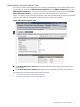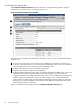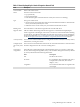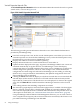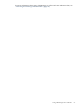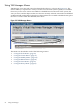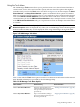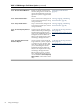HP Integrity Virtual Machines Manager Version 4.0 Getting Started Guide
unchecked when you return (you continue to see the simple view). The check box state on
the VM Properties Storage tab does not affect the state of the same check box on the VM
Host Storage tab. For example, selecting the check box on the VM Properties Storage tab
does not automatically affect the check box and view of the VM Host Storage tab.
3
Displays this window in a format suitable for printing.
4
Updates the data displayed on this page. In general, VM Manager tabbed view screens are
refreshed automatically at regular intervals, and VM Manager screens that display
configuration data are updated instantaneously when you use VM Manager to change the
related configuration parameters. However, when changes to the virtual machine I/O
configuration are made using tools other than VM Manager (such as adding or removing
I/O devices by using the VM Host command line), the updated configuration data is not
shown until the screen is refreshed.
5
The meter (bar graph) displays storage I/O throughput data, if available. The data is a
5-minute average that is calculated and updated on 5-minute boundaries. If the data cannot
be displayed, the meter is dimmed (as in the meter underneath this one) and a label indicates
the probable cause. For a description of meter labels, see “Utilization Meter Status/Error
Information” (page 92).
Using VM Manager with HP SIM and VSE Management Software, you can click a meter to
view a snapshot of HP Capacity Advisor historical data for storage I/O; this feature is not
provided when using VM Manager from HP SMH.
For more information about using VM Manager to collect and view utilization data, see
“Collecting and Viewing Utilization Data” (page 68).
6
Displays the type of storage device interface and device, such as emulated SCSI disk
(displayed as “SCSI Disk” ) or Accelerated Virtual Input/Output DVD (displayed as “AVIO
DVD,” as shown in this example).
7
Clicking the Focus link limits the display to only those storage devices associated with the
selected object (in this instance, the devices associated with the indicated SCSI disk) and the
objects directly connected to it. All other devices are not displayed. To return to the original
view, click the Show All link visible beneath the VM Manager menu bar on the focused
page.
The Show physical host bus adapters check box is disabled (dimmed) in the focussed
view; you cannot change the Show physical host bus adapters state until you return to
the original (unfocussed) view. The simplicity or complexity of the focussed view with
respect to host bus adapters and so forth is determined by the check box selection at the time
that you selected the focus link.
8
Indicates by color coding that matching components are related.
9
This color-coded line links the two representations of the storage device, one with the agile
address and the other with the legacy address. The line indicates that they are two different
representations of the same physical device. Multiple representations are displayed only if
the Show physical host bus adapters check box is selected, as in Figure 3-17.
52 Using VM Manager