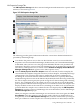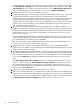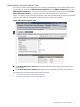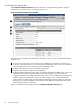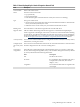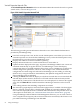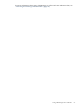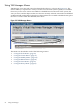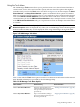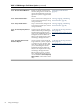HP Integrity Virtual Machines Manager Version 4.0 Getting Started Guide
VM Properties Storage Tab
The VM Properties Storage tab shows state and configuration information for a specific virtual
machine, as shown in Figure 3-17.
Figure 3-17 VM Properties Storage Tab
The following provides general information about the screen. More detailed information is
provided by VM Manager help.
1
Goes back to the previous view, in this case the VM Host view. If you accessed the VM
Properties view from Virtualization Manager, the link returns you to Virtualization Manager.
In HP SMH, when you first access this page from HP SMH, the link is not provided. The
link appears whenever you move from one VM Manager view to another (such as from VM
Host view to VM Properties view, in which case the Go back to Integrity Vir tual Machines
Manager: Manage Host link appears on the VM Properties view).
2
With the Show physical host bus adapters check box selected (as in this example), the
view includes the complete storage bus structure, host bus adapters, and multipath storage
configurations. This view may take longer to render and can be more challenging for
discerning the associations between virtual machines and devices, especially when many
multipath storage devices exist on the VM Host. By default (the check box being unselected),
the view is simpler, showing only the specific storage devices that are being used as backing
devices. For a multipath device, the simple view shows only the device special file (DSF)
path, as specified when the virtual storage device was created. In contrast, the complex view
displays all DSF versions of the same device, including (on an HP-UX 11i v3 VM Host) the
persistent DSF. The complex view is identical to the view displayed by the VM Properties
Storage tab in earlier versions of VM Manager. For more information, see the VM Manager
VM Host Storage tab help topic.
When you navigate to another VM Manager view and return to this view again, the host
bus adapters check box retains its state. In other words, if the box is checked when you
navigate away from the VM Properties Storage tab, it remains checked when you navigate
back (you continue to see the complex view on return). If the box is unchecked, it remains
Using VM Manager Views and Tabs 51