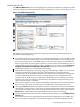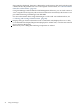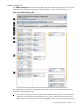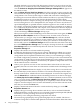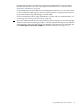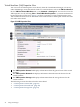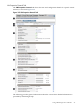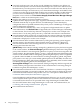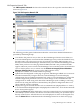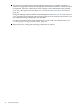HP Integrity Virtual Machines Manager Version 4.0 Getting Started Guide
VM Properties Network Tab
The VM Properties Network tab shows the network devices for a specific virtual machine, as
shown in Figure 3-16.
Figure 3-16 VM Properties Network Tab
The following provides general information about the screen. More detailed information is
provided by VM Manager help.
1
Goes back to the previous view, in this case the VM Manager VM Host view. When you
access the VM Properties view from another VM Manager view (such as the VM Host view),
the link returns you to that previous view. If you had accessed the VM Properties view
directly from Virtualization Manager, the link returns you to Virtualization Manager. In HP
SMH, when you first access this page from HP SMH, the link is not provided. The link
appears whenever you move from one VM Manager view to another (such as from VM Host
view to VM Properties view, in which case the Go back to Integrity Virtual Machines
Manager: Manage Host link appears on the VM Properties view).
2
Displays this window in a format suitable for printing.
3
Updates the data displayed on this page. In general, VM Manager tabbed view screens are
refreshed automatically at regular intervals, and VM Manager screens that display
configuration data are updated instantaneously when you use VM Manager to change the
related configuration parameters. However, when changes to the virtual machine I/O
configuration are made using tools other than VM Manager (such as adding or removing
I/O devices by using the VM Host command line), the updated configuration data is not
shown until the screen is refreshed.
4
Displays the type of network interface such as emulated LAN (displayed here as “LAN” )
or Accelerated Virtual Input/Output LAN (displayed as “AVIO LAN,” as for the next network
device shown in the figure).
5
Clicking the Focus link limits the display to only those network devices associated with the
selected object (in this instance, the devices associated with swlan0, port 2) and the objects
directly connected to it. All other devices are not displayed. To return to the original view,
click the Show All link visible beneath the VM Manager menu bar on the focused page.
Using VM Manager Views and Tabs 49