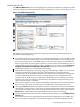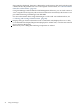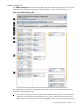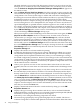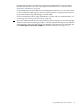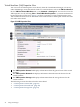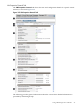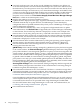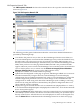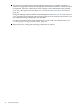HP Integrity Virtual Machines Manager Version 4.0 Getting Started Guide
1
Goes back to the previous view, in this case the VM Manager VM Host view. When you
access the VM Properties view from another VM Manager view (such as the VM Host view),
the link returns you to that previous view. If you had accessed the VM view directly from
Virtualization Manager, the link returns you to Virtualization Manager. In HP SMH, when
you first access this page from HP SMH, the link is not provided. The link is visible whenever
you move from one VM Manager view to another (such as from VM Host view to VM
Properties view, in which case the Go back to Integrity Virtual Machines Manager: Manage
Host link is visible on the VM Properties view).
2
Displays this window in a format suitable for printing.
3
Updates the data displayed on this page. In general, VM Manager tabbed view screens are
refreshed automatically at regular intervals, and VM Manager screens that display
configuration data are updated instantaneously when you use VM Manager to change the
related configuration parameters.
4
Lists virtual machine identification, status, and general configuration details. To update
status information, click Refresh Data. If supported by the version of Integrity VM running
on the VM Host, the Graceful Stop Timeout is displayed, as in this screen example. The
timeout value is set by using the hpvmmodify command at the VM Host command line.
5
Lists information about virtual CPU. If supported by the version of Integrity VM running
on the VM Host, the minimum and maximum number of virtual CPUs and a cap for the
entitlement is displayed, as in this screen example.
6
Lists information about virtual machine memory. If the guest operating system supports
dynamic memory, the information about dynamic memory parameters is displayed.
7
Lists information about external management tools or software such as gWLM or HP
Serviceguard. Describes the status
gWLM Policy: If the VM Host is being managed by gWLM and a policy has been assigned
to the virtual machine, the External Manager gWLM field displays the name of the gWLM
policy. If the VM Host is not managed by gWLM or if a policy has not been assigned to the
virtual machine, the gWLM field displays “(none)”. Under HP SIM with VSE Management
Software, if the virtual machine is managed by gWLM, the gWLM policy name is a hyperlink
to gWLM. Under HP SMH, if virtual machines are being managed by gWLM, the gWLM
policy name is text only (you cannot modify gWLM policies from HP SMH). In either case
(using VM Manager under VSE Software Management or HP SMH), if the virtual machine
is not being managed by gWLM, this field displays (none).
Serviceguard Package: If the virtual machine is being managed by HP Serviceguard, the
virtual machine package name is listed here. If the virtual machine is not being managed
by HP Serviceguard, this field displays (none)
8
Lists utilization information for the virtual machine. The data is a 5-minute average that is
calculated and updated on 5-minute boundaries. If the data cannot be displayed, the meter
is dimmed and a label indicates the probable cause. For a description of meter labels, see
“Utilization Meter Status/Error Information” (page 92).
Using VM Manager with HP SIM and VSE Management Software, you can click a meter to
view a snapshot of HP Capacity Advisor historical data for virtual CPUs, memory, disk I/O,
or network I/O; this feature is not provided when using VM Manager from HP SMH.
For more information about using VM Manager to collect and view utilization data, see
“Collecting and Viewing Utilization Data” (page 68).
9
Lists authorization information.
48 Using VM Manager